- Home
- /
- Administration
- /
- Admin & Deploy
- /
- Re: SAS Motif - How do I change it?
- RSS Feed
- Mark Topic as New
- Mark Topic as Read
- Float this Topic for Current User
- Bookmark
- Subscribe
- Mute
- Printer Friendly Page
- Mark as New
- Bookmark
- Subscribe
- Mute
- RSS Feed
- Permalink
- Report Inappropriate Content
Hello,
I want my SAS session to start up with the motif in the picture I have attached - a cyan or colored border with no Red X.
Does anyone know how to accomplish this? I am starting my session with ReflectionsX and it starts out with the correct motif, but as soon as SAS (9.3) starts, it goes into this basic "Window" look and I get the Red X back. So, it is something that is set in SAS.
Thanks,
Debby
- Mark as New
- Bookmark
- Subscribe
- Mute
- RSS Feed
- Permalink
- Report Inappropriate Content
I knew the fonts (having hit them once) and the colors are in the same area. SAS(R) 9.3 Companion for UNIX Environments
I did not have ever saved those in some catalog but the profile.sas.cparms catalog should do.
- Mark as New
- Bookmark
- Subscribe
- Mute
- RSS Feed
- Permalink
- Report Inappropriate Content
I tried changing the cparm for the window border, but it isn't changing.
when I open an xterm window on Linux, I use this command:
(/usr/bin/xterm -fn 6x13 -sb -ls -display %IP#% &);mwm the mwm is what changes the window motif.
If I add that to my sas start command it doesnt' do anything.
I also tried calling it with an execcmdi in my first segment and it didn't change anything.
- Mark as New
- Bookmark
- Subscribe
- Mute
- RSS Feed
- Permalink
- Report Inappropriate Content
Yep that was the point I give up one a time. Multi Window Mode was the most reliable one giving All separate Windows screens.
There was too much about x-server (Unix admins, security admins) and the x-server applications (Xceed Xming Mobaxterm) reflection I have seen very short in time.
I think time to contact SAS TS. You have a well defined situation and wish.
- Mark as New
- Bookmark
- Subscribe
- Mute
- RSS Feed
- Permalink
- Report Inappropriate Content
I have contacted SAS. I'm not sure what has happened to their support... but I get about one email per day. Hopefully they can help me.
It worked fine in 9.1, but we used keax as our emulator. Now changing to ReflectionsX.
- Mark as New
- Bookmark
- Subscribe
- Mute
- RSS Feed
- Permalink
- Report Inappropriate Content
Here we use Nx 3.5 here a capture on a w7 pc from a linux server with sas 9.4.1
and it gives this kind of colors
I think it is very difficult to found from where exactly comes the final colorization process
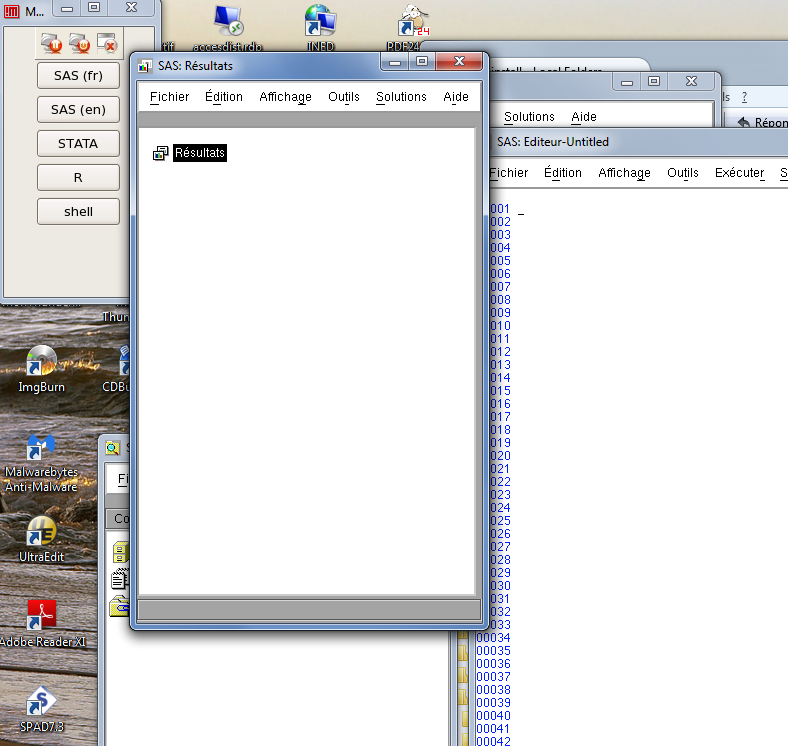
red seems to be linked to the active screen !
in the past i tried to change frame fonts : tremendous but unlucky in final
HTH
Andre
- Mark as New
- Bookmark
- Subscribe
- Mute
- RSS Feed
- Permalink
- Report Inappropriate Content
it's not the colors I am trying to control. It is to remove the X totally from the top of the frame. I added x 'mwm' to my autoexec.sas file and it does correct this and puts me in the right motif - however, this also starts a new ReflextionsX session, so when the user exits SAS, there is still a ReflectionsX client open and ReflextionsX does not exit. When the user shuts down it throws up a couple of errors. We used Attachmate Keax with SAS 9.1 and this problem was easy to fix. But, we are having to use ReflectionsX now and I just can't believe it is this difficult! Sas has been looking at it for a couple of weeks, but they don't have a fix yet.
- Mark as New
- Bookmark
- Subscribe
- Mute
- RSS Feed
- Permalink
- Report Inappropriate Content
Let me recap:
- you are are going to use reflectionsX (mandatory) this X-server should stay on you desktop.
- you are using mwm Multti Windows Mode, that is every X-motif screen will become a Windows screen
- From the Windows screen generated as X-motif screens by reflectionsX you do not want to see the WINDOWS-x (alt-f4) menu item. I think alt-f4 still will work.
As you are telling with that KEA-X version you had the option to modify that is it a option (may be missing) to be set at reflectionX.
eg: Configuring ReflectionX (computing at Dartmouth), Troubleshooting SSH Connections in Reflection X Advantage and Reflection X 14.x - Tech Note 1814 (attachmate)
Using the KEA! X to Reflection X Migration Utility - Tech Note 1884 attachmate is owner of kea-x bought them and that product is obviously dropped, been replaced with reflection. Changes by evolvments with time, no choice.
- Mark as New
- Bookmark
- Subscribe
- Mute
- RSS Feed
- Permalink
- Report Inappropriate Content
Yes, I am having to use ReflectionsX. The X-server will stay on my desktop. My application ( written in AF) runs with sas windows in the background - so only my AF frame shows on the desktop. So, yes, all subsequent SAS screen will run in the motif that does not have a red X. this is the motif we are wanting.
In our Keax set up, there was no option to change the motif. We put ;mwm at the end of our start up command line. This does not work in Linux. I added it in my auto exec. There is an option in ReflectionsX to come up with this type of motif and I do have that set. If I start Xterm, it looks correct. But, as soon as I start SAS, the motif changes back to the standard windows look, with the red x. I can fix it by adding the mwm to my autoexec, but when I exit my sas application, it is leaving the mwm Unix session open. the x 'mwm'; I am using is not only "changing" the motif - it is starting a Reflections X session.
I have looked at the sas start up config. I have looked at all of our xresources. I can not see where SAS is setting the motif to run in. But, it obviously is being set somewhere.
thx
- Mark as New
- Bookmark
- Subscribe
- Mute
- RSS Feed
- Permalink
- Report Inappropriate Content
If possible, I'll be more than happy to share my screen with you, so you can see what I am talking about. I am a developer. I am not a ReflectionsX nor a Unix specialist. thx
- Mark as New
- Bookmark
- Subscribe
- Mute
- RSS Feed
- Permalink
- Report Inappropriate Content
It would not be very helpfull sharing your screen. I think the issue of behavior is clear.
I am a kind of technical guys always get lost in issues like this. You are sharing a SAS screen with SAP data that is nice (one letter different). I known SAS is far more extensively using all kind of options terminals are offering. 3270 X seen a lot of that, having a good screen with let us say xclock is no guarantee all SAS processing will go as wanted.
Reading what you have done is you have a x 'wmw' command done. That has started another Windows manager. That one is running in conjunction with you X-server for the wanted behavior.
When that one solves your issue (this is likely the way it works) than at closing that mwm process should also close. That is an other question.
mwm(1): Motif Window Manager - Linux man page it should be able to run from windows using xclock (putty). There is some option in Reflection able to do ssh and giving commands.
I do not know who delivered the refelectionX to you and who is helping you with those Linux settings. It could be there is forwarding activated.

- Ask the Expert: Wie kann ich Visual Studio Code als SAS Entwicklungsumgebung nutzen? | 11-Dec-2025
- Ask the Expert: Marketing Decisions Excellence: Turning Insights Into Business Impact | 16-Dec-2025
- SAS Bowl LVII, SAS Data Maker and Synthetic Data | 17-Dec-2025
- Ask the Expert: Real-Time Agent Assist and Next-Gen Strategy for Financial Services | 15-Jan-2026
- Discovery-based Investigation in SAS Visual Investigator – Your Guide to Better Searches | 20-Jan-2026
- Ask the Expert: The AI Advantage: How SAS Customer Intelligence 360 Solves Real Marketing Challenges | 27-Jan-2026
- DCSUG presents SAS OnDemand for Academics: the Easy Way to Learn SAS For Free for Students, Educator | 27-Jan-2026
SAS technical trainer Erin Winters shows you how to explore assets, create new data discovery agents, schedule data discovery agents, and much more.
Find more tutorials on the SAS Users YouTube channel.



