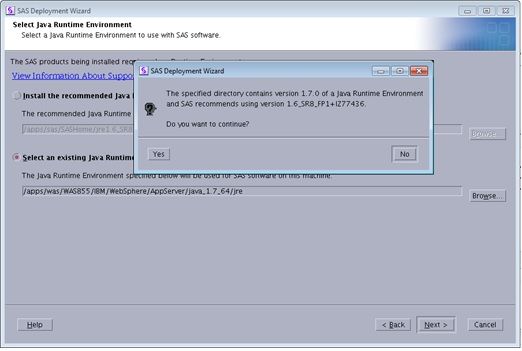- Marketing Minutes | Insights in 20: Streamlining Your Data Into One Consistent View | 14-Jan-2026
- Ask the Expert: Real-Time Agent Assist and Next-Gen Strategy for Financial Services | 15-Jan-2026
- Discovery-based Investigation in SAS Visual Investigator – Your Guide to Better Searches | 20-Jan-2026
- SAS Bowl LVIII, SAS Viya Copilot | 21-Jan-2026
- Ask the Expert: The AI Advantage: How SAS Customer Intelligence 360 Solves Real Marketing Challenges | 27-Jan-2026
- DCSUG presents SAS OnDemand for Academics: the Easy Way to Learn SAS For Free for Students, Educator | 27-Jan-2026
- SAS Innovate 2026 | Grapevine, Texas | 27-Apr-2026
Get Started with SAS Information Catalog in SAS Viya
Learn how to explore data assets, create new data discovery agents, schedule data discovery agents, and much more.
Find more tutorials on the SAS Users YouTube channel.