- Home
- /
- Programming
- /
- ODS Reports
- /
- multiple Proc Report on same worksheet - Footnote spacing
- RSS Feed
- Mark Topic as New
- Mark Topic as Read
- Float this Topic for Current User
- Bookmark
- Subscribe
- Mute
- Printer Friendly Page
- Mark as New
- Bookmark
- Subscribe
- Mute
- RSS Feed
- Permalink
- Report Inappropriate Content
Hi,
For the cases where I do not have a Footnote, is there a way I can remove that space from the report.
Here is an example of what i am trying to achieve in the Stored process using excel Addin..
In the output , although I do not have a footnote, it leaves the row 8 and row 9 as blank.
Also can is there a way i can remove that black line after each proc report or change its color.
Please find the log file attached. Thanks in advance.
%MACRO CLASS_PRINT(SEX);
PROC REPORT DATA=SASHELP.CLASS (WHERE=(SEX="&SEX.") OBS=3);
TITLE "TEST FOOTNOTE SPACING";
RUN;
%MEND;
%CLASS_PRINT(M);
%CLASS_PRINT(F);
Accepted Solutions
- Mark as New
- Bookmark
- Subscribe
- Mute
- RSS Feed
- Permalink
- Report Inappropriate Content
Hi:
Since you say you are using a Stored Process and the SAS Add-in for Microsoft office, the behavior of the stored process will be determined by the result type you have specified - -either inside the Add-in using SAS --> Options --> Results (did you pick SAS Report, HTML or CSV as the result type) or will be determined by the destination you specify inside the stored process code (for example, your code has an override for &_ODSDEST=MSOFFICE2K before your %STPBEGIN; statement in the stored process) -- both the destination and the style being used will have an impact on the way the output looks in the SAS Add-in for Microsoft Office.
The big black line is a horizontal rule, generally, that is put into the output because you use a style for your output that specifies a horizontal rule as the "delimiter" between logical pages of output. For example, if you compare these 2 different programs (NOT as a stored process), you will see that the Miminal style has a horizontal rule and the Normal style does not have a horizontal rule. So you could get rid of the line by changing the style used for your stored process.
cynthia
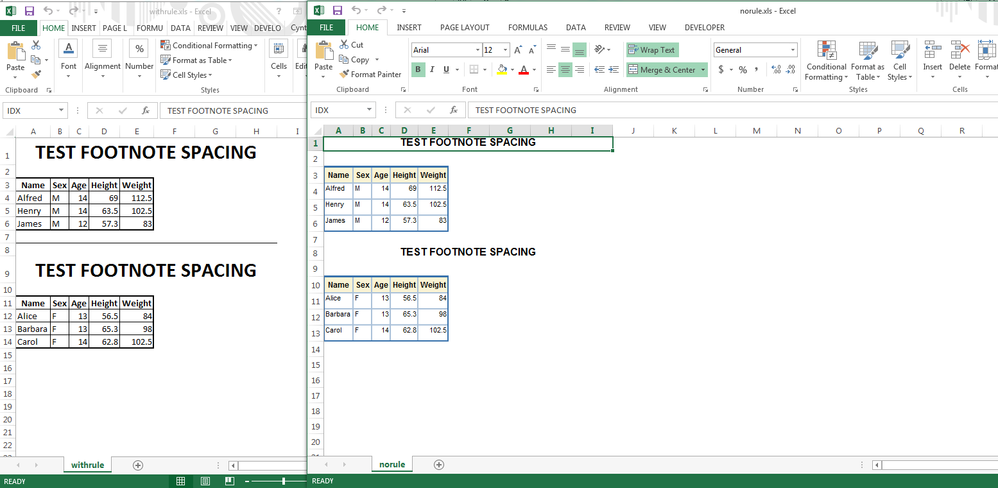
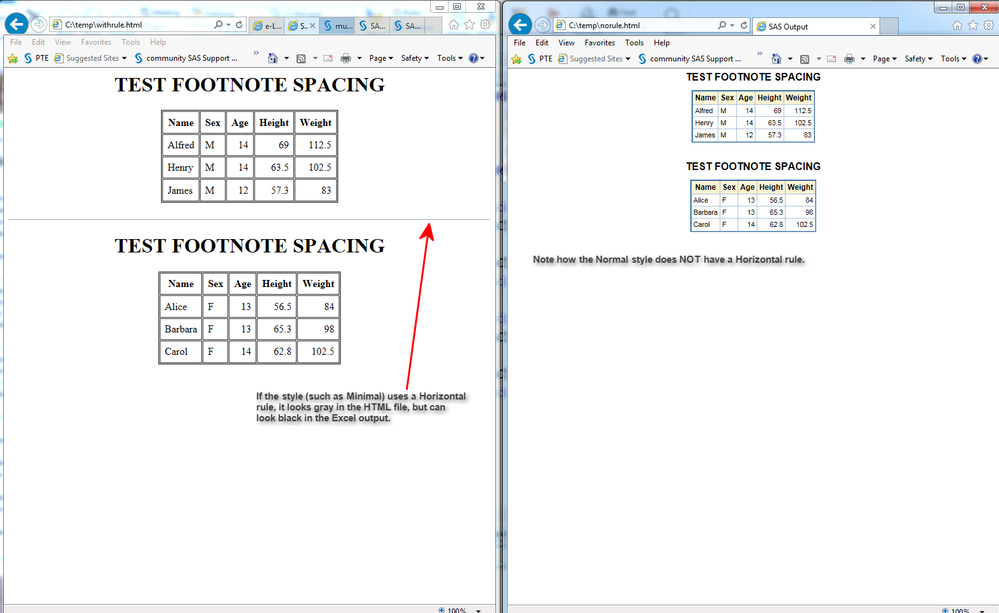
- Mark as New
- Bookmark
- Subscribe
- Mute
- RSS Feed
- Permalink
- Report Inappropriate Content
Hi:
Since you say you are using a Stored Process and the SAS Add-in for Microsoft office, the behavior of the stored process will be determined by the result type you have specified - -either inside the Add-in using SAS --> Options --> Results (did you pick SAS Report, HTML or CSV as the result type) or will be determined by the destination you specify inside the stored process code (for example, your code has an override for &_ODSDEST=MSOFFICE2K before your %STPBEGIN; statement in the stored process) -- both the destination and the style being used will have an impact on the way the output looks in the SAS Add-in for Microsoft Office.
The big black line is a horizontal rule, generally, that is put into the output because you use a style for your output that specifies a horizontal rule as the "delimiter" between logical pages of output. For example, if you compare these 2 different programs (NOT as a stored process), you will see that the Miminal style has a horizontal rule and the Normal style does not have a horizontal rule. So you could get rid of the line by changing the style used for your stored process.
cynthia
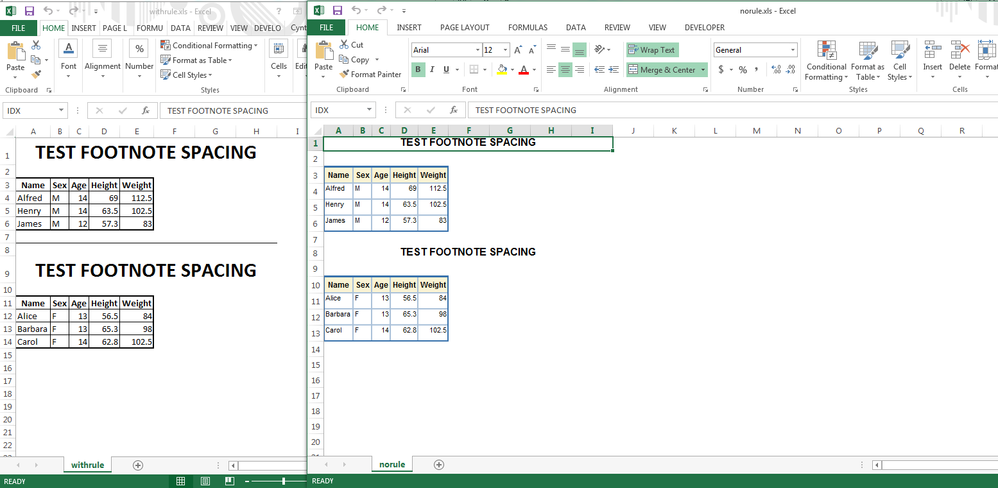
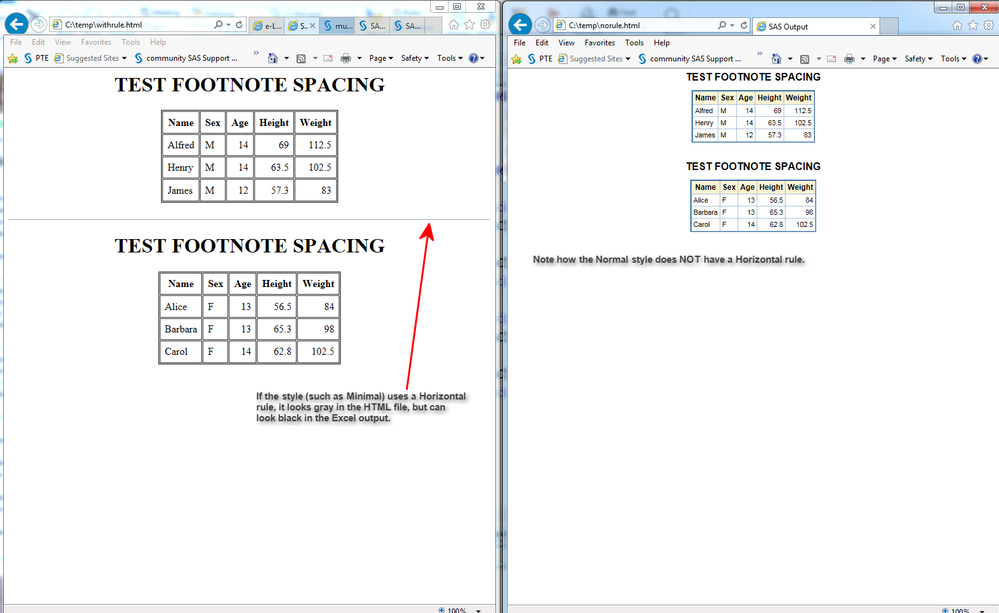
- Mark as New
- Bookmark
- Subscribe
- Mute
- RSS Feed
- Permalink
- Report Inappropriate Content
Thank you so much Cynthia. I appreciate your quick response. Thanks again and have a great day ahead.
I changed the values to the following and now my report looks much better ...
- Mark as New
- Bookmark
- Subscribe
- Mute
- RSS Feed
- Permalink
- Report Inappropriate Content
Cynthia,
By any chance do you have an example of overriding the _ODSSTYLE within the stored process so i can use this style only for specific report.
Thanks in advance
- Mark as New
- Bookmark
- Subscribe
- Mute
- RSS Feed
- Permalink
- Report Inappropriate Content
Hi:
You will need to explicitly code an override statement into your stored process code. If SAS Enterprise Guide created your stored process, then you will need to modify the code generated by Enterprise Guide. In general overrides work this way:
%let _odsdest=msoffice2k;
%let _odsstyle = minimal;
%let _odsstylesheet=;
%stpbegin;
*** your code;
%stpend;
However, when Enterprise Guide creates a stored process, it puts the needed macro variables around the code. To modify the code you will need to turn off the choices in the EG Stored Process Wizard that automatically add code.
cynthia

The 2025 SAS Hackathon has begun!
It's finally time to hack! Remember to visit the SAS Hacker's Hub regularly for news and updates.
Learn how use the CAT functions in SAS to join values from multiple variables into a single value.
Find more tutorials on the SAS Users YouTube channel.
SAS Training: Just a Click Away
Ready to level-up your skills? Choose your own adventure.


