Hi,
I cannot understand why SAS Enterprise Guide 8.3 has lost the RUN command on the context menu in the SAS Code node.
In SAS Enterprise Guide 7.15 and SAS Studio 3.8, the right-mouse click menu in the SAS Code node both contain a Run command, like this:
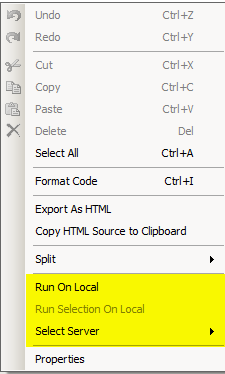

So now we've got all modern and adopted SAS Enterprise Guide 8.3, can we please have our old RUN command back ? I know a group of currently aggrieved users, and one particularly grumpy one, who will be much happier for its return.
Cheers,
Down Under Dave
New Zealand