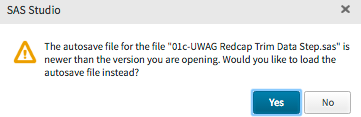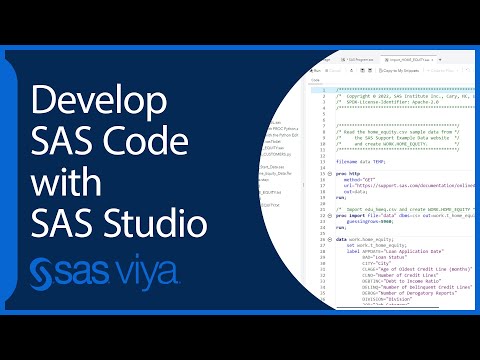- Home
- /
- Programming
- /
- SAS Studio
- /
- Re: Autosave
- RSS Feed
- Mark Topic as New
- Mark Topic as Read
- Float this Topic for Current User
- Bookmark
- Subscribe
- Mute
- Printer Friendly Page
- Mark as New
- Bookmark
- Subscribe
- Mute
- RSS Feed
- Permalink
- Report Inappropriate Content
Hi,
I keep quite a few SAS programs open using the tab feature in SAS University. Typically this and the autosave feature have worked very well. When I forget to save a program that I have edited, the autosave feature has been great.
Lately (past few weeks?), there have been occasions when I will open up a running instance of SAS University in my browser (Chrome Version 56.0.2924.87 (64-bit) for Mac) and every program opened in my tabs will prompt the autosave file warning:
At most I may have been editing 2-3 of the many programs I have had open in the tabs when I was last using SAS. Last time I loaded each autosave file and saved (or "re-saved"?) each one just to be safe, but this time I did not and everything appears to be fine.
Any thoughts or advice on how to handle this? The uncertainty of whether an autosaved program is really "newer" troubles me.
The only other similar thread I have found is this one from 1.5 years ago.
Thank you in advance.
Accepted Solutions
- Mark as New
- Bookmark
- Subscribe
- Mute
- RSS Feed
- Permalink
- Report Inappropriate Content
For determining if a file has been edited since the most recent save, SAS Studio looks for a tilde-appended file in the same directory (e.g. editing myprog.sas creates myprog.sas~ when the autosave interval elapses). If you get prompted upon login that an autosave version exists, then it should always contain your most recent edits to that file.
If you can navigate to the directory where your edited files are saved using a file explorer (Windows, Unix, or Mac), you should see a tilde file with a date/time stamp that is more recent than the last-saved version of that file. Otherwise, you should not get prompted to do anything with the file upon login. What may be happening in your case is that responding 'No' to the prompt at login time causes the tilde file to be retained...you will then get prompted again next time.
I tested this behavior today using Chrome 57, and could not reproduce the case of "every few hours the autosave feature pops up for every one of my tabs, regardless of me editing them or not." It would be great if you could do a quick check for tilde files in your explorer of choice, and clean up any that are not needed. Then log back in to SAS Studio and see how many autosave prompts you get. I don't think this is a Chrome-specific issue, but we will continue to investigate until hearing back from you.
- Mark as New
- Bookmark
- Subscribe
- Mute
- RSS Feed
- Permalink
- Report Inappropriate Content
Have you tried running with a different browser? If that fixes it then this may be another Chrome issue, possibly comparing a create datetime for the base file to a last saved date and time of the autosave, or possibly just the dates ignoring time at all.
- Mark as New
- Bookmark
- Subscribe
- Mute
- RSS Feed
- Permalink
- Report Inappropriate Content
I was hoping to avoid switching browsers since I had previously switched for another reason, but this problem was troublesome enough that I switched to Safari. For a while I thought it was fine in Safari. But it has been happening more frequently and even causing me to lose some of my work since I am rarely sure which option I should click when the autosave window pops up.
Safar Version 10.1 (10603.1.30.0.34)
Virtual Box Version 5.1.18 r114002 (Qt5.6.2)
SAS Release: 3.6 (Basic Edition)
Supported browsers:
- Microsoft Internet Explorer 9, 10, 11
- Mozilla Firefox 21+
- Google Chrome 27+
- Apple Safari 6.0+ (on Apple OS X)
Build date: Jan 12, 2017 5:00:00 PM
- Mark as New
- Bookmark
- Subscribe
- Mute
- RSS Feed
- Permalink
- Report Inappropriate Content
Clarification: I forgot that the issue is a bit different in Safari now. Now it is only the relatively recent "tabs" within SAS University that are flagged as changed in the Autosave pop-ups, but it is still unclear if they really have been changed from my previously saved version.
In Chrome, it was usually all of the tabs.
- Mark as New
- Bookmark
- Subscribe
- Mute
- RSS Feed
- Permalink
- Report Inappropriate Content
- Mark as New
- Bookmark
- Subscribe
- Mute
- RSS Feed
- Permalink
- Report Inappropriate Content
For determining if a file has been edited since the most recent save, SAS Studio looks for a tilde-appended file in the same directory (e.g. editing myprog.sas creates myprog.sas~ when the autosave interval elapses). If you get prompted upon login that an autosave version exists, then it should always contain your most recent edits to that file.
If you can navigate to the directory where your edited files are saved using a file explorer (Windows, Unix, or Mac), you should see a tilde file with a date/time stamp that is more recent than the last-saved version of that file. Otherwise, you should not get prompted to do anything with the file upon login. What may be happening in your case is that responding 'No' to the prompt at login time causes the tilde file to be retained...you will then get prompted again next time.
I tested this behavior today using Chrome 57, and could not reproduce the case of "every few hours the autosave feature pops up for every one of my tabs, regardless of me editing them or not." It would be great if you could do a quick check for tilde files in your explorer of choice, and clean up any that are not needed. Then log back in to SAS Studio and see how many autosave prompts you get. I don't think this is a Chrome-specific issue, but we will continue to investigate until hearing back from you.
- Mark as New
- Bookmark
- Subscribe
- Mute
- RSS Feed
- Permalink
- Report Inappropriate Content
Do you have some backup utility that is changing the dates on your files?
- Mark as New
- Bookmark
- Subscribe
- Mute
- RSS Feed
- Permalink
- Report Inappropriate Content
@Tom, your description of how the autosave feature works made me think that my use of Adobe's Box Sync may be causing trouble.
The same issues were occuring when I switched to Firefox earlier today.
I deleted existing copies of my programs with the ~ ending and switched back to Chrome. So far so good.
Now that I know that the ~ files are the autosave files, I will keep track of their modification dates and see if Box Sync or some other issue leads to the same problem.
Thanks for your help exploring this issue.
- Mark as New
- Bookmark
- Subscribe
- Mute
- RSS Feed
- Permalink
- Report Inappropriate Content
- Mark as New
- Bookmark
- Subscribe
- Mute
- RSS Feed
- Permalink
- Report Inappropriate Content
OK...this is good evidence for solving the puzzle. Each time the autosave prompt pops up at login, responding 'Yes' causes the time stamp to be updated. SAS Studio is assuming that the user cares about the autosaved version of the open tab, and will probably deal with it during the current session. The tab label for that file is marked with an asterisk (aka "dirty flag"). If you leave a tab in this "dirty" state when your session times out, SAS Studio updates the time stamp on the .sas~ file again the next time you log in.
A 'No' response to the prompt implies that the user does not care about the autosaved version, and the .sas~ file is deleted; the prompt for this file will not appear at the next login. I can understand how this would get messy for users that typically have several tabs open during a session.
Try responding "No" to each of the autosave tabs that appears at your next login, unless you really need to access the last-edited version. If you don't want to risk losing your last edits, hit "Yes" and be prepared to get prompted again next time.
- Mark as New
- Bookmark
- Subscribe
- Mute
- RSS Feed
- Permalink
- Report Inappropriate Content
The only other thing that could help here is having the list of files names in the drop-menu on the top right include the asterisk when a file has been changed and not saved. That would help me save all my edited files/tabs before closing a session. Not sure how hard that would be to program though. Just a thought/suggestion! 😃
- Mark as New
- Bookmark
- Subscribe
- Mute
- RSS Feed
- Permalink
- Report Inappropriate Content
@Stanley_SAS and others, I have an update on this issue. When came back to my SAS Studio session today, I found two new ~ files for SAS programs that I have not edited in a month. One was created last night while I was using two other SAS programs, the second was created today at about the same time as when I opened up my laptop which had not been turned off over night.
Clearly, I should have realized that I am not using these open tabs much these days/weeks and close them, but either way, this still seems to be an issue. I could share the SAS programs and associated ~ files if it helps.
Thank you.
- Mark as New
- Bookmark
- Subscribe
- Mute
- RSS Feed
- Permalink
- Report Inappropriate Content
I suppose it's possible that the ~ file gets created at login while SAS Studio checks for files that are in a "dirty state". However, it does seem odd that a file can be dormant for a month and then pop up as dirty. Perhaps the "two other SAS programs" that you were using when the ~ file was created had the same name/file-path as the ~ file?
I'll see if I can recreate this situation, but hopefully it is not a recurring scenario for you. Please post again if it does recur. Meanwhile, try to respond 'No' to the autosave prompt any time you are sure that you don't need the most recent edits to a program file. This should reduce the possiblity of rogue ~ files lingering around.
- Mark as New
- Bookmark
- Subscribe
- Mute
- RSS Feed
- Permalink
- Report Inappropriate Content
I just turned to SAS after my laptop being closed overnight and every tabbed SAS program now has a ~ file. Each one was created last night at the same minute, which I think is when I came back to my laptop after a break. I'm puzzled because I was not using SAS at that time.
- Mark as New
- Bookmark
- Subscribe
- Mute
- RSS Feed
- Permalink
- Report Inappropriate Content
Were you using Firefox? There is a known issue with version 52 and beyond, where open tabs are marked as dirty upon login.
April 27 – 30 | Gaylord Texan | Grapevine, Texas
Registration is open
Walk in ready to learn. Walk out ready to deliver. This is the data and AI conference you can't afford to miss.
Register now and save with the early bird rate—just $795!
Get started using SAS Studio to write, run and debug your SAS programs.
Find more tutorials on the SAS Users YouTube channel.
SAS Training: Just a Click Away
Ready to level-up your skills? Choose your own adventure.