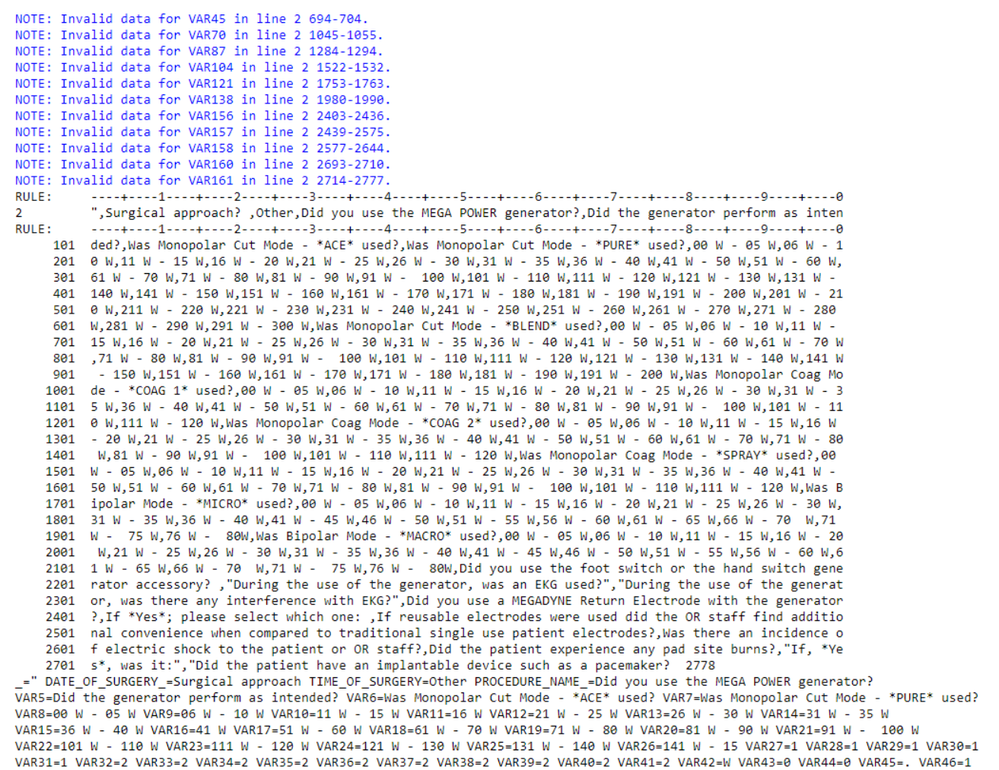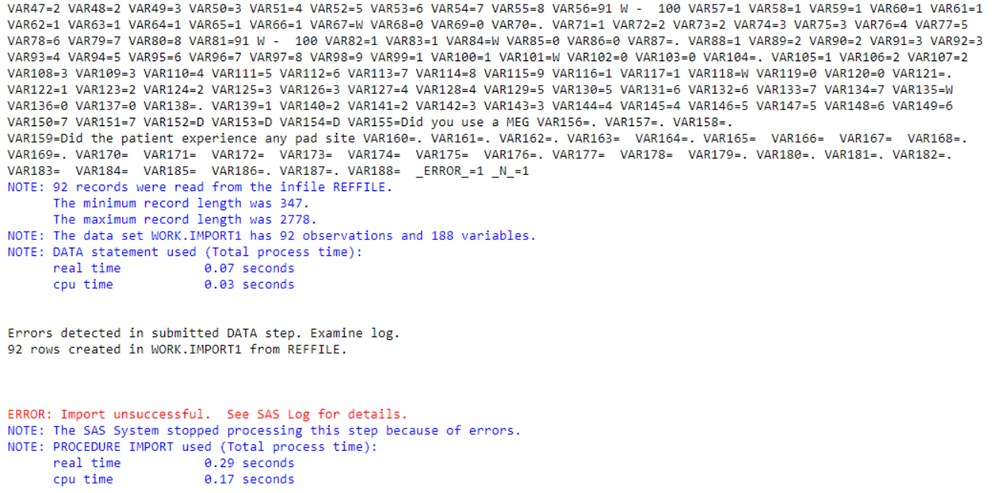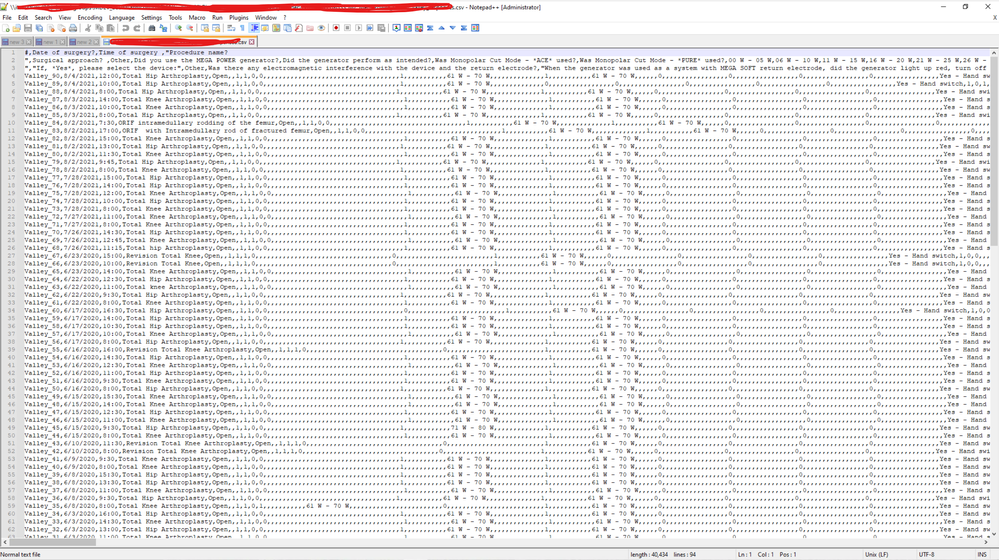- Home
- /
- Programming
- /
- Programming
- /
- Re: error message for proc import CSV file
- RSS Feed
- Mark Topic as New
- Mark Topic as Read
- Float this Topic for Current User
- Bookmark
- Subscribe
- Mute
- Printer Friendly Page
- Mark as New
- Bookmark
- Subscribe
- Mute
- RSS Feed
- Permalink
- Report Inappropriate Content
Hello,
I get an error message importing CSV file, I couldn't find a solution in this forum, please help, thank you!
code:
%web_drop_table(WORK.IMPORT1);
FILENAME REFFILE "&analydir/survey.csv" ;
PROC IMPORT DATAFILE=REFFILE
DBMS=csv
OUT=WORK.IMPORT1;
GETNAMES=YES;
RUN;
PROC CONTENTS DATA=WORK.IMPORT1; RUN;
%web_open_table(WORK.IMPORT1);
log message:
exel file:
when opened with Notepad ++:
Accepted Solutions
- Mark as New
- Bookmark
- Subscribe
- Mute
- RSS Feed
- Permalink
- Report Inappropriate Content
So you have stuff in there which overwhelms PROC IMPORT.
Start with an INFILE statement like this:
infile "path_to_file" termstr=LF dlm="," truncover firstobs=2;Create usable (letters, digits, underlines, max length 32, can't start with a digit) names for your variables to use in the INPUT statement.
In your INPUT statement, use appropriate(*) informats with a colon modifier so that the informats do not override the delimiter.
For variables which need it, assign proper(*) formats with a FORMAT statement.
*) the information for this has to come from the documentation of the file.
- Mark as New
- Bookmark
- Subscribe
- Mute
- RSS Feed
- Permalink
- Report Inappropriate Content
What does the documentation of the file say about the columns?
I see two possible issues:
- the header is in line 2 instead of line 1
- you have unexpected end-of-line characters (e.g. CR instead of CRLF or LF)
Look at your file with a programmer's text editor (I recommend Notepad++) to see more.
- Mark as New
- Bookmark
- Subscribe
- Mute
- RSS Feed
- Permalink
- Report Inappropriate Content
1. the header is in Line 1
2. i'm not familiar with this. How do I check unexpected end-of-line characters? Do I copy and paste the excel values onto Notepad++? If so, what do I look for ?
thank you very much
- Mark as New
- Bookmark
- Subscribe
- Mute
- RSS Feed
- Permalink
- Report Inappropriate Content
This is a csv file, which means it's text. TEXT. Opening it with Excel will only show you what Excel thinks is in the file, not it's real content.
A good editor can show you how the lines are terminated (CR character for MacOS, LF character for UNIX, CRLF combination for Windows).
Once again, what does the documentation of the file say?
To inspect it, right-click on it in Explorer, select "Open with", and then the editor program you have installed.
- Mark as New
- Bookmark
- Subscribe
- Mute
- RSS Feed
- Permalink
- Report Inappropriate Content
I believe it says UNIX(LF) UTF-8.
I also updated my post and uploaded the screenshot of Notepad ++
- Mark as New
- Bookmark
- Subscribe
- Mute
- RSS Feed
- Permalink
- Report Inappropriate Content
So you have stuff in there which overwhelms PROC IMPORT.
Start with an INFILE statement like this:
infile "path_to_file" termstr=LF dlm="," truncover firstobs=2;Create usable (letters, digits, underlines, max length 32, can't start with a digit) names for your variables to use in the INPUT statement.
In your INPUT statement, use appropriate(*) informats with a colon modifier so that the informats do not override the delimiter.
For variables which need it, assign proper(*) formats with a FORMAT statement.
*) the information for this has to come from the documentation of the file.
- Mark as New
- Bookmark
- Subscribe
- Mute
- RSS Feed
- Permalink
- Report Inappropriate Content
So from your PHOTOGRAPH of the TEXT in the CSV file it looks like the header line has been split into 3 lines. That will mess up PROC IMPORT's ability to make reasonable guesses about what type of data is in each column. You will probably want to set GETNAMES to NO instead of YES and tell PROC IMPORT to start reading on line 4.
Also the file seems to have more than 20 lines, so you will want to tell PROC IMPORT to use a larger value for the GUESSINGROWS option. If you set it to MAX then it will check the whole file before deciding how to define and read each variable.
If you want to really see what is in the file the way SAS sees it just run some SAS code. For example this program will dump the first 10 lines of the file to the SAS log.
data _null_;
infile reffile obs=10;
input;
list;
run;
April 27 – 30 | Gaylord Texan | Grapevine, Texas
Registration is open
Walk in ready to learn. Walk out ready to deliver. This is the data and AI conference you can't afford to miss.
Register now and lock in 2025 pricing—just $495!
Learn how use the CAT functions in SAS to join values from multiple variables into a single value.
Find more tutorials on the SAS Users YouTube channel.
SAS Training: Just a Click Away
Ready to level-up your skills? Choose your own adventure.