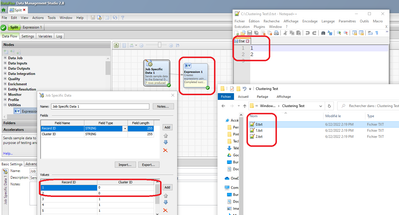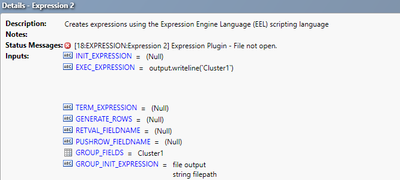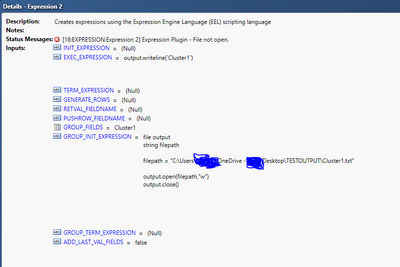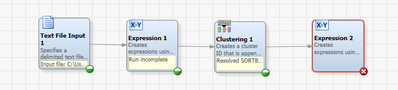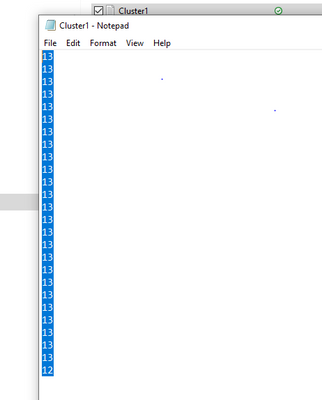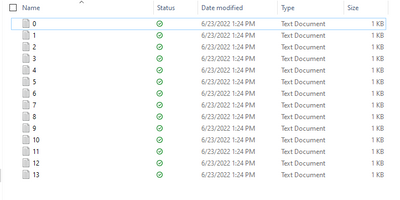- Home
- /
- Solutions
- /
- Data Management
- /
- Re: dataflux How to split a file into multiple .txt output files
- RSS Feed
- Mark Topic as New
- Mark Topic as Read
- Float this Topic for Current User
- Bookmark
- Subscribe
- Mute
- Printer Friendly Page
- Mark as New
- Bookmark
- Subscribe
- Mute
- RSS Feed
- Permalink
- Report Inappropriate Content
Hello All,
Good day!
Can anyone help me on this, i have Data Set on SAS Dataflux Data Management studio, where i have done the clustering, now base on each cluster i needs to have one .txt output file for each cluster.
Thanks
Dheeraj
Accepted Solutions
- Mark as New
- Bookmark
- Subscribe
- Mute
- RSS Feed
- Permalink
- Report Inappropriate Content
Hi,
I think you can use Expression Language to do this, using the Grouping functionality.
This requires records to be sorted on the Cluster ID first.
- Add an Expression node to your job
- In the Grouping tab, select your cluster ID field in the "Group By" box at the top. The Expression node will now group your records by Cluster ID.
- In the Pre-group Expression tab (=the actions that will happen before a new cluster ID group), you'll have to create a reference to the file and open it:
file output string filepath //change the filepath to the place where you want to save your files filepath = "C:\"&`Cluster ID Field Name`&".txt" //this opens the file in Write mode output.open(filepath, "w")
- In the Post-group Expression, you will close the file:
output.close()
- In the Expression code itself, you'll write the lines to the file that was opened for this Cluster ID group:
output.writeline(`My Field 1`)
This will create as many files as Cluster ID you have, as you can see in my example screenshot below:
Hope this helps.
Audrey
- Mark as New
- Bookmark
- Subscribe
- Mute
- RSS Feed
- Permalink
- Report Inappropriate Content
Does this post help? Split the data in Dataflux - SAS Support Communities
- Mark as New
- Bookmark
- Subscribe
- Mute
- RSS Feed
- Permalink
- Report Inappropriate Content
No Exactly helping me, i have data for example i have 100 System Data in one file, now i want to have 100 files for each one system.
- Mark as New
- Bookmark
- Subscribe
- Mute
- RSS Feed
- Permalink
- Report Inappropriate Content
Hi,
I think you can use Expression Language to do this, using the Grouping functionality.
This requires records to be sorted on the Cluster ID first.
- Add an Expression node to your job
- In the Grouping tab, select your cluster ID field in the "Group By" box at the top. The Expression node will now group your records by Cluster ID.
- In the Pre-group Expression tab (=the actions that will happen before a new cluster ID group), you'll have to create a reference to the file and open it:
file output string filepath //change the filepath to the place where you want to save your files filepath = "C:\"&`Cluster ID Field Name`&".txt" //this opens the file in Write mode output.open(filepath, "w")
- In the Post-group Expression, you will close the file:
output.close()
- In the Expression code itself, you'll write the lines to the file that was opened for this Cluster ID group:
output.writeline(`My Field 1`)
This will create as many files as Cluster ID you have, as you can see in my example screenshot below:
Hope this helps.
Audrey
- Mark as New
- Bookmark
- Subscribe
- Mute
- RSS Feed
- Permalink
- Report Inappropriate Content
Hello Audrey,
Good day!
it worked for me, made some changes now i have this error. file not opened. at once it create one file that is blank.
could you please suggest. where i am going wrong.
- Mark as New
- Bookmark
- Subscribe
- Mute
- RSS Feed
- Permalink
- Report Inappropriate Content
Hi again,
Can you show me the code you currently have?
Seems like the file was not opened. Do you have a output.open line in the Pre-Expression?
Do you have write permissions in this folder?
Thanks,
Audrey
- Mark as New
- Bookmark
- Subscribe
- Mute
- RSS Feed
- Permalink
- Report Inappropriate Content
Hola,
Really appreciate for your reply, yes i do have permission and other access.
- Mark as New
- Bookmark
- Subscribe
- Mute
- RSS Feed
- Permalink
- Report Inappropriate Content
- Mark as New
- Bookmark
- Subscribe
- Mute
- RSS Feed
- Permalink
- Report Inappropriate Content
The output.close() shouldn't be in the Pre-grouping Expression. What happens here is you open the file AND close it before writting any line to it.
Try to move the output.close() to the Post-Grouping Expression code box and let me know how it goes.
Thanks,
Audrey
- Mark as New
- Bookmark
- Subscribe
- Mute
- RSS Feed
- Permalink
- Report Inappropriate Content
Hello Audrey,
it worked successfully without error, but output is not as desired. there is just one .txt file with limited data.
I am very new to this tool. sorry for the silly questions
Thanks once again
Dheeraj Lamba
- Mark as New
- Bookmark
- Subscribe
- Mute
- RSS Feed
- Permalink
- Report Inappropriate Content
The fact that you have only 1 file is because you put a static name to the file in your code: "Cluster1.txt".
If you look at my original code example, I was using a reference to the field name:
filepath = "C:\"&`Cluster ID Field Name`&".txt"
This will allow the engine to create one file for each Cluster ID value.
It contains limited data, because it's opening the same file for each cluster, flushing it and writing the new lines.
Once you fixed the first problem mentioned above, it should be creating multiple files with the appropriate data.
If you don't feel comfortable, you can send me your job, I'll take a look and make the changes.
Thanks,
Audrey
- Mark as New
- Bookmark
- Subscribe
- Mute
- RSS Feed
- Permalink
- Report Inappropriate Content
Awesome !! you are great Audrey!! i have all the files as per how many cluster i have :-
- Mark as New
- Bookmark
- Subscribe
- Mute
- RSS Feed
- Permalink
- Report Inappropriate Content
Select and upload your TXT document for splitting.
Specify desired page numbers and click Split Now button.
Once your TXT document is splitted click on Download Now button.
Use Email button to send download link over email.
Regards,
Rachel Gomez
April 27 – 30 | Gaylord Texan | Grapevine, Texas
Registration is open
Walk in ready to learn. Walk out ready to deliver. This is the data and AI conference you can't afford to miss.
Register now and lock in 2025 pricing—just $495!
Need to connect to databases in SAS Viya? SAS’ David Ghan shows you two methods – via SAS/ACCESS LIBNAME and SAS Data Connector SASLIBS – in this video.
Find more tutorials on the SAS Users YouTube channel.