- Home
- /
- SAS Communities Library
- /
- Using SAS Enterprise Guide with your local SAS installation
- RSS Feed
- Mark as New
- Mark as Read
- Bookmark
- Subscribe
- Printer Friendly Page
- Report Inappropriate Content
Using SAS Enterprise Guide with your local SAS installation
- Article History
- RSS Feed
- Mark as New
- Mark as Read
- Bookmark
- Subscribe
- Printer Friendly Page
- Report Inappropriate Content
If you have SAS Enterprise Guide and SAS for Windows installed on a machine together, they should Just Work. There is no special setup required. But...what if they don't? This article will help you to determine the cause and then (most importantly) correct it.
Using SAS Enterprise Guide in "No profile" mode
Many SAS Enterprise Guide users connect to a managed SAS environment with a SAS Metadata server and remote SAS Workspace server. In order to find that SAS environment, you need to have a metadata profile that tells SAS Enterprise Guide where the SAS Metadata server is. When connected, you'll see an indication in the lower-right corner of the SAS Enterprise Guide status bar (v7.1 and earlier):
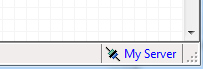
In SAS Enterprise Guide v8.1 and later, this indicator is in the top right corner:
If you hover your cursor over the magic blue text, you can see the details of the connection:
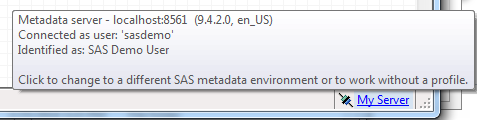
If you have a local SAS installation, you can use SAS from SAS Enterprise Guide without requiring a SAS Metadata server. This is called "No profile" mode. To select No profile mode, click the blue text in the status bar. The Connections window appears, as shown below. (You can also reach this window by selecting Tools->Connections from the main menu.)
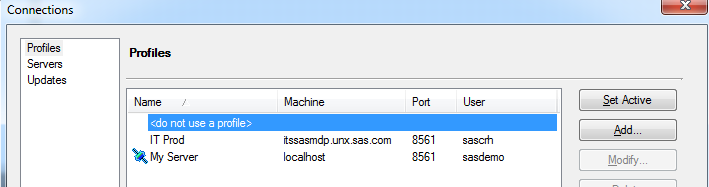
Select "<do not use a profile>", then click Set Active (or simply double-click that top item to set it to active).
Important: make sure that this selection is active -- with the blue connection icon -- before you Close the window; otherwise the selection won't take effect.
In "No profile" mode, you have access to your local SAS server, which is named "Local" in the Server List. All file system references and libraries are defined in terms of your local PC.
Any SAS Enterprise Guide features that rely on SAS metadata will be disabled. These include stored processes, metadata-based libraries, integration with SAS Visual Analytics, and more.
Note: working in "No profile" mode does not mean that you are limited to your local PC for data access and SAS processing. You can still define and access SAS libraries that connect to remote databases (as long as you have the proper SAS/ACCESS products and configuration). You can also submit programs to a remote SAS environment via traditional SAS/CONNECT methods, by submitting SIGNON and RSUBMIT statements. In this scenario, SAS Enterprise Guide is working with your local SAS, which in turn is connecting to a remote SAS session that is running SAS/CONNECT.
Adding a local SAS when connected to a SAS Metadata server
If you have access to a remote SAS environment and a local SAS installation, you can use them together in SAS Enterprise Guide. To add your local SAS server into the mix, select the Servers tab from the Connections window:
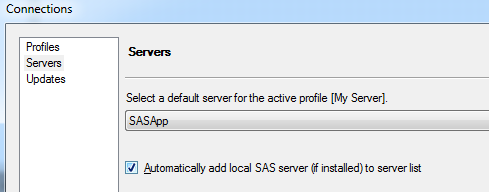
Check the box for "Automatically add local SAS server (if installed) to server list". When you close the Connections window, the Servers List will be updated to reflect all of your SAS servers, whether Local or defined in SAS metadata:
When you have multiple SAS servers in the mix, you do have to be careful when initiating certain activities. For example, when you create a new SAS program, take a moment to make sure that it's set to run on the server that you intend.
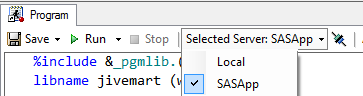
Also, when using the File->Import Data task (or any task that doesn't begin with selecting a SAS-server-based data set), be sure that the target SAS server (where you store the resulting data set) is the location that you intend.
What if no "Local" SAS is detected?
In some cases, you might have a local SAS installation but SAS Enterprise Guide can't detect it. You might see a message such as:
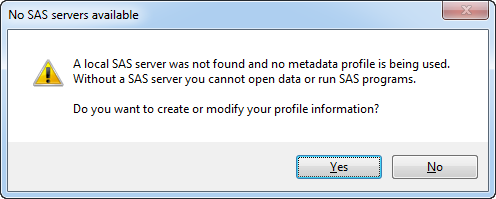
Text:
No SAS servers available
A local SAS server was not found and no metadata profile is being used. Without a SAS server you cannot open data or run SAS programs.
Do you want to create or modify your profile information?
SAS Enterprise Guide uses the Windows registry to "discover" where SAS is installed. These registry keys are established when SAS is installed, but sometimes "stuff happens" and the key values go missing.
You can verify what SAS Enterprise Guide detects for your local SAS installation. To check this, select Help->About SAS Enterprise Guide. In the "About" window, click Configuration Details. You'll see this window:
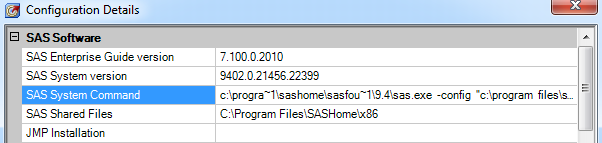
The SAS System version and SAS System Command fields will reflect what SAS Enterprise Guide detects. If the values show as "none", then SAS is either not installed or not registered properly.
If SAS is indeed installed, it's an easy problem to fix, though it's a bit of a technical step. To re-register your local SAS:
- Open a Command prompt in Windows.
- CD to the location where SAS is installed (example: cd "c:\program files\sashome\sasfoundation\9.4").
- Enter this command: sas /regserver
You might require elevated privileges on your Windows PC to make this change, since it has the effect of modifying the local machine registry. If your organization limits your local admin privileges, you might need to ask your IT support staff to run this command for you.
Make sure to restart SAS Enterprise Guide in order to pick up the change.
- Mark as Read
- Mark as New
- Bookmark
- Permalink
- Report Inappropriate Content
The question came in: "To confirm whether SAS is installed, do I need to look for the SASFoundation folder? Can Enterprise Guide run without SAS being installed?"
The answer is Yes, SAS Enterprise Guide can run without SAS installed locally. But you do need a SAS environment to connect to in order to accomplish work. SAS does the heavy lifting of accessing data and running SAS programs. If you think that you have SAS installed but SAS Enterprise Guide doesn't seem to detect it, check Programs->SAS from the Windows Start menu, or look to see if "SAS 9.4" (or any version) appears in Control Panel->Programs and Features.
- Mark as Read
- Mark as New
- Bookmark
- Permalink
- Report Inappropriate Content
I am using Enterprise Guide 7.1. I want to create ROBUST Standard Errors as a fix for Heteroscedasticity in my regression analysis. I read about this as being the "best" way to eliminate or minimize the effect. I don't know how to do it. Is the only way to overwrite the code? Or can it be done through the prepackaged program? If so, how do i do it?
- Mark as Read
- Mark as New
- Bookmark
- Permalink
- Report Inappropriate Content
I have SAS enterprise guide verison 7.12 installed and server is connected. I need to use comma delimited txt file from SASapp using the server directory. I could access that txt file in server. In order to use that txt file, do I need to use infile and input and datalines option? How do I proceed to use data and proc step?
Thank you for your help in advance
Samrita
- Mark as Read
- Mark as New
- Bookmark
- Permalink
- Report Inappropriate Content
HI All,
This is Shesadev sha from mumbai (India) , I need SAS Enterprises guide installation files,
can have anybody else to help me to share.
- Mark as Read
- Mark as New
- Bookmark
- Permalink
- Report Inappropriate Content
@SASGROUP To get the SAS Enterprise Guide install for business use, you must license the product. It would then be part of your SAS software depot, and typically provisioned by a SAS administrator.
To use a free version for learning purposes, you must enroll in a course that uses SAS OnDemand for Academics.
- Mark as Read
- Mark as New
- Bookmark
- Permalink
- Report Inappropriate Content
Hi,
Is there a way to connect to a specific server in SAS EG code?
- Mark as Read
- Mark as New
- Bookmark
- Permalink
- Report Inappropriate Content
@RexDeus9 Not within the program node in an EG flow. But you can use an automation script to run SAS code via EG on a specific server. See Using SAS Enterprise Guide to run programs in batch.
- Mark as Read
- Mark as New
- Bookmark
- Permalink
- Report Inappropriate Content
Can you have more than one LOCAL server with different encoding settings?
How do you configure the LOCAL server to use a different encoding?
- Mark as Read
- Mark as New
- Bookmark
- Permalink
- Report Inappropriate Content
@Tom, the easiest way to do this is change the SASHOME/SASFoundation/9.4/sasv9.cfg file to point to the u8 config:
-config "C:\Program Files\SASHome\SASFoundation\9.4\nls\u8\sasv9.cfg"
But you can have just ONE Local server. The only way to have more than one server choice is to set up a SAS Metadata Server -- which you can technically do on your local machine...but I'm not going to say that's easy. It's another pass through the deployment wizard and a configuration step.
- Mark as Read
- Mark as New
- Bookmark
- Permalink
- Report Inappropriate Content
But that magic blue text is not available. What can be done? Thanks in advance. - Dr. Abhijeet Safai
- Mark as Read
- Mark as New
- Bookmark
- Permalink
- Report Inappropriate Content
@DrAbhijeetSafai I don't know of any situation when that blue text with the connection info isn't available. Can you share a screen shot?
- Mark as Read
- Mark as New
- Bookmark
- Permalink
- Report Inappropriate Content
Yes sir. I am sharing the screenshot shortly.
- Mark as Read
- Mark as New
- Bookmark
- Permalink
- Report Inappropriate Content
Dear Sir,
Please find attached the snapshot.
- Dr. Abhijeet Safai
- Mark as Read
- Mark as New
- Bookmark
- Permalink
- Report Inappropriate Content
Dear Sir,
Greetings!
May I request about what can be done to solve this issue? I have attached the snapshot. The blue magic tick is available but it is not clickable. May I request to guide about it?
Thanking you,
Yours sincerely,
- Dr. Abhijeet Safai
- Mark as Read
- Mark as New
- Bookmark
- Permalink
- Report Inappropriate Content
@DrAbhijeetSafai The screenshot you shared was from SAS Enterprise Miner -- that's different from SAS Enterprise Guide. If you need to use with a local version of SAS, you would need to have (of course) SAS installed on your local machine. There is a special Workstation configuration of SAS Enterprise Miner that SAS offers. If you don't have that, then you would need to set up several more services on your local box, basically configuring as a server.
The screenshot you shared looks like it might be from a learning management system (Pearson) -- is that the case? If so, you might not be able to configure this for local machine access. These environments are designed to be self-contained.
- Mark as Read
- Mark as New
- Bookmark
- Permalink
- Report Inappropriate Content
Thanks for your support. I did not get opportunity to work on it further so I am not sure what is the condition of this issue. I will go back to the lab and will find out what is it's status as I will get opportunity and will share about it. Thanks a lot for your help. - Dr. Abhijeet Safai

Register Today!
Join us for SAS Innovate 2025, our biggest and most exciting global event of the year, in Orlando, FL, from May 6-9. Sign up by March 14 for just $795.
Free course: Data Literacy Essentials
Data Literacy is for all, even absolute beginners. Jump on board with this free e-learning and boost your career prospects.
Get Started
- Find more articles tagged with:
- enterprise_guide



