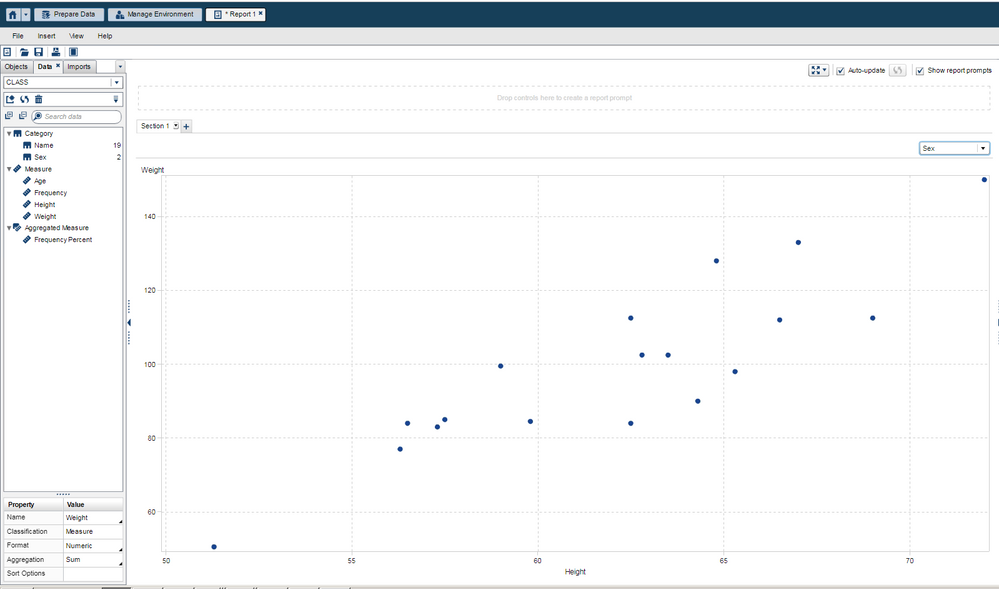- Home
- /
- SAS Communities Library
- /
- Loading Data to Visual Analytics with Base SAS Code
- RSS Feed
- Mark as New
- Mark as Read
- Bookmark
- Subscribe
- Printer Friendly Page
- Report Inappropriate Content
Loading Data to Visual Analytics with Base SAS Code
- Article History
- RSS Feed
- Mark as New
- Mark as Read
- Bookmark
- Subscribe
- Printer Friendly Page
- Report Inappropriate Content
Loading a SAS dataset to the LASR Analytic Server for access via Visual Analytics can be easily completed in the Visual Analytics point-and-click interface. But you can also load a dataset using base SAS code. There is a simple flow seen below to use code:
Note that the order of the steps are important, for instance, SAS will produce an error if you attempt to load a dataset to LASR that already exists on LASR. For the example below we assume variable assignments for a typical SAS installation, inserting your own web server URL. Things like port numbers and metadata library information may need to be changed. This example will load the CLASS dataset from the SASHELP library.
/* Connect to LASR */
libname lasrtemp tag=vapublic port=10031 host="url.com" signer=http://url.com:7980/SASLASRAuthorization;
/* Drop table that will be created */
proc sql noprint;
drop table lasrtemp.class;
quit;
/* Remove any underlying table Metadata - not necessary, but a good practice */
proc metalib;
omr (library = "/Shared Data/SAS Visual Analytics/Public/Visual Analytics Public LASR"
repname = "Foundation"
);
select = ("class");
update_rule = (delete);
run;
/* Create table in LASR */
data lasrtemp.class;
set sashelp.class;
run;
/* Create table Metadata */
proc metalib;
omr (library = "/Shared Data/SAS Visual Analytics/Public/Visual Analytics Public LASR"
repname = "Foundation"
);
select = ("class");
run;
Once you have loaded your data using the above code, it will be available for use in SAS Visual Analytics. In SAS Visual Analytics, Navigate to the Report Designer Page. Now select the Data tab and then click Add Data Source. Your newly loaded data should be available in the pop-up.
April 27 – 30 | Gaylord Texan | Grapevine, Texas
Registration is open
Walk in ready to learn. Walk out ready to deliver. This is the data and AI conference you can't afford to miss.
Register now and lock in 2025 pricing—just $495!
SAS AI and Machine Learning Courses
The rapid growth of AI technologies is driving an AI skills gap and demand for AI talent. Ready to grow your AI literacy? SAS offers free ways to get started for beginners, business leaders, and analytics professionals of all skill levels. Your future self will thank you.
- Find more articles tagged with:
- lasr