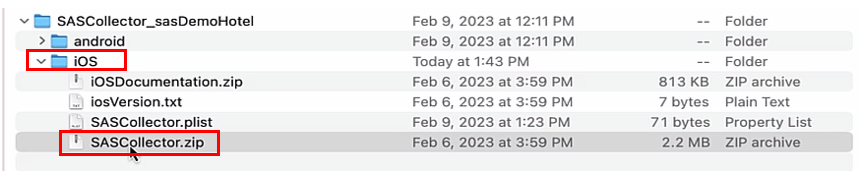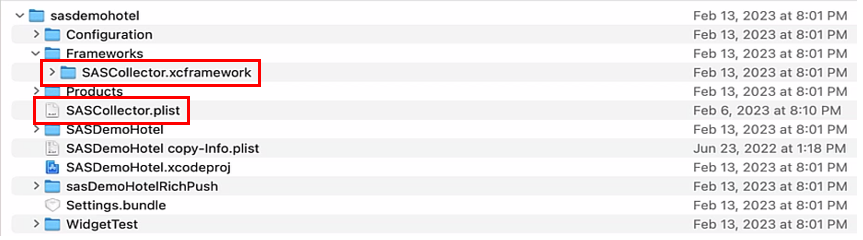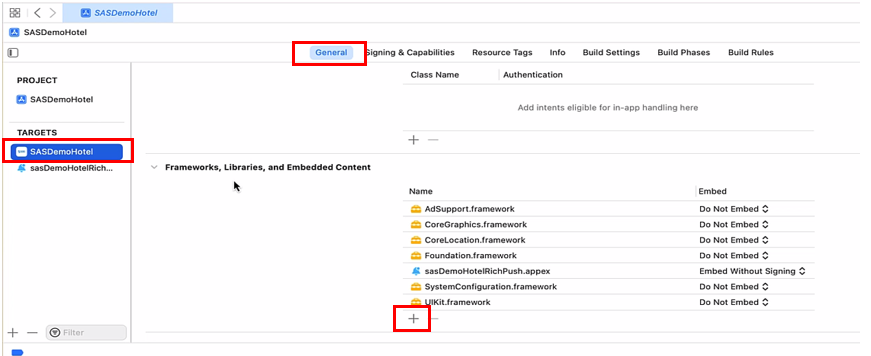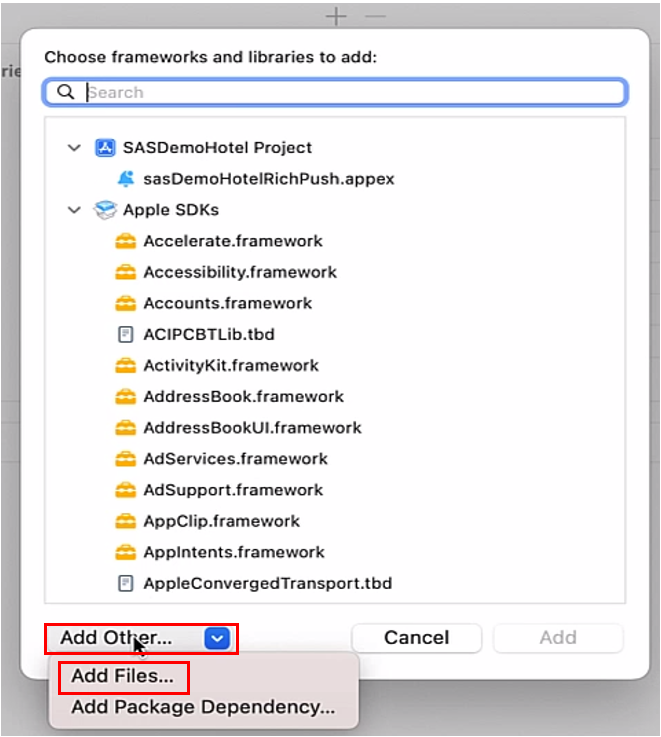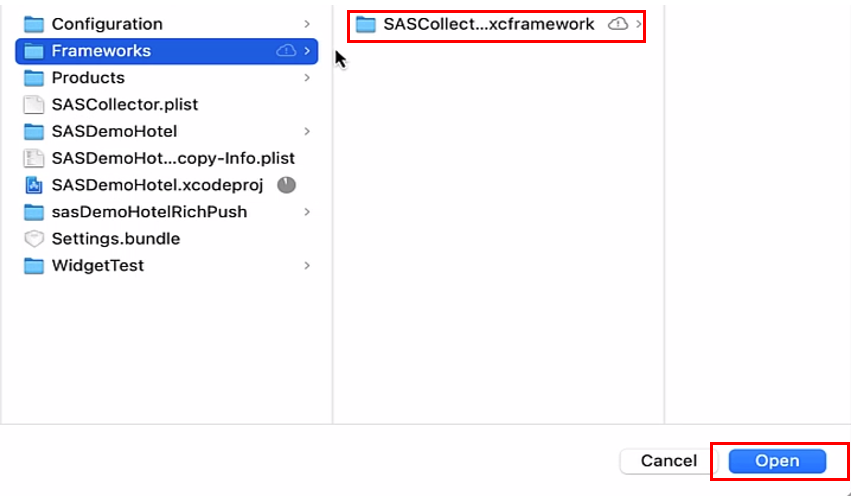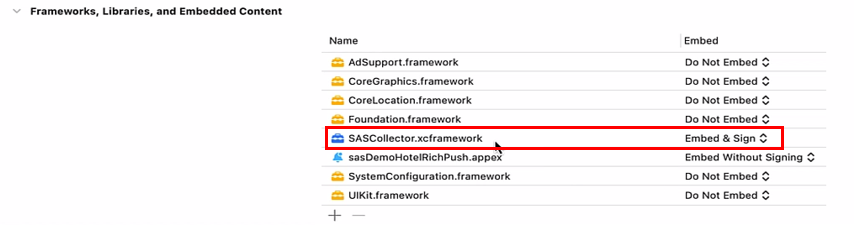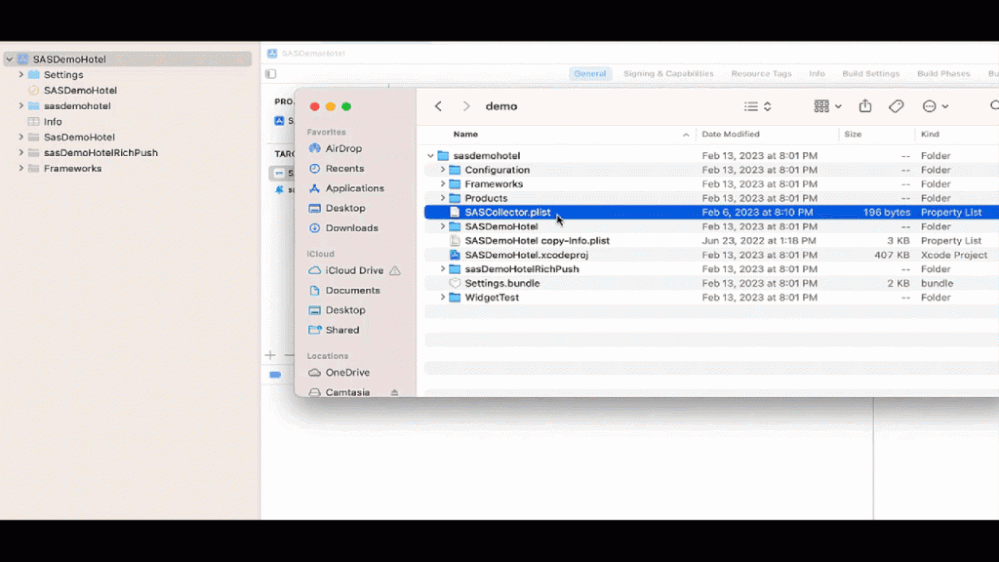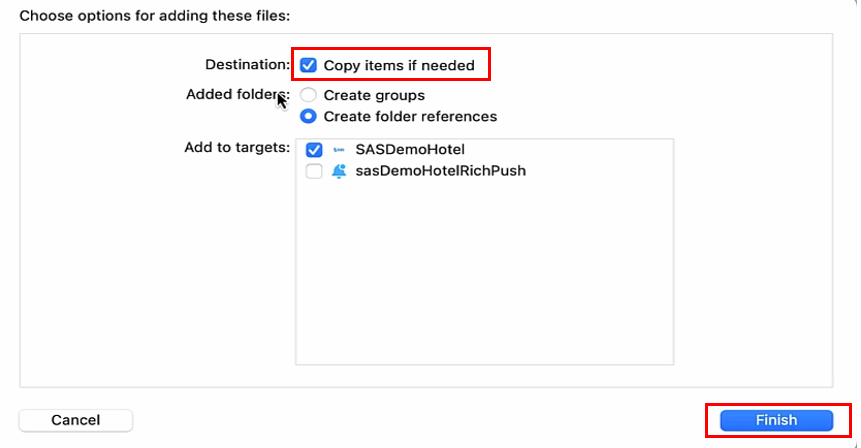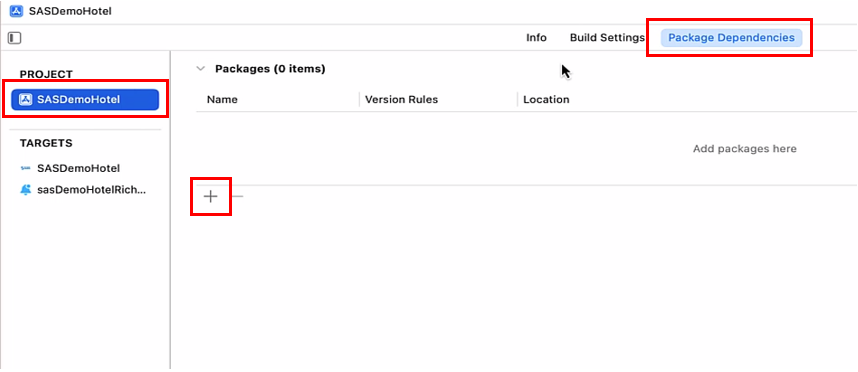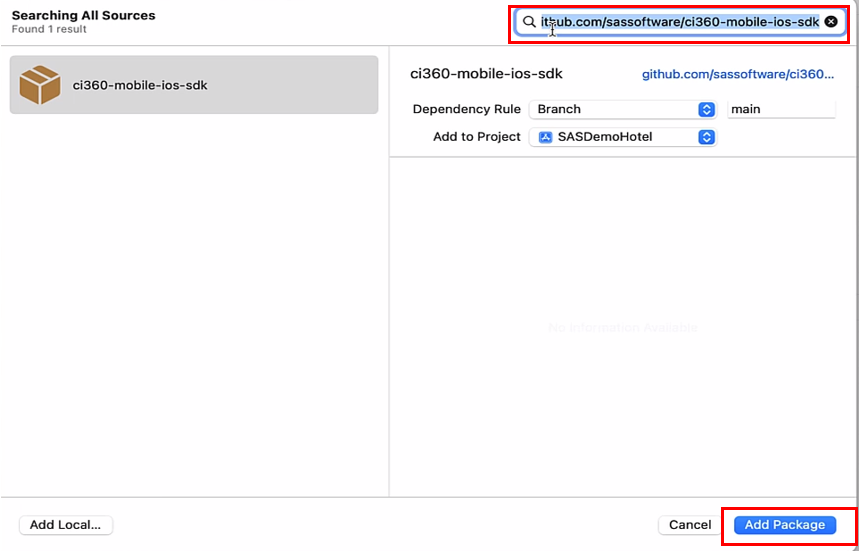- Home
- /
- SAS Communities Library
- /
- Installing the SAS Customer Intelligence 360 Mobile SDK on an iOS Appl...
- RSS Feed
- Mark as New
- Mark as Read
- Bookmark
- Subscribe
- Printer Friendly Page
- Report Inappropriate Content
Installing the SAS Customer Intelligence 360 Mobile SDK on an iOS Application
- Article History
- RSS Feed
- Mark as New
- Mark as Read
- Bookmark
- Subscribe
- Printer Friendly Page
- Report Inappropriate Content
In an earlier post I provided step by step instructions on how the mobile app developer can install and initialize the mobile SDK in an Android application. The purpose of this post is to provide instructions on how a mobile app developer can install and initialize the mobile SDK in an iOS application both manually and using Swift Package Manger. Future posts will discuss other topics such as how to set up mobile messages, how configure events, and how to prepare the mobile application to show spots.
Manual Installation
The first step in installing the SDK is obtaining it from SAS Customer Intelligence 360. Please see my previous post on how to do this.
Next, navigate to the folder that contains the mobile SDK, select the iOS folder, and double-click the sascollector.zip file:
Select any image to see a larger version.
Mobile users: To view the images, select the "Full" version at the bottom of the page.
This creates a directory named SASCollector.xcframework.
In your project, create a folder named Frameworks and copy the SASCollector.xcframework file to it and, add the SASCollector.plist file to your project as well:
In Xcode, click the target application, General, and then click the plus button under the Frameworks, Libraries, and Embedded Content tab:
Select Add Other, then select Add Files:
Navigate to the Frameworks folder, and click the SASCollector.xcframework, click Open:
Ensure that this file is set to Embed and Sign:
Drag the SASCollector.plist file from finder to the project folder in the Xcode Navigator panel:
Select Copy items if needed. Confirm that it is added to the target and select Finish:
Install using Swift Package Manager
In Swift Package Manager, select your project. Next, select Package Dependencies, then click the plus button:
Enter https://github.com/sassoftware/ci360-mobile-ios-sdk on the search bar and select add package:
Drag the SASCollector.plist file from finder to the project folder in the Xcode Navigator panel as described in the manual installation section.
For additional information see SAS Help Center: Installing the iOS Mobile SDK or Installing the iOS Mobile SDK | Customer Intelligence 360 - Customer Intelligence - SAS Video Portal.
Additionally, I am currently developing the SAS Customer Intelligence 360: Mobile SDK course. This course delves into more detail about the Mobile SDK and will include a demonstration on how to install the mobile SDK onto an iOS application. Once finished this course will be accessible from the SAS Customer Intelligence Learning Subscription.
Find more articles from SAS Global Enablement and Learning here.
April 27 – 30 | Gaylord Texan | Grapevine, Texas
Registration is open
Walk in ready to learn. Walk out ready to deliver. This is the data and AI conference you can't afford to miss.
Register now and lock in 2025 pricing—just $495!
SAS AI and Machine Learning Courses
The rapid growth of AI technologies is driving an AI skills gap and demand for AI talent. Ready to grow your AI literacy? SAS offers free ways to get started for beginners, business leaders, and analytics professionals of all skill levels. Your future self will thank you.
- Find more articles tagged with:
- GEL