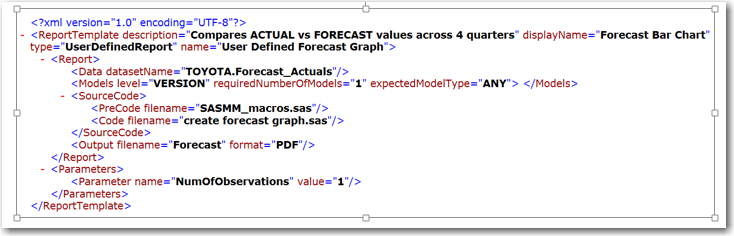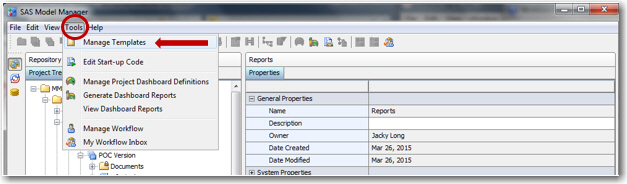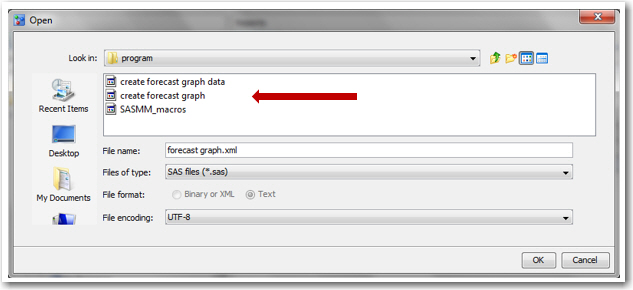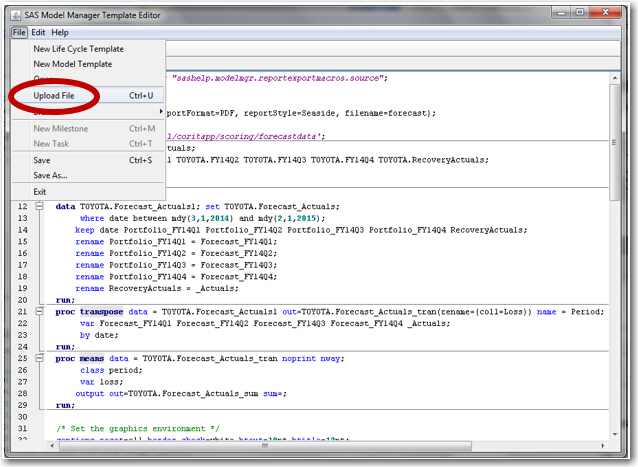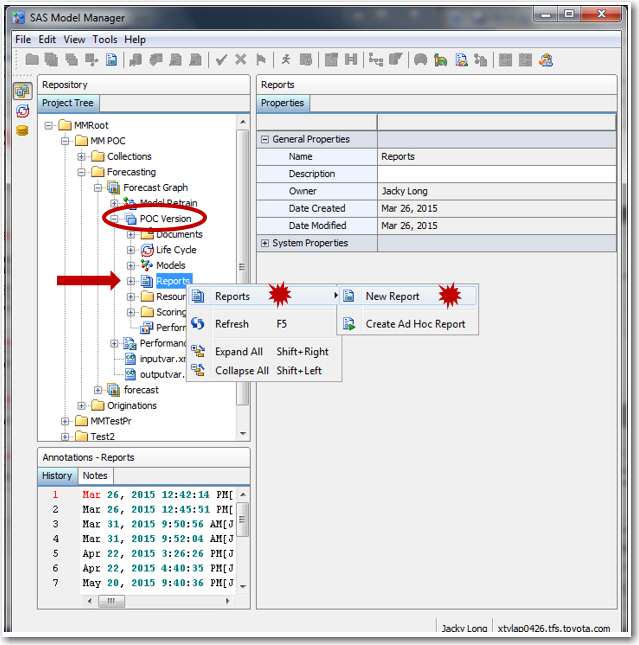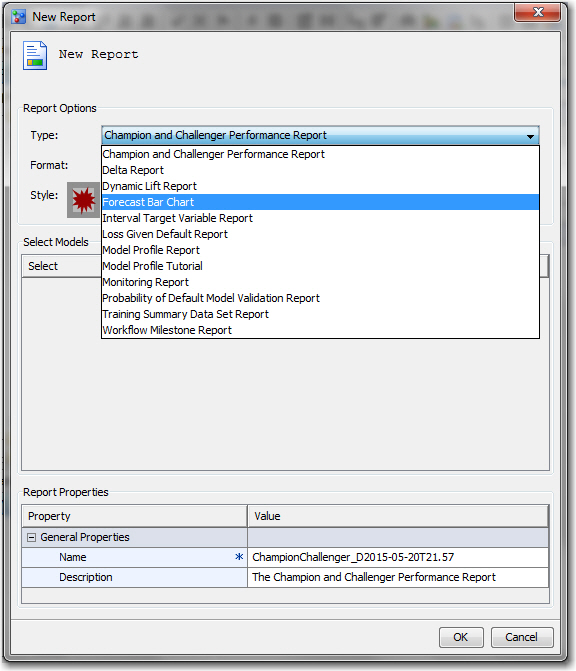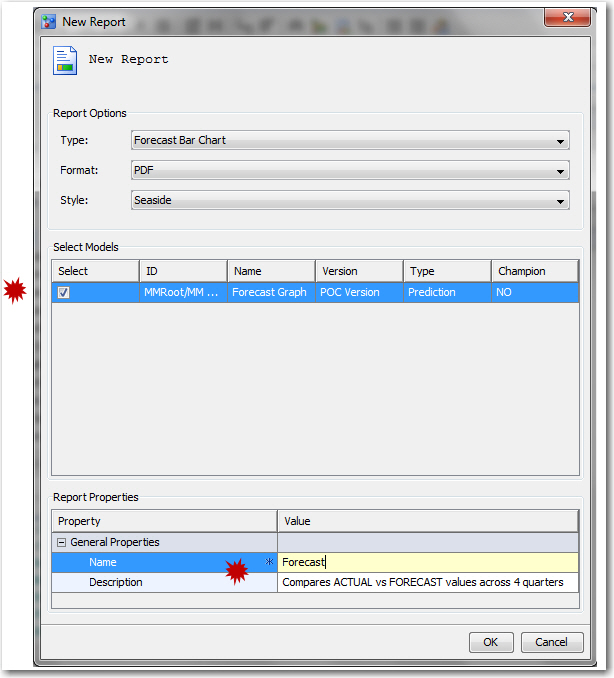- Home
- /
- SAS Communities Library
- /
- How to create a user-defined report in SAS Model Manager
- RSS Feed
- Mark as New
- Mark as Read
- Bookmark
- Subscribe
- Printer Friendly Page
- Report Inappropriate Content
How to create a user-defined report in SAS Model Manager
- Article History
- RSS Feed
- Mark as New
- Mark as Read
- Bookmark
- Subscribe
- Printer Friendly Page
- Report Inappropriate Content
Users often want to create user-defined reports specific to their organization and governance requirements. You can define such a report within SAS Model Manager so that the reports appear to be 'out of the box'. To accomplish this you need to create the code, add some SAS Model Manager-specific statements and subsequently locate the code where SAS Model Manager can access it.
REQUIRED INPUTS
- REPORT CODE a SAS program that creates the report
- MACRO CODE a SAS program that lists any SAS Model Manager global macros used in the report
- XML FILE a Report template file that specifies report requirements, (i.e., name, # of models)
Once these files have been uploaded to the content server, the report will appear as one of options in the ‘Reports’ drop down selection box.
CREATING THE INPUT FILES
1. WRITE AND TEST THE CODE that creates your report
Add Model Manager wrapper code this code allows the user to select format/style
Filename mmreport catalog "sashelp.modelmgr.reportexportmacros.source";
%include mmreport;
%MM_ExportReportsBegin(fileName=report-name);
… your-user—defined-report-code …
%MM_ExportReportsEnd;
2. CREATE MACRO CODE FILE
This is a required file. If your report doesn’t use any global macros, create a SAS program with a comment in it.
Sample program to define macros:
%let _MM_User = longj5;
%let _MM_Password = AristotleAndSocrates;
3. EDIT THE .XML TEMPLATE FILE
SAS Model Manager provides a sample report template that you can use as a model for your XML template. A best practice is to open the model XML template and save the template using another name. To open a sample report template, follow these steps:
Select Tools ....... Manage Templates to open the SAS Model Manager Template Editor.
Select File ..... Browse ..... Browse Templates. Select UserReportTemplate.xml and click OK.
Select File ..... Save As...... Enter a name in the File name field and click OK.
The UserReportTemplate.xml file has arguments in quotation marks that you modify for your report. Replace the text in quotation marks with values that are appropriate for your report. See the argument descriptions below.
- Add the SAS ‘Report Code’ program name to the filename argument for <Code>
for example < Code filename = “createforecastgraph.sas” >
- Add the SAS ‘Macro Code’ program name to the filename argument for <PreCode>
for example < PreCode filename = “SASMM_Macros.sas” >
Here is the report template XML definition edited to reflect your report
4. UPLOAD THE FILES TO THE CONTENT SERVER
After you have the two SAS programs for your user report, follow these steps to upload them to the SAS Content Server:
Select Tools ..... Manage Templates to open the SAS Model Manager Template Editor.
Select File ..... Open, select the program in the Open window, and click OK.
Select File ..... Upload File to upload the program to the SAS Content Server.
Repeat steps 2 and 3 to upload the second and third file. NOTE: upload the macro file LAST !
EXECUTING A USER DEFINED REPORT
At the Version level Right Mouse Click on New Report
The report is named using the value contained in the 'displayName= ' paramter of the XML
.
Choose the model for use in the report and change the output file name and description to something useful.
April 27 – 30 | Gaylord Texan | Grapevine, Texas
Registration is open
Walk in ready to learn. Walk out ready to deliver. This is the data and AI conference you can't afford to miss.
Register now and save with the early bird rate—just $795!
SAS AI and Machine Learning Courses
The rapid growth of AI technologies is driving an AI skills gap and demand for AI talent. Ready to grow your AI literacy? SAS offers free ways to get started for beginners, business leaders, and analytics professionals of all skill levels. Your future self will thank you.