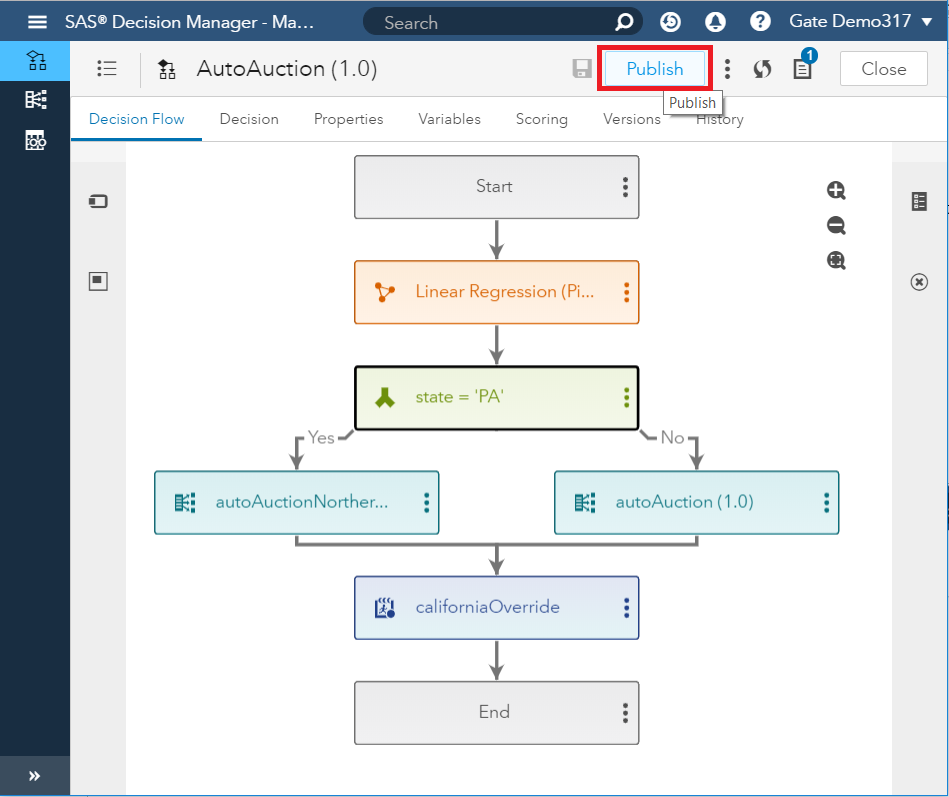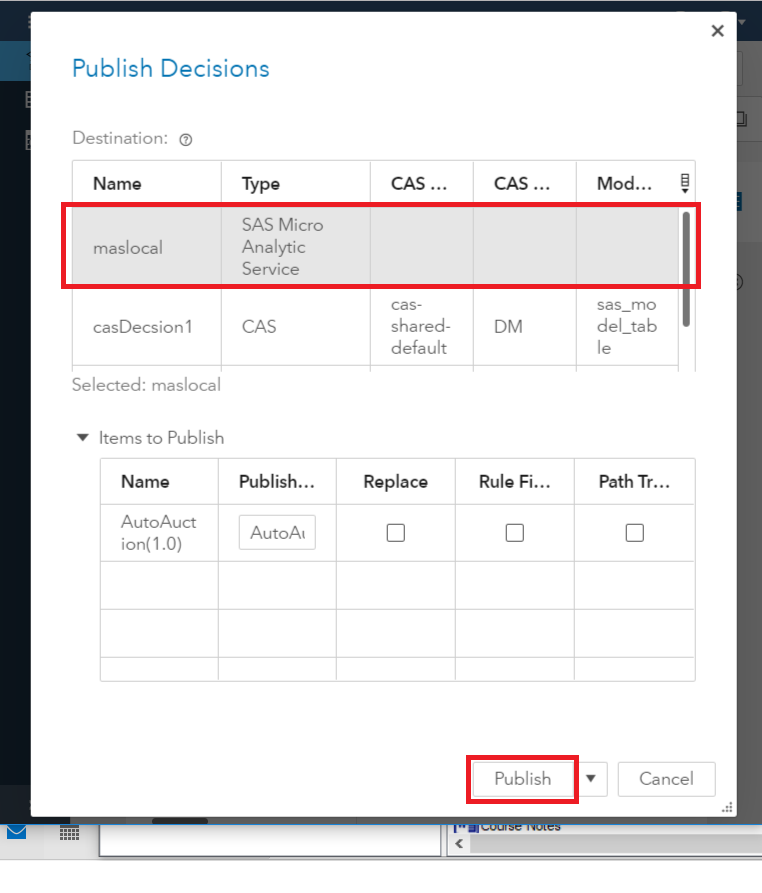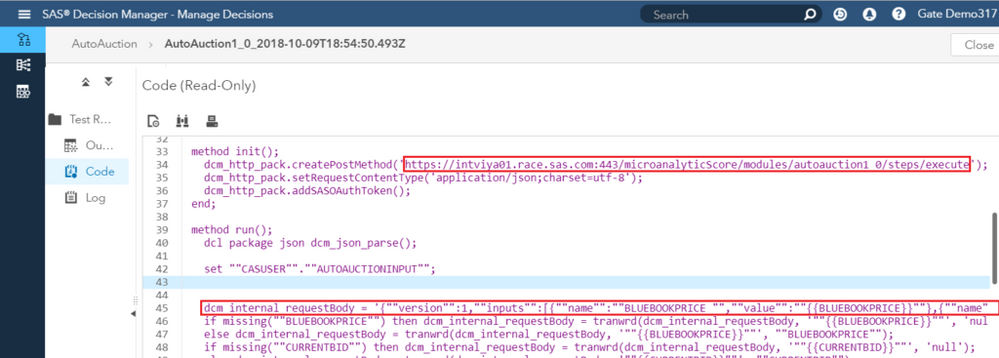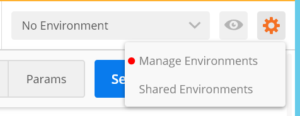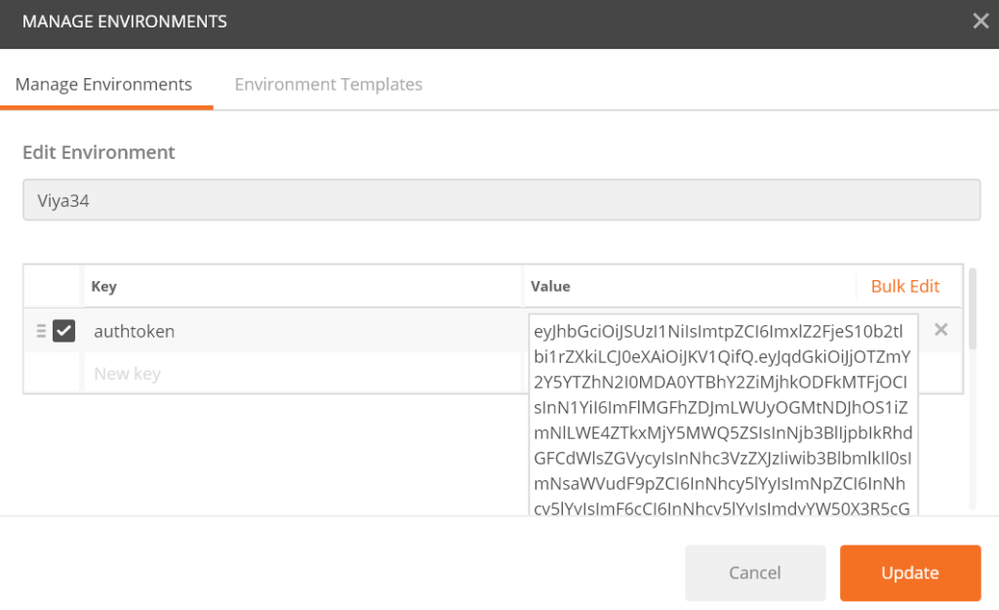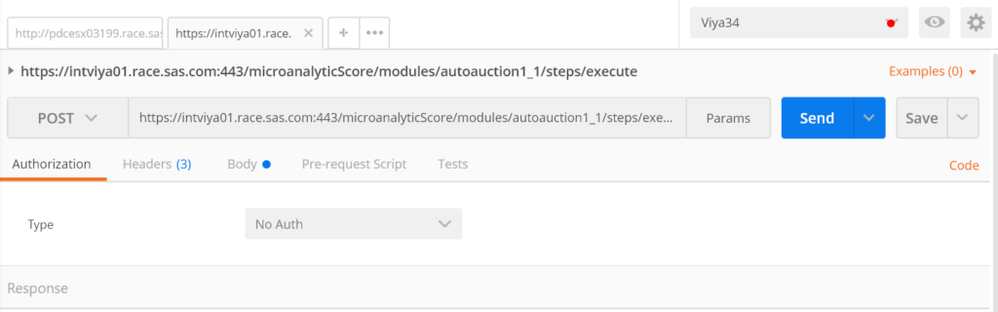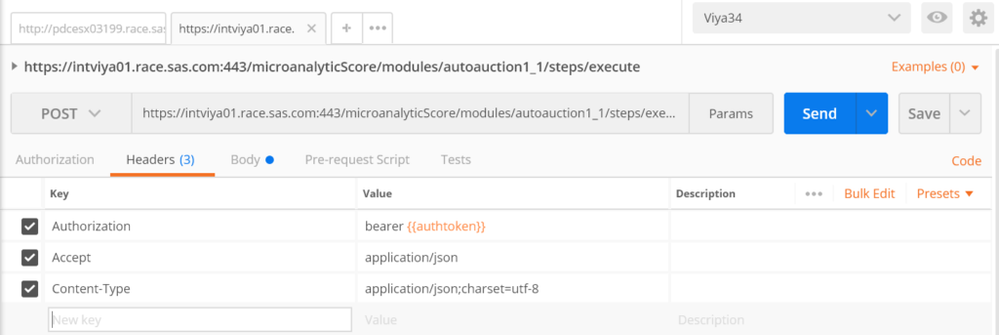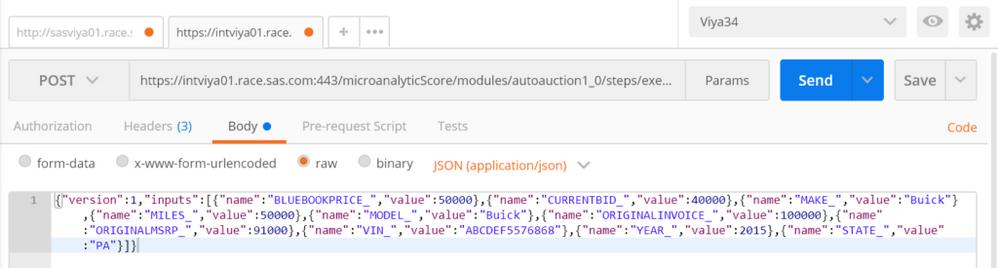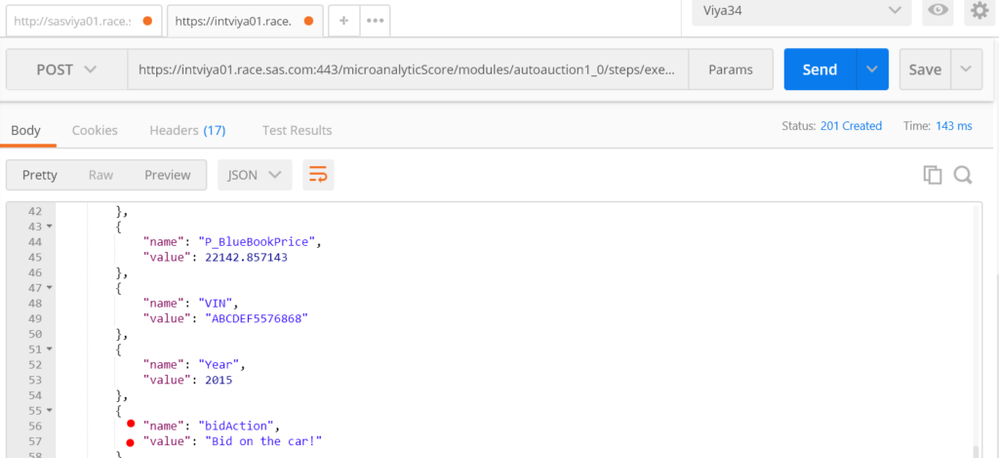- Home
- /
- SAS Communities Library
- /
- How to Make a Decision Available to Other Applications with Viya 3.4
- RSS Feed
- Mark as New
- Mark as Read
- Bookmark
- Subscribe
- Printer Friendly Page
- Report Inappropriate Content
How to Make a Decision Available to Other Applications with Viya 3.4
- Article History
- RSS Feed
- Mark as New
- Mark as Read
- Bookmark
- Subscribe
- Printer Friendly Page
- Report Inappropriate Content
A real decision is measured by the fact that you have taken a new action. If there is no action you have not truly decided.
In SAS Viya 3.4, a decision developed in SAS Decision Manager can be "operationalized", made available to other applications, through MAS. This "openness" enables a whole range of scenarios for many SAS customers. The SAS Micro Analytic Service or MAS is the execution engine. MAS provides the capability to publish a decision into operational environments. This video and post will show you how:
Concepts
Decision Scenario
For example, you need to assist a SAS customer, a car leasing company buying second-hand cars on the market. The company wishes to take an automatic decision, to BID or NOT TO BID for a car. This is the output of the decision. The decision is dependent on many variables, such as the catalogue price, the make, the year, the mileage. These are the input variables. A decision can be defined by business rules, conditions, analytic models and custom code. You developed and tested a decision for your customer. The customer wants to call the decision from another application.
MAS
You can apply or publish a decision with MAS. What is MAS? The SAS Micro Analytic Service or MAS provides the capability to publish a decision into operational environments. When deployed as part of SAS Decision Manager, MAS is called as a web application with a REST interface by both SAS Decision Manager and by other client applications. MAS provides hosting for DS2 and Python programs and supports a “compile-once, execute-many-times” usage pattern. The REST interface provides easy integration with client applications and adds persistence and clustering for scalability and high availability.
Publish the Decision to MAS
In SAS Decision Manager
You developed and tested the decision. Publish:
Select any image to see a larger version.
Mobile users: To view the images, select the "Full" version at the bottom of the page.
Select the maslocal (SAS Micro Analytic Service) publishing destination and click Publish.
(The publishing destination is defined in SAS Environment Manager).
You should receive a message that the decision was published successfully. Click on the Scoring Tab and select the Publishing Validation sub-tab. Click on the link associated with the maslocal destination. Choose the right table as the Data Source table. Run the validation.
The validation ran successfully. You must then click the results icon associated with the maslocal publishing destination. Go to Code. The code contains a template to run in the Decision REST service. Any web application, curl, SOAPUI, etc. can execute the service by POSTing a message to the service endpoint (the URL that ends in "/execute").
Prepare the Request
Open Notepad++.
Open a new file and copy the service endpoint URI:
Replace intviya01.race.sas.com with your server name. Open a new file and copy the line containing the decision manager internal request body:
dcm_internal_requestBody = '{""version"":1,""inputs"":[{""name"":""BLUEBOOKPRICE_"",""value"":""{{BLUEBOOKPRICE}}""},{""name"":""CURRENTBID_"",""value"":""{{CURRENTBID}}""},{""name"":""MAKE_"",""value"":""{{MAKE}}""},{""name"":""MILES_"",""value"":""{{MILES}}""},{""name"":""MODEL_"",""value"":""{{MODEL}}""},{""name"":""ORIGINALINVOICE_"",""value"":""{{ORIGINALINVOICE}}""},{""name"":""ORIGINALMSRP_"",""value"":""{{ORIGINALMSRP}}""},{""name"":""VIN_"",""value"":""{{VIN}}""},{""name"":""YEAR_"",""value"":""{{YEAR}}""},{""name"":""STATE_"",""value"":""{{STATE}}""}]}';
Delete the first part until first {
Go to the end of the file and delete ‘;
Replace the values {{ }} with an accepted data type e.g. {{BLUEBOOKPRICE}} with 5000 or {{MAKE}} with Buick until you arrive at:
{"version":1,"inputs":[{"name":"BLUEBOOKPRICE_","value":50000},{"name":"CURRENTBID_","value":40000},{"name":"MAKE_","value":"Buick"},{"name":"MILES_","value":50000},{"name":"MODEL_","value":"Buick"},{"name":"ORIGINALINVOICE_","value":100000},{"name":"ORIGINALMSRP_","value":91000},{"name":"VIN_","value":"ABCDEF5576868"},{"name":"YEAR_","value":2015},{"name":"STATE_","value":"PA"}]}
This is the body of the request you can pass in the API.
Install POSTMAN
Only if you do not have it in your Google Chrome browser: go to Chrome webstore and Add the Postman Extension to Chrome Open Postman. You can Skip registration.
Pre-requisites:
There are many options. One of them is to obtain and use a Viya access token. You need to read and execute the instructions in: Authenticate to SAS Viya first.
Make a POST Request to Decision Manager
Open Postman. In the upper right-hand corner where you see “No environment” select “Manage environments”.
Create a new environment and give it a name (e.g.: Viya34).
Set the Key to “authtoken” and in the value, paste the “authtoken” you obtained previously:
Finally, click “Add” and “Close” the Manage environments window. Return to the main page and prepare a new request. Select POST at the left. Set Environment at your top right to Viya34 .
In the Authorizations tab, select: “No Auth”
.
Return to the main page and prepare a new request.
Select POST at the left. Set Environment from the right to Viya34 .
In the Authorizations tab, select: “No Auth”:
In the Headers tab create:
Authorization “bearer {{authtoken}}”
Accept application/json
Content type application/json;charset=utf-8
In the Body: paste the json request you prepared in the Body. It has to look like:
{"version":1,"inputs":[{"name":"BLUEBOOKPRICE_","value":50000},{"name":"CURRENTBID_","value":40000},{"name":"MAKE_","value":"Buick"},{"name":"MILES_","value":50000},{"name":"MODEL_","value":"Buick"},{"name":"ORIGINALINVOICE_","value":100000},{"name":"ORIGINALMSRP_","value":91000},{"name":"VIN_","value":"ABCDEF5576868"},{"name":"YEAR_","value":2015},{"name":"STATE_","value":"PA"}]}
If everything was done correctly you should be able to POST the inputs and receive the outputs of the executed Decision.
The REST API decision response comes back into the body: the Decision is executed over MAS (e.g.: 'Bid on the Car!'):
Authenticate to SAS Viya: Register a Client ID
If you feel confused about the whole process, you should start from here: Joe Furbee explains Authentication to Viya.
Option 1 is to use the command line interface and probably the easiest. Option 2 is to use sas code. Option 3 is to use python code. There are too many options: please pick the the weapon of your choice: CLI, curl, sas, python, etc.
References
Interested in learning more about SAS Decision Manager 5.2? The documentation is a good place to start.
The SAS Micro Analytic Service has a layered architecture described in depth in the MAS documentation.
Conclusions
You gained an overview of what a decision is: rules combined with models and custom code. The decision developed in SAS Decision Manager can then be "operationalized" in the application of your choice, through MAS. This "openness" enables a whole range of scenarios for many SAS customers.
Thank you for your time reading this post. If you have tried working with decisions and published them, please share your experiences via the comment box.
April 27 – 30 | Gaylord Texan | Grapevine, Texas
Registration is open
Walk in ready to learn. Walk out ready to deliver. This is the data and AI conference you can't afford to miss.
Register now and lock in 2025 pricing—just $495!
SAS AI and Machine Learning Courses
The rapid growth of AI technologies is driving an AI skills gap and demand for AI talent. Ready to grow your AI literacy? SAS offers free ways to get started for beginners, business leaders, and analytics professionals of all skill levels. Your future self will thank you.
- Find more articles tagged with:
- data management
- Decision manager
- GEL
- MAS
- rest api
- SAS Viya