- Home
- /
- SAS Communities Library
- /
- Getting started with SAS Visual Analytics 7.1 Audit Reports for Admini...
- RSS Feed
- Mark as New
- Mark as Read
- Bookmark
- Subscribe
- Printer Friendly Page
- Report Inappropriate Content
Getting started with SAS Visual Analytics 7.1 Audit Reports for Administrators
- Article History
- RSS Feed
- Mark as New
- Mark as Read
- Bookmark
- Subscribe
- Printer Friendly Page
- Report Inappropriate Content
Editor's Note: Are you using SAS Visual Analytics 8.x? This Usage Note on how to audit SAS® Visual Analytics reports in SAS® Viya® may help.
With SAS Visual Analytics 7.1, you can activate capabilities to audit the SAS Visual Analytics environment – find out what reports and data were used, for example. The “SAS Visual Analytics Administrator ➤ View ➤ Usage Reports” you access an audit report. But if you combine the default SAS Visual Analytics audit data with the SAS Environment Manager Data Mart data, you can obtain even more info about the environment.
This article explains how to activate the default SAS Visual Analytics audit capabilities and obtain the SAS Environment Manager Data Mart data. Future articles will detail how to create auditing reports.
Note: Click on the images to enlarge them.
What are the SAS Visual Analytics Reports for Administrators?
The SAS Visual Analytics Administrator application provides administrators with an environment to store audit data (EVDMLA) and reports (Usage reports). By default there is only one table and one predefined report available out-of-the-box. But custom data and reports can be created and managed from this area to provide administrators with information about their SAS Visual Analytics environment.
In the standard configuration, only administrators and unrestricted users can access the predefined report and its underlying data.
The Reports for Administrators are composed by:
- Data that are collected by the middle-tier audit service.
Named: audit_visualanalytics.sas7bdat
- For a description of this table content, please refer to the SAS Visual Analytics Administration Guide (access to those with license), Chapter 3 “Security”, Key Actions Auditing, Audit Content and Coverage (p44-48).
- A drop zone to store the collected data.
Located in: [SAS-Configuration-Directory]/Levn/AppData/SASVisualAnalytics/VisualAnalyticsAdministrator/AutoLoad/EVDMLA
- A SAS LASR Analytic AutoLoad library against this drop zone.
Named: Environment Manager Data Mart LASR
- A LASR Analytic server to load these audit data in memory.
The default SAS LASR Analytic server named: LASR Analytic Server – [SAS Visual Analytics Root Node]
- A SAS Visual Analytics Report.
Named: Administrator overview
Located in the metadata folder: /Products/SAS Visual Analytics Administrator/Reports/Usage
- An interface to access the usage reports
SAS Visual Analytics Hub ➤ Administrator ➤ View ➤ Usage Reports.”
(“Administrator” or “Manage Environment”)
Enable the EVDMLA AutoLoad environment
- Enable collection of key actions audit data. Set the va.AuditingEnabled suite-level configuration property to true, and restart the SAS Web Application
- Open the SAS Management Console and connect to your SAS Metadata server as an administrator
- Select the Plug-ins tab
- Select Application Management ➤SAS Application Infrastructure ➤ Visual Analytics 7.1
- Right-Click on “Visual Analytics 7.1″ and choose Properties
- On the “Visual Analytics Properties” panel, Select the Advanced tab
- On the Advanced tab, edit the “va.AuditingEnabled” property and change its value to “true”
- Then Click the “OK” button to save your change
- Open the SAS Management Console and connect to your SAS Metadata server as an administrator
You should see something like:

2. Restart the SAS Web Application Server
- On UNIX:
- Log on your SAS Middle-Tier server as the SAS Installation User
- Go to the SAS Configuration Level directory
cd [SAS-Configuration-Directory]/Levn
iii. Restart your SAS Web Application Server
./sas.servers.mid restart
- On Windows:
i. Log on your SAS Middle-Tier server as a system administrator
ii. Access the Computer Management tool (Control Panel ➤ Administrative Tools), and select to Services and Applications ➤Services
iii. Select the “SAS [Config-Levn] WebAppServer SASServer1_1″ service, right-click on it, and select “Restart”
- Start AutoLoad for the administrative reporting library (Environment Manager Data Mart LASR).
1. Start AutoLoad for the administrative reporting library (EVDMLA)
Log on your SAS Visual Analytics Root node as the SAS Installation User
- Be sure that the account will manage the EVDMLA AutoLoad process has the appropriate access (Read/Write) on the directories listed below and their contents.
Data:
[SAS-Configuration-Directory]/Levn/AppData/SASVisualAnalytics/VisualAnalyticsAdministrator/AutoLoad/EVDMLA(UNIX)
or
[SAS-Configuration-Directory]\Levn\AppData\SASVisualAnalytics\VisualAnalyticsAdministrator\AutoLoad\EVDMLA(Windows)
Scripts:
[SAS-Configuration-Directory]/Levn/Applications/SASVisualAnalytics/VisualAnalyticsAdministrator/EVDMLA(UNIX)
or
[SAS-Configuration-Directory]\Levn\Applications\SASVisualAnalytics\VisualAnalyticsAdministrator\EVDMLA(Windows)
ii. Go to the EVDMLA AutoLoad scripts directory…
[SAS-Configuration-Directory]/Levn/Applications/SASVisualAnalytics/VisualAnalyticsAdministrator/EVDMLA(UNIX)
or
[SAS-Configuration-Directory]\Levn\Applications\SASVisualAnalytics\VisualAnalyticsAdministrator\EVDMLA(Windows)
iii. … and schedule the EVDMLA AutoLoad process
./schedule.sh (UNIX)
or
./schedule.bat (Windows)
iv. Verify that the scheduled task is running
On UNIX:crontab -l (list the scheduled jobs for the current user)
On Windows: Access the Task Scheduler tool (Control Panel ➤ Administrative Tools), and look at the task in the Task Scheduler Library.
2. Log on the SAS Visual Analytics Hub as an administrator, and access the Administrator application
3. Open LASR Manage ➤ Tables
You should see something like:
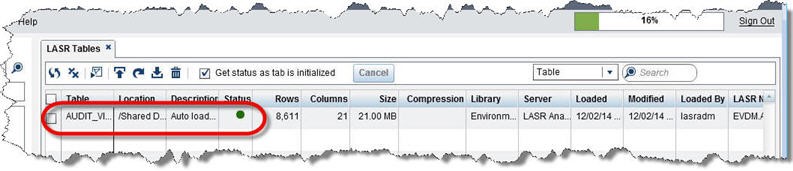
Notes:
In the standard configuration, the SAS Visual Analytics key actions audit data is less than 30 minutes old. Audit records are continuously generated, audit data is extracted every 15 minutes, and the extracted data is loaded every 15 minutes.
To obtain data in the audit_visualanalytics.sas7bdat table, you have to perform some tasks that generate audit records (e.g.: load a table in the administrator, create and save a report in the designer, or open a data source in the explorer).
After a maximum of 30 minutes, you will have the “EVDM.audit_visualanalytics” table loaded in memory, and the “Administrator overview” predefined report will contain data.
Out-of-the-box Reports For Administrators: “Administrator overview”
The predefined report provides insight into how your site uses SAS Visual Analytics.
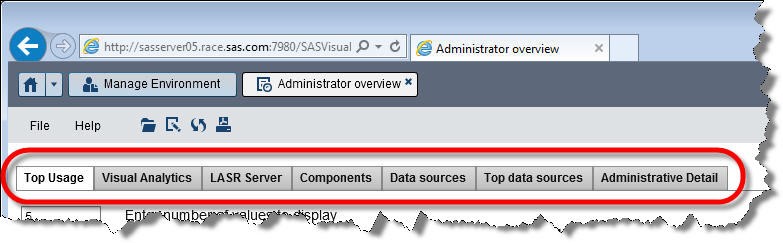
What is the SAS Environment Manager Service Architecture Framework SAS Visual Analytics data feed?
Data from the SAS Environment Manager Data Mart can be easily loaded into SAS Visual Analytics. If the VA data feed option is enabled in SAS Environment Manager Service Architecture Framework, selected data tables from the SAS Environment Manager Data Mart are copied to a specified drop zone directory (EVDMLA). SAS Visual Analytics can then automatically load these tables from the drop zone into the application.
You can enable a nightly transfer of selected tables from the SAS Environment Manager Data Mart to the SAS Visual Analytics administrative reporting drop zone. If AutoLoad is enabled for associated LASR library, the copied tables are loaded to a SAS LASR Analytic Server.
There is no predefined report on the SAS Visual Analytics environment that use these data by default. Administrators will have to create their own custom report using these data.
The tables copied from the SAS Environment Manager Data Mart to the drop zone are suitable for analysis and reporting with SAS Visual Analytics. The specific set of tables and their structure might change over time and in future releases. By default, the following tables are copied:
|
From |
Table |
Data |
|
ACM |
ACM.FILEMOUNTS |
metric data for the file mounts in your environment |
|
ACM.HOSTPLATFORMS |
metrics for the platform-level resource monitored by SAS Environment Manager that correspond to operating systems |
|
|
ACM.HTTPCHECKS |
metric data for the HTTP response-checking resources created by SAS Environment Manager Extended Monitoring |
|
|
ACM.IOMSERVERS |
metric data for the SAS IOM servers, such as SAS Stored Process Server and SAS Pooled Workspace Server |
|
|
ACM.METADATASVRS |
metric data for the SAS Metadata Servers |
|
|
ACM.NETWORKINTERFACE |
metric data for the network interfaces |
|
|
ACM.TCSERVERMGRS |
metric data for individual SAS web applications |
|
|
ACM.WEBAPPSERVER |
metric data for SAS Web Application Server instances |
|
|
ACM.WIPDATADB |
metric data for the databases within the Web Infrastructure Platform Data Server |
|
|
KITS |
KITS.EMI_INFO |
metrics on the performance of SAS Environment Manager ETL processes |
Enable SAS Visual Analytics data feed
1. To initialize and enabling the Service Management Architecture, refer to the SAS Environment Manager 2.4 User Guide
2. Enable the data feed for SAS Visual Analytics
- Log on to the machine on which SAS Environment Manager is installed as the SAS Installation User
(Only one deployment of the SAS Environment Manager EMI framework by Level on multiple SASApp context deployment!)
ii. Go to the EMI framework directory
[SAS-Configuration-Directory]/Levn/Web/SASEnvironmentManager/emi-framework/bin (UNIX)
or
[SAS-Configuration-Directory]\Levn\Web\SASEnvironmentManager\emi-framework\bin(Windows)
iii. Enable the VA data feed
./emi_init.sh -vafeed ON (UNIX)
or
emi_init.bat -vafeed ON (Windows)
iv. The SAS Environment Data Mart tables and required SAS formats will be copied to the EVDMLA drop zone
[SAS-Configuration-Directory]/Levn/AppData/SASVisualAnalytics/VisualAnalyticsAdministrator/AutoLoad/EVDMLA(UNIX)
or
[SAS-Configuration-Directory]\Levn\AppData\SASVisualAnalytics\VisualAnalyticsAdministrator\AutoLoad\EVDMLA(Windows)
This process is part of the ACM, APM and KITS ETL processes. These ETL Processes, when enabled, run nightly respectively at 12:00AM, 01:00AM, and 02:00AM.
v. On the Advanced tab, edit the “va.AuditingEnabled” property and change its value to “true”
vi. Then Click the “OK” button to save your change
3. Manually feed the SAS Environment Data Mart data into the SAS Visual Analytics environment.
If you do not want to wait until the next schedule of the ACM, APM, and KITS ETL processes, you can run them manually to copy the tables.
i. Go to the EMI framework directory
[SAS-Configuration-Directory]/Levn/Web/SASEnvironmentManager/emi-framework/bin (UNIX)
or
[SAS-Configuration-Directory]\Levn\Web\SASEnvironmentManager\emi-framework\bin(Windows)
ii. Execute the ETL processes
- On UNIX:
./master_acm_etl(.sh|.bat)
./master_apm_etl(.sh|.bat)
./master_kits_etl(.sh|.bat)
- On Windows:
master_acm_etl.bat
master_apm_etl.bat
master_kits_etl.bat
4. Log on the SAS Visual Analytics Hub as an administrator, and access the Administrator application
5. Open LASR Manage ➤ Tables
You should see something like:
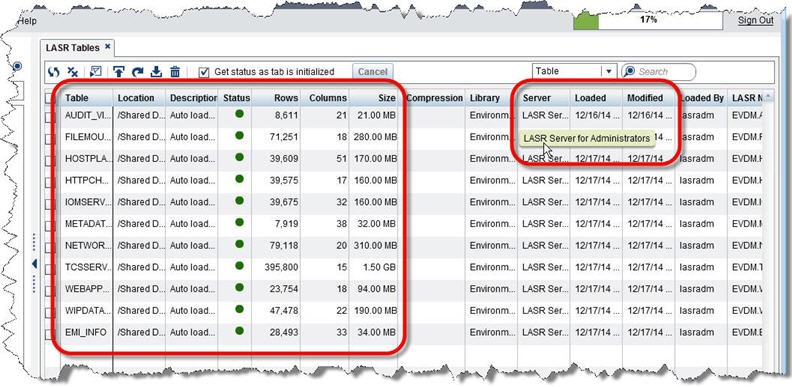
Notes:
After a maximum of 15 minutes, you will have all SAS Environment Manager Data Mart tables loaded in memory.
Best practice: Manage the Reports for Administrator and EVDMLA data from a dedicated LASR Analytic Server
By default, the Reports for Administrators data and reports are managed from the default SAS LASR Analytic Server. A lot of other data, reports and explorations are likely managed using this LASR Analytic Server. It is a good practice to create a dedicated LASR Analytic Server to manage the Reports for Administrators data and report(s), especially if you plan to use the SAS Environment Manager Data Mart data feed. You’ll see that the volume of data will grow quickly, and you will probably want to manage the LASR Analytic Server differently than the default one (security, logging, memory limit…).
To use a dedicated LASR Analytic Server, you have to:
1. Stop the EVDMLA AutoLoad process
2. Log on the SAS Visual Analytics Hub as an administrator, and access the Administrator application
- Open LASR Manage ➤
- Unload all EVDMLA tables from the default LASR Analytic Server
3. Create a new LASR Analytic Server.
4. Modify the Environment Manager Data Mart LASR library to use the new dedicated LASR analytic Server.
On the Environment Manager Data Mart LASR library definition, change the data server from the default LASR Analytic Server (Named: LASR Analytic Server – [SAS Visual Analytics Root Node]) to the new dedicated LASR Analytic Server (I.E.: LASR Server for Administrators)
You should see something like:

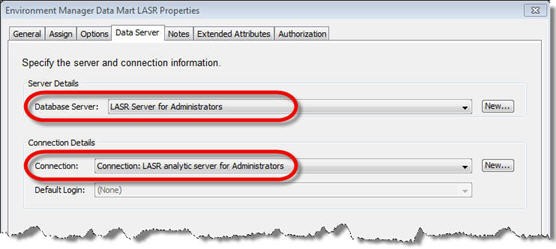
5. Restart the EVDMLA AutoLoad process
6. Log on the SAS Visual Analytics Hub as an administrator, and access the Administrator application
- Open LASR Manage ➤ Tables
You should see something like:
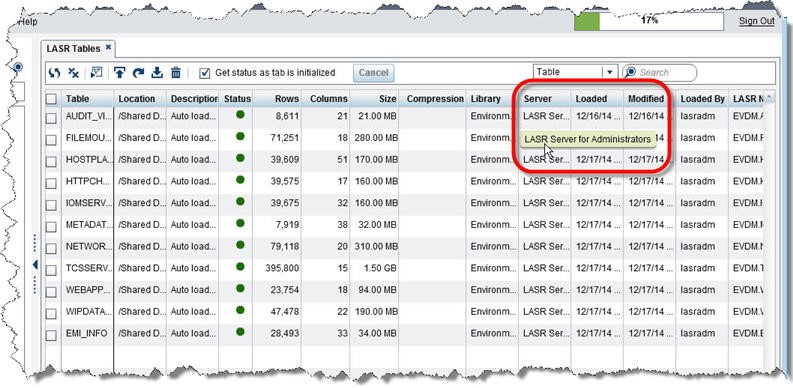
Notes:
After a maximum of 15 minutes, you will have all audit tables loaded in memory, in the new dedicated LASR Server for Administrator.
Was this article useful? Let us know by rating or commenting below. Also, follow the community for more details on SAS Visual Analytics 7.1 audit report capabilities, including other data sources you might want to consider when building these reports.
- Mark as Read
- Mark as New
- Bookmark
- Permalink
- Report Inappropriate Content
My pleasure - we hope it is helpful! More to come on the topic...
- Mark as Read
- Mark as New
- Bookmark
- Permalink
- Report Inappropriate Content
I've executed the first part of the 'Getting Started' part of the the article and the good news is that it worked 'as designed' ..
The bad news is, in my case , is that I've only been able to get data from the audit RDBMS just once
The windows task ran as designed within 15 minutes with me being logged on the the remote desktop and using my own credentials (admin rights both for server and in metadata)
I basically changed 2 things:
1. Set the account for the task to the sas installer user
2. Set the frequency of the task to once a day for a specific time
The task runs as scheduled without errors, but no new data is generated, the originally generated audit_visualanalytics.sas7bdat file is not replaced or appended
This file does indeed store all kinds of audit related data from 8-1-2015 (audit enabled) up till 21-1-2015 and the usage report shows a LOT of interesting stuff
Any ideas?
[update - 26 jan 2015]:
Today I changed the credentials back to my own (instead of the sas installer identity) after realizing that the installer account only has rights on the windows server and is not associated with the SAS metadata. . According to the logging generated I finally get :
(A) the readout from the RDBMS (PostgreSQL) EVM datamart and
(B) a working autoload mechanism that does indeed append to the LASR table 'audit_visual analytics' .
The logs show that actually 2 files audit_visualanalytics.sas7bdat are generated. The first one writes to EVDMLA folder (identified as DB.audit_visualanalytics) and a second one is created in EVDMLA\Append folder. The first one is incremently build, whereas the second one only stores record to be appended to the LASR table in VA
Perhaps the Article is simply focussed on the 'getting started' bit , but it seems that a little more additional information may be in order. Like which (type of ) credential to use to run the system task and the append mechanism itself
- Mark as Read
- Mark as New
- Bookmark
- Permalink
- Report Inappropriate Content
Hi blom0344,
You are correct, the article focuses on generally how to get started. For more assistance on your particular situation, I'd recommend opening a track with Technical Support. For information on other ways to contact Tech Support, refer to: http://support.sas.com/techsup/contact/index.html
Best,
Anna
- Mark as Read
- Mark as New
- Bookmark
- Permalink
- Report Inappropriate Content
Hi Anna,
I actually have a working solution now , so opening a case with technical support does not seem warranted. I would want a bit more detail / clarification
Example:
" Log on your SAS Visual Analytics Root node as the SAS Installation User "
Root node seems to address a Unix setup, but how do you intend to run the task on a windows box. The account running the task NEEDS to have the right metadata permissions, the windows installer account does not.
I'm very glad you published the article though, cause without it i would still be searching all other documents trying to tie the various pieces together !
Cheers,
Ties Blom, Netherlands , Gelre Hospitals
- Mark as Read
- Mark as New
- Bookmark
- Permalink
- Report Inappropriate Content
Ties,
The VA 7.1 administration guide has some steps for this. They start at the end of page 102, and go through page 103. Note, this documentation is secured for VA customers, if you do not already have the credentials, check the Instructions.html file in your <config>\Lev1\Documents folder, I think it is typically included there.
http://support.sas.com/documentation/solutions/va/71/en/vaag.pdf
Let us know if that is more clear, and perhaps Anna can update this article to follow that format.
Thanks
Mickey
- Mark as Read
- Mark as New
- Bookmark
- Permalink
- Report Inappropriate Content
okay, I'll check this new input out ..
- Mark as Read
- Mark as New
- Bookmark
- Permalink
- Report Inappropriate Content
Hi, I followed the first part of the article to enable autoload and definition of the table AUDIT_VISUALANALYTICS, I could see the dataset in the "LASR Tables" tab, but it did not load.
I checked the autoload logs and I had the following errors:
ERROR: LASR Auto Load directory MISSING does not exist.
ERROR: LASR Auto Load directory MISSING/Logs does not exist.
ERROR: LASR Auto Load directory MISSING/Append does not exist.
ERROR: LASR Auto Load directory MISSING/Unload does not exist.
ERROR: LASR Auto Load directory validation failed.
ERROR: Ensure that connection to metadata server is configured properly
ERROR: and that the proper autoload folder structure exists.
The problem was generated because the macro "MetadataExtensionValue", defined in file "/sas/SASHome/SASVisualAnalyticsHighPerformanceConfiguration/7.1/Config/Deployment/Code/AutoLoad/include/MetadataExtensions.sas" tries to read the extended attributes of the LASR Library "Environment Manager Data Mart LASR" without the options metauser and metapass set. In particular it tries to read the value extended property "VA.AutoLoad.Location" whose value was returned as "MISSING", hence the "MISSING" string in the log.
To fix the problem I set
options metauser="lasradm"
metapass="xxxxxx"
;
in the program "/sas/config/keinavo/Lev1/Applications/SASVisualAnalytics/VisualAnalyticsAdministrator/EVDMLA/AutoLoad.sas" and this fixed the problem, the dataset is now autoloaded and refreshed regularly. "lasradm" is a special user I use to start and stop LASR servers as well as loading/unloading tables. I had to give lasradm RM credentials to the library "/Shared Data/SAS Visual Analytics/Autoload/EVDMLA/Environment Manager Data Mart LASR" in metadata.
I am wondering if I am missing something obvious? Am I the only one who came across this?
Thanks, Kind Regards
- Mark as Read
- Mark as New
- Bookmark
- Permalink
- Report Inappropriate Content
I did not modify the autoload.sas file, just used credentials for the windows task with sufficient (?) rights within metadata. SAS does not specify in any detail what sufficient rights ought to be, but in my case I use my own account (both local admin on the server and admin within metadata) If I use a local server admin account without metadata rights I get the same errors and missing values for directories.
My gut feeling would be that modifying the .sas file should not be mandatory for a working solution..
- Mark as Read
- Mark as New
- Bookmark
- Permalink
- Report Inappropriate Content
Francesco,
Did you use the lasradm account to run the script file to schedule the autoload? It sounds like it is likely the account you would have wanted to use. You may have setup the cron job as a different user that doesn't have the right metadata permissions.
Take a look at step 2 on page 102 here:
http://support.sas.com/documentation/solutions/va/71/en/vaag.pdf
Thanks
Mickey
- Mark as Read
- Mark as New
- Bookmark
- Permalink
- Report Inappropriate Content
Mickey,
thanks for you reply, that was it. I added a new account to the Metadata which uses the crontab account and all is fine now, no need to modify the .sas programs. The struggle helped me to understand the inner workings autoload, at least, ![]() .
.
Kind Regards
- Mark as Read
- Mark as New
- Bookmark
- Permalink
- Report Inappropriate Content
The requested action is not supported for this table, because this table is not associated with a library. Table Oracle source...
- Mark as Read
- Mark as New
- Bookmark
- Permalink
- Report Inappropriate Content
Hi AnyeloRoy,
Can you clarify your question? Are you working with an Oracle table?
Many thanks,
Anna
- Mark as Read
- Mark as New
- Bookmark
- Permalink
- Report Inappropriate Content
Yes, I'm working with Oracle Table...
- Mark as Read
- Mark as New
- Bookmark
- Permalink
- Report Inappropriate Content
Great, thanks for confirming. What problems or questions do you have about using Oracle tables with VA?
- Mark as Read
- Mark as New
- Bookmark
- Permalink
- Report Inappropriate Content
Hi Anna,
Is the configuration of Autoload Audit data on the va 7.3 the same?
Many Thanks!
Roy
- Mark as Read
- Mark as New
- Bookmark
- Permalink
- Report Inappropriate Content
Hi ROY30426,
I checked with some SAS experts and here's input on your question:
The process for loading the data is pretty much the same in VA 7.3 (probably exactly the same ). VA 7.3 has some new features for managing the ongoing size of the tables though.
I hope this helps!
Anna
- Mark as Read
- Mark as New
- Bookmark
- Permalink
- Report Inappropriate Content
Hello @AnnaBrown,
I would like to recommend to update this article, it is a very popular one and appears on Google searches.
For the newer versions of SAS VA after 7.1 I think users/admins should rather follow the guides on the documentation, now available on the SAS Visual Analytics Administration guides at https://support.sas.com/documentation/onlinedoc/va on the specific version. Some details on each version might be helpful to everyone.
- Mark as Read
- Mark as New
- Bookmark
- Permalink
- Report Inappropriate Content
Great idea, @JuanS_OCS! I'll work with the experts to put some updates in place on this topic. We may post another article that outlines differences in versions ... we will see what makes the most sense. Again, appreciate the suggestion.
Best,
Anna
- Mark as Read
- Mark as New
- Bookmark
- Permalink
- Report Inappropriate Content
Is there any way to control how much audit data should be stored? Suppose due to space restriction I want to store audit data of 1 or 3 months only and the older data should get erased automatically, is there any way to achieve this?
CC: @AnnaBrown
April 27 – 30 | Gaylord Texan | Grapevine, Texas
Registration is open
Walk in ready to learn. Walk out ready to deliver. This is the data and AI conference you can't afford to miss.
Register now and save with the early bird rate—just $795!
SAS AI and Machine Learning Courses
The rapid growth of AI technologies is driving an AI skills gap and demand for AI talent. Ready to grow your AI literacy? SAS offers free ways to get started for beginners, business leaders, and analytics professionals of all skill levels. Your future self will thank you.
- Find more articles tagged with:
- sas_visual_analytics_7.1_audit_reports
