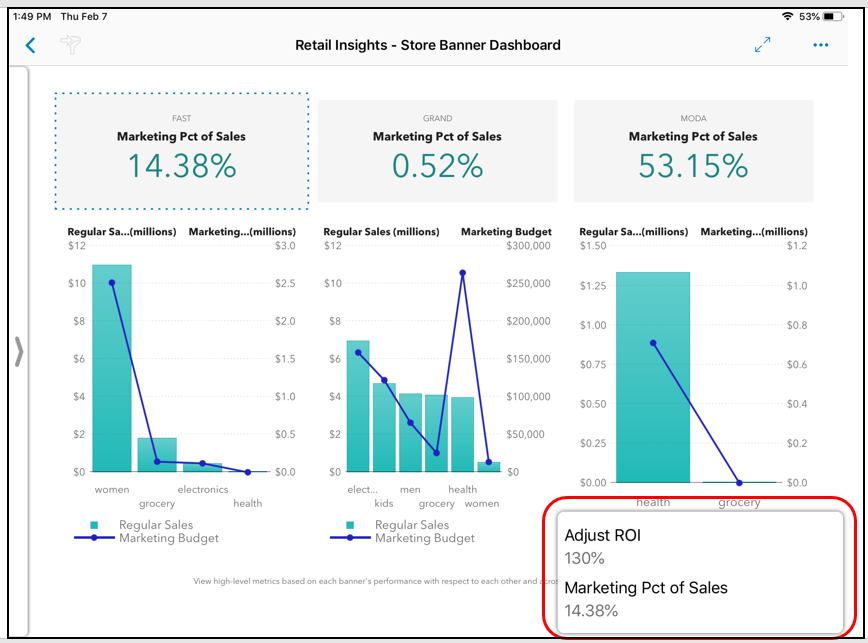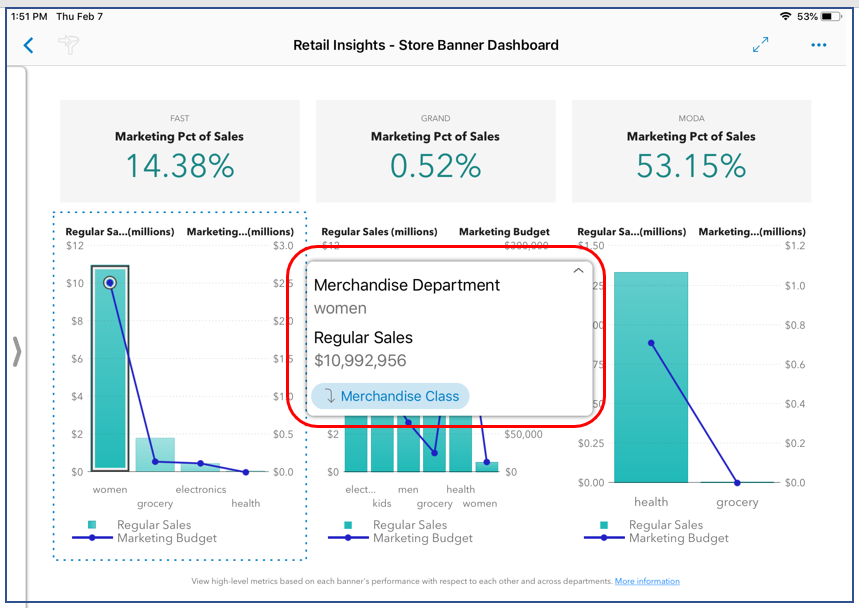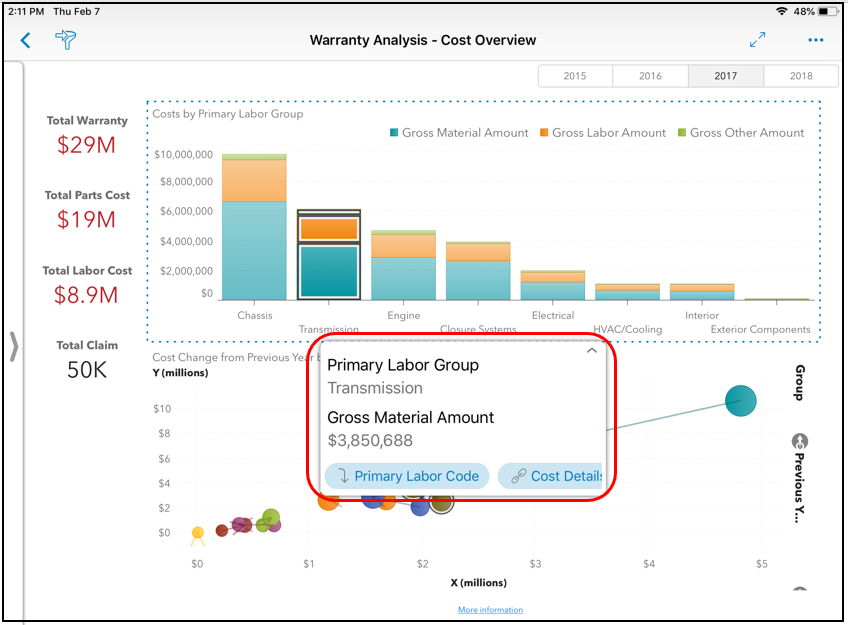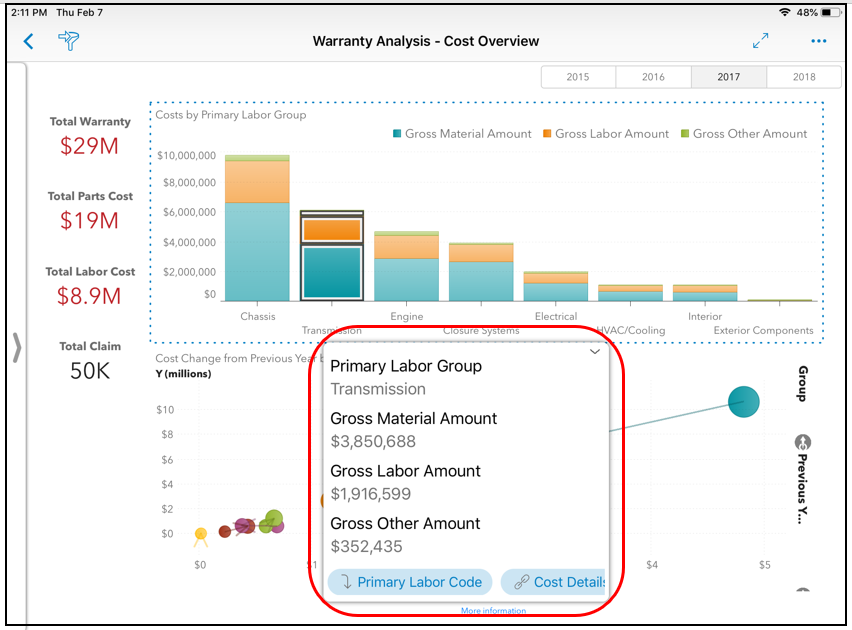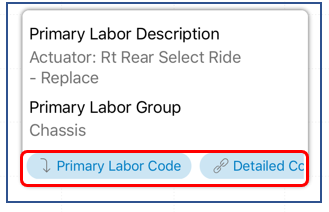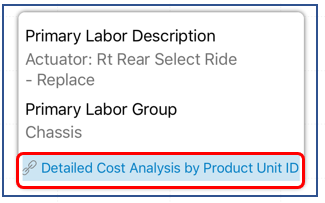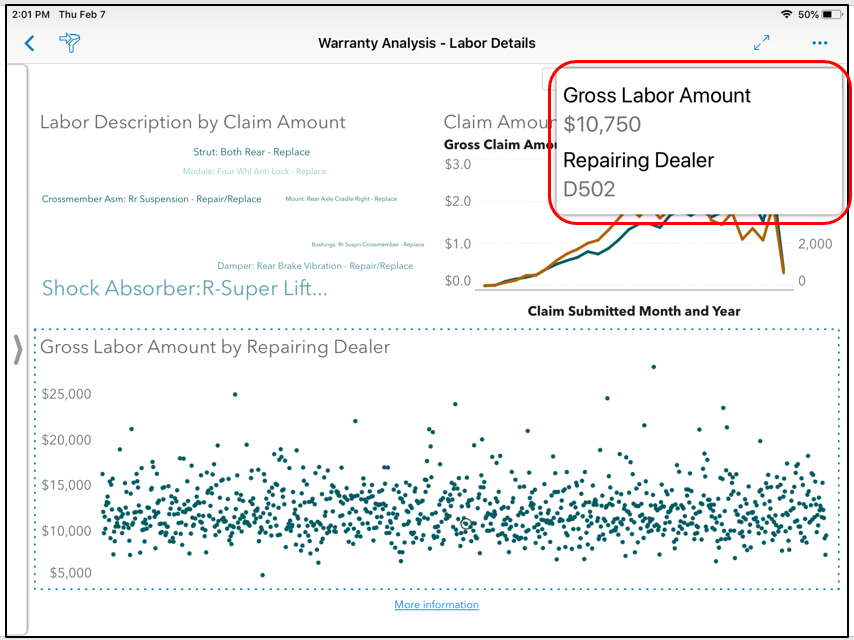- Home
- /
- SAS Communities Library
- /
- 7 Useful Things to Know About Tooltips in the SAS Visual Analytics App
- RSS Feed
- Mark as New
- Mark as Read
- Bookmark
- Subscribe
- Printer Friendly Page
- Report Inappropriate Content
7 Useful Things to Know About Tooltips in the SAS Visual Analytics App
- Article History
- RSS Feed
- Mark as New
- Mark as Read
- Bookmark
- Subscribe
- Printer Friendly Page
- Report Inappropriate Content
Tooltips serve an important function when you are viewing a report in the SAS Visual Analytics app. For instance, when a report object such as a graph, chart, or KPI is tapped in the app, tooltips display data-related details, drill buttons for hierarchies, and link buttons for links to section pages, reports, and web pages.
The SAS Visual Analytics app for iOS now comes with some significant enhancements for tooltips that display on iPads. On the iPhone, the tooltips slide up from the bottom for your view. But iPads have larger real estate space, so the app now offers you the flexibility to move the tooltips, anchor them and save them in specific locations, and expand or condense them as you wish. If you’re a frequent user of the SAS Visual Analytics app on an iPad, you will appreciate the flexibility of moving tooltips around, and having your preferred locations for tooltips stored with your report and available when you reopen the report.
Here are seven useful tips on tooltips and how you can customize them in the SAS Visual Analytics app for iPads:
1. Tooltips display in the top right hand corner or the lower right hand corner on iPads. Here is an example of a tooltip display in the lower right hand corner.
2. You can move a tooltip anywhere you want in the report’s section page, and anchor it in a specific spot. Here, I moved the tooltip to the middle of this page. I can anchor the tooltip in a different location on each section page.
3. If I close this report, reopen it, and tap on an object in this section page shown above, the tooltip reappears in the same location where I anchored it before closing the report. If I anchored the tooltip in a different location in each section page, the report honors my placement of tooltips by presenting them in the same location in each section page.
4. To expand and view the entire tooltip, tap on the corner arrow. To condense the tooltip back to its smaller viewing area, tap again on the corner arrow. Here is a tooltip in its original display mode:
Here’s the same tooltip in an expanded mode:
5. Done viewing the details in the tooltip, and it’s time to dismiss the tooltip? Double tap on the tooltip and it disappears. Or, if you like to slide the tooltip away from view, just press on it and slide it away beyond the border of the app in any direction. The tooltip disappears.
6. Does your report object have multiple links? To view the entire list of links, gently press on any link button and slide it to view additional buttons in the tooltip.
Here’s a tooltip with multiple buttons for drilling and linking:
Here is that same tooltip after I slide over to see the next button for a link:
7. To suit your preferred reading size of font, you can increase or decrease the font size of text for the tooltips and make that text bold. This is done under Settings on your iPad. On my iPad Mini, for example, I went to Settings > Display & Brightness and I changed the font to the largest possible size. Note that some iPad devices might require you to restart the device if you make this change.
Here’s how the tooltip displays when the font size is set to a larger size on the iPad Mini:
April 27 – 30 | Gaylord Texan | Grapevine, Texas
Registration is open
Walk in ready to learn. Walk out ready to deliver. This is the data and AI conference you can't afford to miss.
Register now and lock in 2025 pricing—just $495!
SAS AI and Machine Learning Courses
The rapid growth of AI technologies is driving an AI skills gap and demand for AI talent. Ready to grow your AI literacy? SAS offers free ways to get started for beginners, business leaders, and analytics professionals of all skill levels. Your future self will thank you.