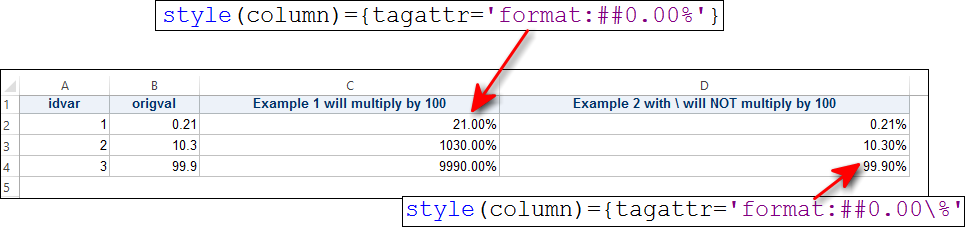- Home
- /
- Programming
- /
- ODS Reports
- /
- PROC REPORT Define format and style
- RSS Feed
- Mark Topic as New
- Mark Topic as Read
- Float this Topic for Current User
- Bookmark
- Subscribe
- Mute
- Printer Friendly Page
- Mark as New
- Bookmark
- Subscribe
- Mute
- RSS Feed
- Permalink
- Report Inappropriate Content
ods output,
PROC REPORT ...
define ConfigRework_Percent/computed format=percent10.2 style=[tagattr="format:##00.##00%"];
compute ConfigRework_Percent;
ConfigRework_Percent=_c19_/_c12_;
endcomp;
From SAS Proc Report output data:
I have data as: it should be the same value and format on excel file.
0.002%
1.60%
0.61%
but ods Excel file the data change to:
02.17696%
159.6430%
60.9298%
in order maintain the same value and format, what I should change ?
style=[tagattr="format:##00.##00%"];
- Mark as New
- Bookmark
- Subscribe
- Mute
- RSS Feed
- Permalink
- Report Inappropriate Content
Hi:
You do not show all of your code. For example, TAGATTR can be used with ODS TAGSETS.EXCELXP and ODS EXCEL. Since you do not show the ODS statements or even provide any data, it is hard to make any constructive suggestions. However, without looking at your code, I can clarify how the TAGATTR works for percents. As you show your TAGATTR format value, you are specifying the form of TAGATTR that instructs Excel to multiply the value by 100 before applying the format to the number. If you do NOT want to multiply your number by 100, then you need to insert a \ (backslash) into the format, before the percent sign.
Here's an example with some fake data and using 2 different TAGATTR specifications.
Here's the code for ODS TAGSETS.EXCELXP and ODS EXCEL.
data testpct;
infile datalines dlm=',';
input idvar pct1 pct2;
origval = pct1;
return;
datalines;
1,0.21, 0.21
2,10.3, 10.3
3,99.9, 99.9
;
run;
ods excel file='c:\temp\testpct.xlsx';
ods tagsets.excelxp file='c:\temp\testpct_xp.xml' style=htmlblue;
proc report data=testpct;
column idvar origval pct1 pct2;
define idvar / order;
define pct1 / 'Example 1 will multiply by 100'
style(column)={tagattr='format:##0.00%'};
define pct2 / 'Example 2 with \ will NOT multiply by 100'
style(column)={tagattr='format:##0.00\%'};
run;
ods _all_ close; So you have to decide whether you want Excel to multiply by 100 or not and specify your TAGATTR accordingly. Also, note the difference between my STYLE override and yours. It is a best practice with PROC REPORT to put COLUMN or HEADER after the STYLE in order to be explicit about which area of the report you want to change. After all, you would not apply the TAGATTR to the HEADER cell, only to the DATA cells -- which is what COLUMN specifies as the location.
cynthia
- Mark as New
- Bookmark
- Subscribe
- Mute
- RSS Feed
- Permalink
- Report Inappropriate Content
This is working.

The 2025 SAS Hackathon has begun!
It's finally time to hack! Remember to visit the SAS Hacker's Hub regularly for news and updates.
Learn how use the CAT functions in SAS to join values from multiple variables into a single value.
Find more tutorials on the SAS Users YouTube channel.
SAS Training: Just a Click Away
Ready to level-up your skills? Choose your own adventure.