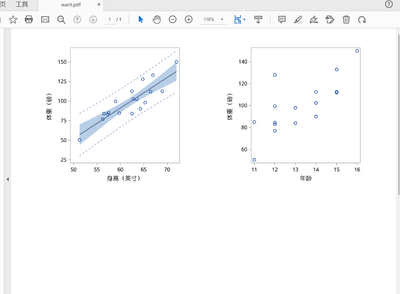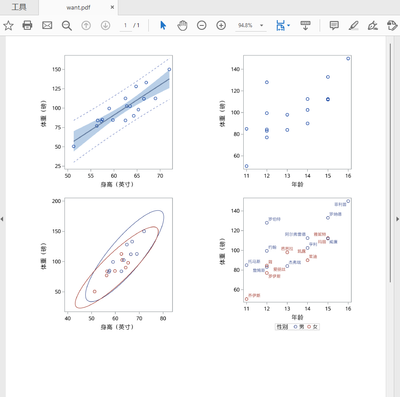- Home
- /
- Programming
- /
- Graphics
- /
- Re: How to use ODS LAYOUT GRIDDED with ODS DOCUMENT
- RSS Feed
- Mark Topic as New
- Mark Topic as Read
- Float this Topic for Current User
- Bookmark
- Subscribe
- Mute
- Printer Friendly Page
- Mark as New
- Bookmark
- Subscribe
- Mute
- RSS Feed
- Permalink
- Report Inappropriate Content
Let's say I create two plots and send them to ODS DOCUMENT. Then I want the output to appear as two side by side plots, I am trying to accomplish this via ODS LAYOUT GRIDDED and PROC DOCUMENT. But the two plots never show up side by side, they always show us one plot above the other plots. I have tried to do this with the output of PROC DOCUMENT going to HTML, doesn't work; I have tried to do this with the output of PROC DOCUMENT going to PDF, doesn't work.
How do I get this to show up as two plots side by side? Here is the PDF code. The HTML code is an obvious modification of the code below.
ods graphics/height=3in width=4in;
ods document name=work.test(write);
proc sgplot data=sashelp.class;
scatter x=height y=weight;
run;
proc sgplot data=sashelp.class;
scatter x=age y=weight;
run;
ods document close;
proc document name=work.test;
list/levels=all;
run;
quit;
ods pdf file="d:\myfolder\temp\plots.pdf" ;
ods layout gridded columns=2 rows=1 advance=proc;
proc document name=work.test(read);
replay \sgplot#1\sgplot#1 / dest=pdf;
run;
proc document name=work.test(read);
replay \sgplot#2\sgplot#1 / dest=pdf;
run;
ods layout end;
ods pdf close;
Thanks!
Paige Miller
Accepted Solutions
- Mark as New
- Bookmark
- Subscribe
- Mute
- RSS Feed
- Permalink
- Report Inappropriate Content
Try adding ODS REGION statements between each region you want in the layout.
ods layout gridded columns=2 rows=1 advance=proc;
ods region;
proc document name=work.test(read);
replay \sgplot#1\sgplot#1 / dest=pdf;
run;
ods region;
proc document name=work.test(read);
replay \sgplot#2\sgplot#1 / dest=pdf;
run;
ods layout end;- Mark as New
- Bookmark
- Subscribe
- Mute
- RSS Feed
- Permalink
- Report Inappropriate Content
Try adding ODS REGION statements between each region you want in the layout.
ods layout gridded columns=2 rows=1 advance=proc;
ods region;
proc document name=work.test(read);
replay \sgplot#1\sgplot#1 / dest=pdf;
run;
ods region;
proc document name=work.test(read);
replay \sgplot#2\sgplot#1 / dest=pdf;
run;
ods layout end;- Mark as New
- Bookmark
- Subscribe
- Mute
- RSS Feed
- Permalink
- Report Inappropriate Content
@ChrisHemedinger is correct. You can also drop the ADVANCE=PROC option in your example. I'm not sure why that option is not working for PROC DOCUMENT, but using ODS REGION statements should always create a clear cell delineations.
- Mark as New
- Bookmark
- Subscribe
- Mute
- RSS Feed
- Permalink
- Report Inappropriate Content
Well, that was simple. Thank you!
Paige Miller
- Mark as New
- Bookmark
- Subscribe
- Mute
- RSS Feed
- Permalink
- Report Inappropriate Content
/*Here is a alternative way.*/
%let path= c:\temp ;
options nodate nonumber;
ods listing gpath="&path." style=htmlblue image_dpi=300;
ods graphics /width=3in height=3in reset=index noborder imagename='FAS' outputfmt=png ;
proc sgplot data=sashelp.class noautolegend ;
reg x=height y=weight/cli clm;
run;
ods graphics /width=3in height=3in reset=index noborder imagename='PPS' outputfmt=png;
proc sgplot data=sashelp.class;
scatter x=age y=weight;
run;
ods pdf file="&path.\want.pdf" style=minimal dpi=300 ;
data x;
x=' ';
y=' ';
run;
title;
proc report data=x nowd noheader style={outputwidth=100% };
column x y;
define x/ style={ preimage="&path\FAS1.png" bordertopcolor=white borderbottomcolor=white borderrightcolor=white borderleftcolor=white};
define y/ style={ preimage="&path\PPS1.png" bordertopcolor=white borderbottomcolor=white borderrightcolor=white borderleftcolor=white};
run;
ods pdf close;
- Mark as New
- Bookmark
- Subscribe
- Mute
- RSS Feed
- Permalink
- Report Inappropriate Content
%let path= c:\temp ;
options nodate nonumber;
ods listing gpath="&path." style=htmlblue image_dpi=300;
ods graphics /width=3in height=3in reset=index noborder imagename='FAS' outputfmt=png ;
proc sgplot data=sashelp.class noautolegend ;
reg x=height y=weight/cli clm;
run;
ods graphics /width=3in height=3in reset=index noborder imagename='PPS' outputfmt=png;
proc sgplot data=sashelp.class;
scatter x=age y=weight;
run;
ods graphics /width=3in height=3in reset=index noborder imagename='SS' outputfmt=png ;
proc sgplot data=sashelp.class noautolegend ;
ellipse x=height y=weight/group=sex;
scatter x=height y=weight/group=sex;
run;
ods graphics /width=3in height=3in reset=index noborder imagename='S' outputfmt=png;
proc sgplot data=sashelp.class;
scatter x=age y=weight/group=sex datalabel=name;
run;
ods pdf file="&path.\want.pdf" style=minimal dpi=300 ;
data x;
x=' ';y=' ';output;
x=' ';y=' ';output;
run;
title;
proc report data=x nowd noheader style={outputwidth=100% };
column x y;
define x/display;
define y/display;
compute y;
n+1;
if n=1 then do;
call define('x','style','style={ preimage="&path\FAS1.png" bordertopcolor=white borderbottomcolor=white borderrightcolor=white borderleftcolor=white}');
call define('y','style','style={ preimage="&path\PPS1.png" bordertopcolor=white borderbottomcolor=white borderrightcolor=white borderleftcolor=white}');
end;
if n=2 then do;
call define('x','style','style={ preimage="&path\SS1.png" bordertopcolor=white borderbottomcolor=white borderrightcolor=white borderleftcolor=white}');
call define('y','style','style={ preimage="&path\S1.png" bordertopcolor=white borderbottomcolor=white borderrightcolor=white borderleftcolor=white}');
end;
endcomp;
run;
ods pdf close;
April 27 – 30 | Gaylord Texan | Grapevine, Texas
Registration is open
Walk in ready to learn. Walk out ready to deliver. This is the data and AI conference you can't afford to miss.
Register now and lock in 2025 pricing—just $495!
Learn how use the CAT functions in SAS to join values from multiple variables into a single value.
Find more tutorials on the SAS Users YouTube channel.
SAS Training: Just a Click Away
Ready to level-up your skills? Choose your own adventure.