- Home
- /
- Programming
- /
- Graphics
- /
- Gradar: two variables problem.
- RSS Feed
- Mark Topic as New
- Mark Topic as Read
- Float this Topic for Current User
- Bookmark
- Subscribe
- Mute
- Printer Friendly Page
- Mark as New
- Bookmark
- Subscribe
- Mute
- RSS Feed
- Permalink
- Report Inappropriate Content
Good day!
I have a problem with gradar again.
This is my data:
| view | cnt1 | cnt2 | cnt3 | id |
|---|---|---|---|---|
| 1 | 87 | 10 | 4 | 1 |
| 2 | 100 | 0 | 0 | 10 |
| 3 | 77 | 16 | 6 | 17 |
| 4 | 95 | 5 | 0 | 24 |
| 5 | 97 | 3 | 0 | 28 |
| 6 | 99 | 1 | 0 | 51 |
| 7 | 86 | 7 | 7 | 58 |
| 8 | 87 | 8 | 5 | 61 |
| 9 | 89 | 7 | 4 | 63 |
| 10 | 95 | 3 | 2 | 76 |
| 11 | 70 | 24 | 6 | 80 |
| 12 | 77 | 14 | 9 | 83 |
| 13 | 86 | 11 | 3 | 88 |
| 14 | 96 | 4 | 0 | 92 |
| 15 | 88 | 7 | 5 | 94 |
| 16 | 85 | 11 | 5 | 96 |
This is my code:
data test;
set test;
format cnt1 cnt2 cnt3 3.0;
run;
ods _all_ close;
goptions device=png;
ods HTML STYLE=&_ODSSTYLE. nogtitle nogfootnote body=_WEBOUT(NOTOP NOBOT) path=&_TMPCAT. (url=&_REPLAY.) ;
proc gradar data=test;
chart id / freq=cnt1
overlayvar=cnt2
cstars=(red, blue)
wstars=2
lstars=1
starcircles=(1.0);
run;
quit;
ods HTML close;
This is what happen when I use overlayvar in gradar:
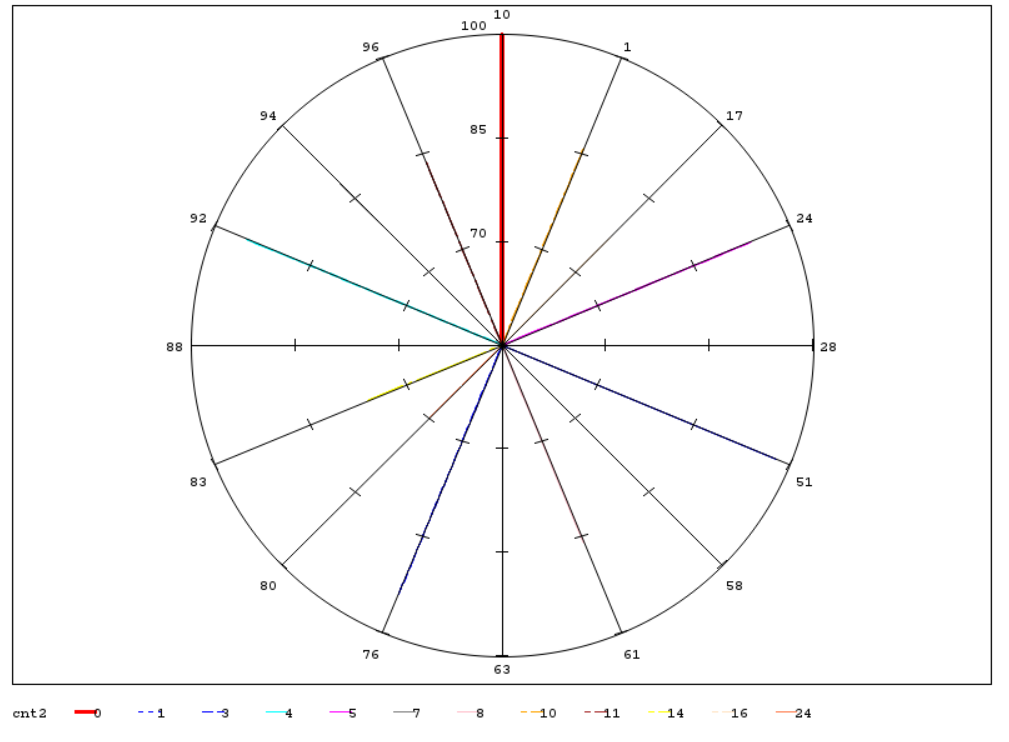
Separately variables drawn perfect:
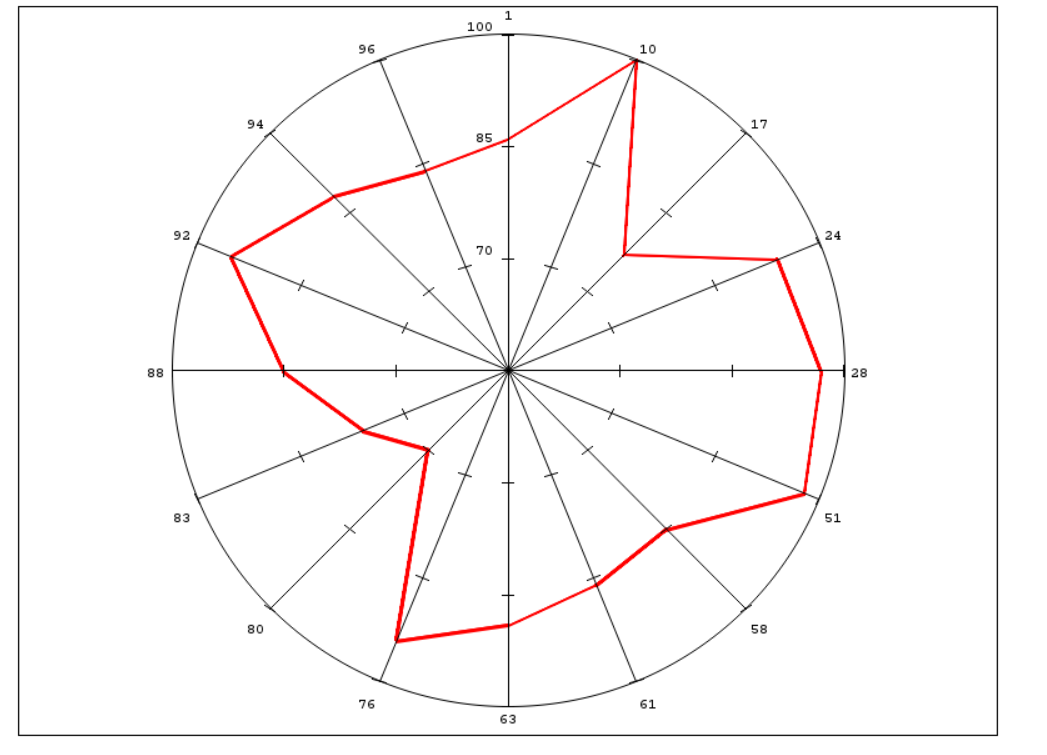
I try do something like this:
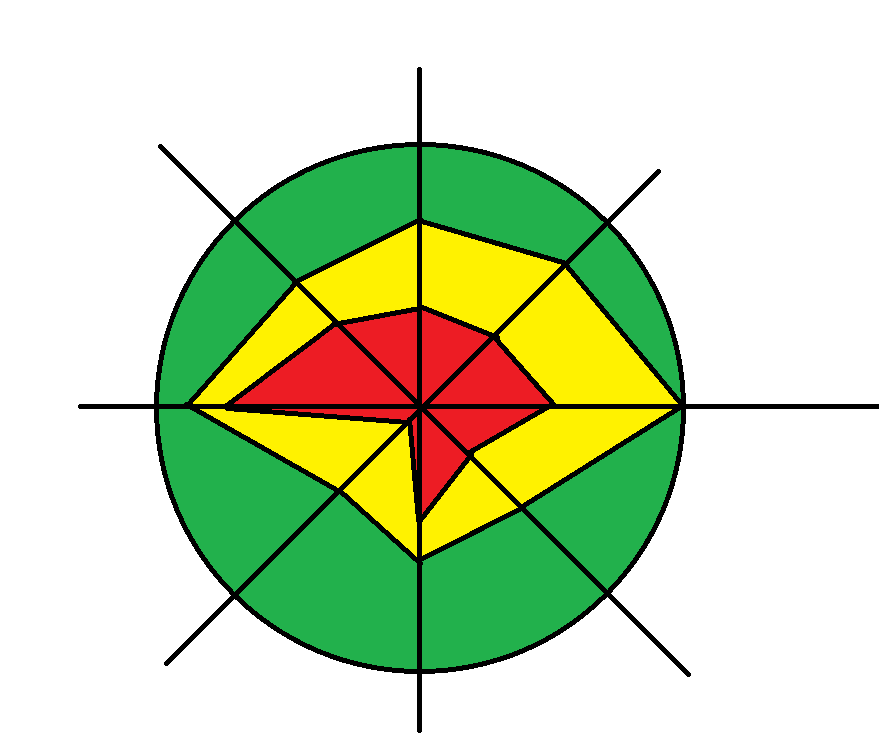
I assumed there is a problem with zero value: I tried without zero but result was the same.
Accepted Solutions
- Mark as New
- Bookmark
- Subscribe
- Mute
- RSS Feed
- Permalink
- Report Inappropriate Content
Hi,
First you should rearrange (transpose) your data.
Look at the example in the user's guide:
SAS/GRAPH(R) 9.2: Reference, Second Edition
the structure of the data is here:
SAS/GRAPH(R) 9.2: Reference, Second Edition
In your case the new dataset should contain the following variables: id, cnt, <overlayvar> (with values 1, 2, 3)
- Mark as New
- Bookmark
- Subscribe
- Mute
- RSS Feed
- Permalink
- Report Inappropriate Content
Hi,
First you should rearrange (transpose) your data.
Look at the example in the user's guide:
SAS/GRAPH(R) 9.2: Reference, Second Edition
the structure of the data is here:
SAS/GRAPH(R) 9.2: Reference, Second Edition
In your case the new dataset should contain the following variables: id, cnt, <overlayvar> (with values 1, 2, 3)
- Mark as New
- Bookmark
- Subscribe
- Mute
- RSS Feed
- Permalink
- Report Inappropriate Content
Thank you so much!
April 27 – 30 | Gaylord Texan | Grapevine, Texas
Registration is open
Walk in ready to learn. Walk out ready to deliver. This is the data and AI conference you can't afford to miss.
Register now and lock in 2025 pricing—just $495!
Learn how use the CAT functions in SAS to join values from multiple variables into a single value.
Find more tutorials on the SAS Users YouTube channel.
SAS Training: Just a Click Away
Ready to level-up your skills? Choose your own adventure.

