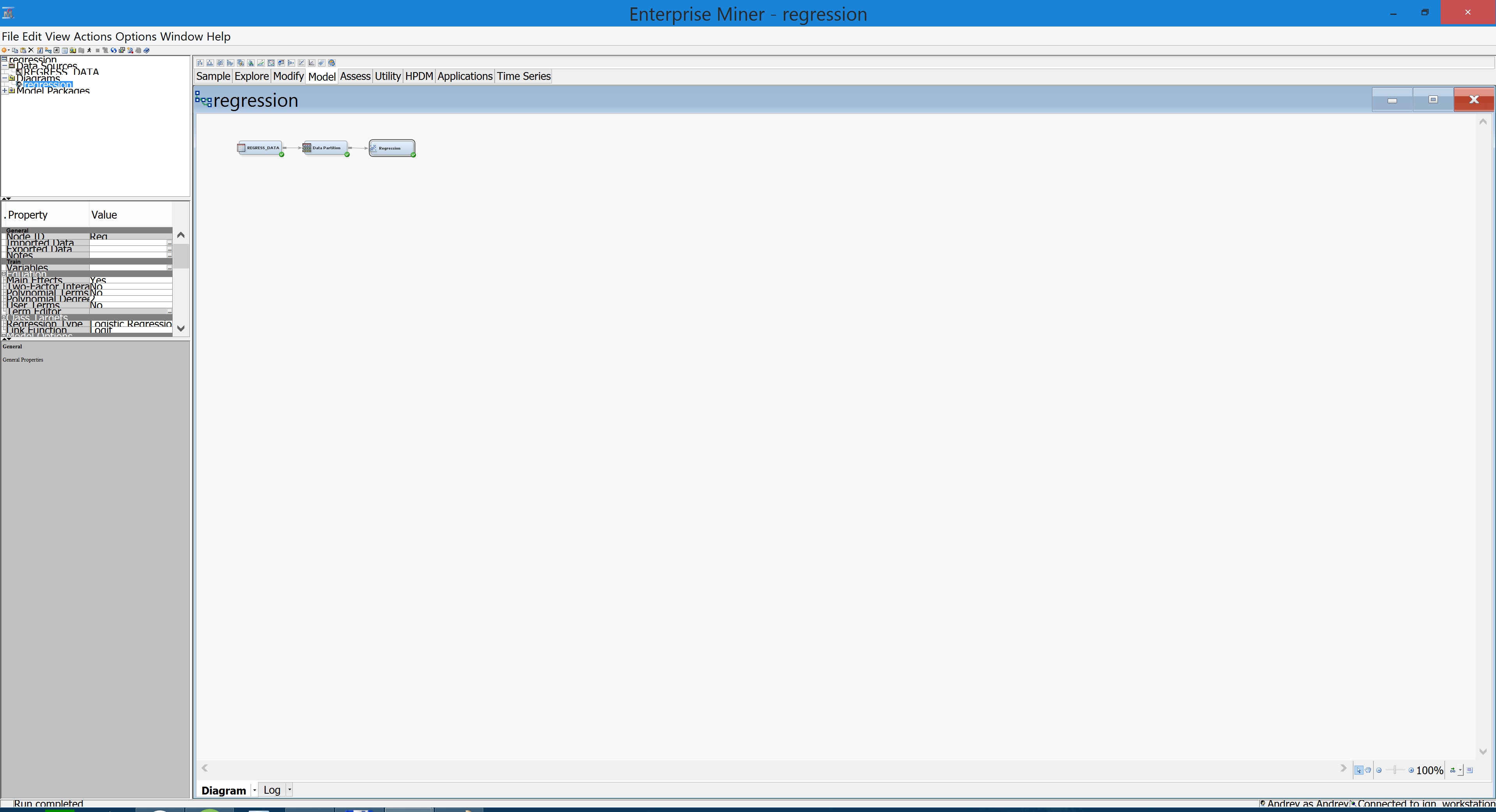- Home
- /
- Analytics
- /
- SAS Data Science
- /
- SAS EM 13.1 Ulta HD 4K display resolution problems
- RSS Feed
- Mark Topic as New
- Mark Topic as Read
- Float this Topic for Current User
- Bookmark
- Subscribe
- Mute
- Printer Friendly Page
- Mark as New
- Bookmark
- Subscribe
- Mute
- RSS Feed
- Permalink
- Report Inappropriate Content
Hello everyone!
Has anybody came accross the following problem? I've got a notebook on Windows 8 with Ultra HD 4K (3840х2160) display resolution.
While trying to launch the local version of SAS Enterprise Miner 13.1 and SAS Enterprise Miner 6.1 all the elements are diplayed incorrectly. Icons and tiny and hard to see, model blocs are also very small. Font size is acceptable but sting width don't fit.
You can see the screenshot below.
I tried to set a full hd resolution (1920x1080) but it didn't help.
Knowing that 4k displays are getting more and more widely ditributed I hope that someone have already found the desicion.
Please help me get the proper display appearance.
Each helpful advice is highly appreciated
Accepted Solutions
- Mark as New
- Bookmark
- Subscribe
- Mute
- RSS Feed
- Permalink
- Report Inappropriate Content
We are aware of this issue and we are researching what we can do regarding the font sizes. In the interim, you can use the magnification slider at the lower right-hand side of the diagram (workspace) to increase the magnification from 100% to 200% (the current maximum). This should scale the diagram and nodes to be easier to read (see the attached image).
Try setting the display properties to reduce the magnification of the display to 150% to make the text fit the layout better. To do this in Windows:
1. Right-click on the desktop and select "Display settings"
2. Move the slider under the "Change the size of text, apps, and other items" to 150%
3. Sign off and sign back in.
This should make the text fit the boxes in Enterprise Miner better but it will be smaller.
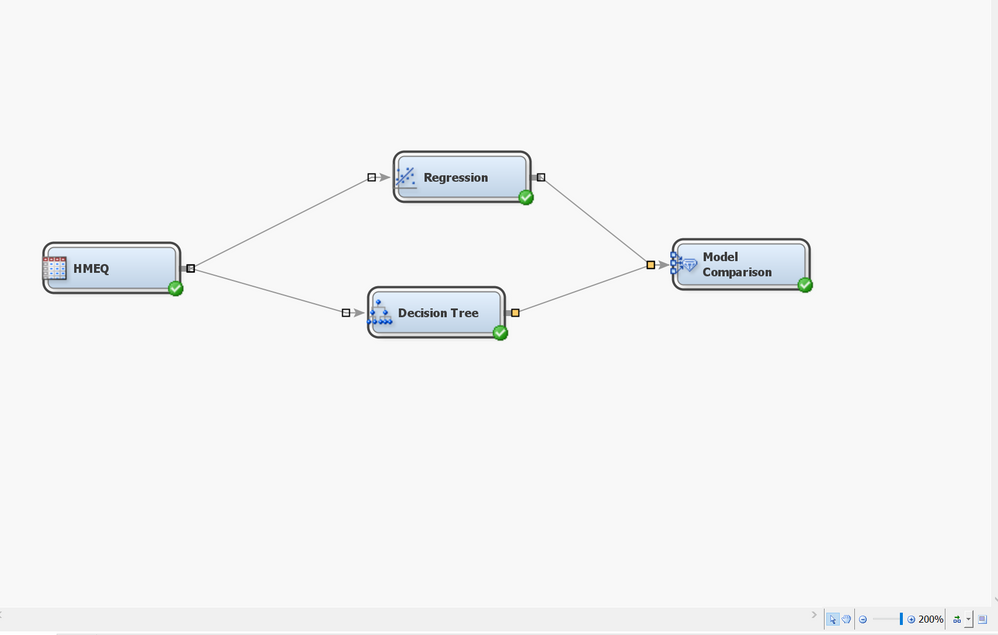
- Mark as New
- Bookmark
- Subscribe
- Mute
- RSS Feed
- Permalink
- Report Inappropriate Content
We are aware of this issue and we are researching what we can do regarding the font sizes. In the interim, you can use the magnification slider at the lower right-hand side of the diagram (workspace) to increase the magnification from 100% to 200% (the current maximum). This should scale the diagram and nodes to be easier to read (see the attached image).
Try setting the display properties to reduce the magnification of the display to 150% to make the text fit the layout better. To do this in Windows:
1. Right-click on the desktop and select "Display settings"
2. Move the slider under the "Change the size of text, apps, and other items" to 150%
3. Sign off and sign back in.
This should make the text fit the boxes in Enterprise Miner better but it will be smaller.
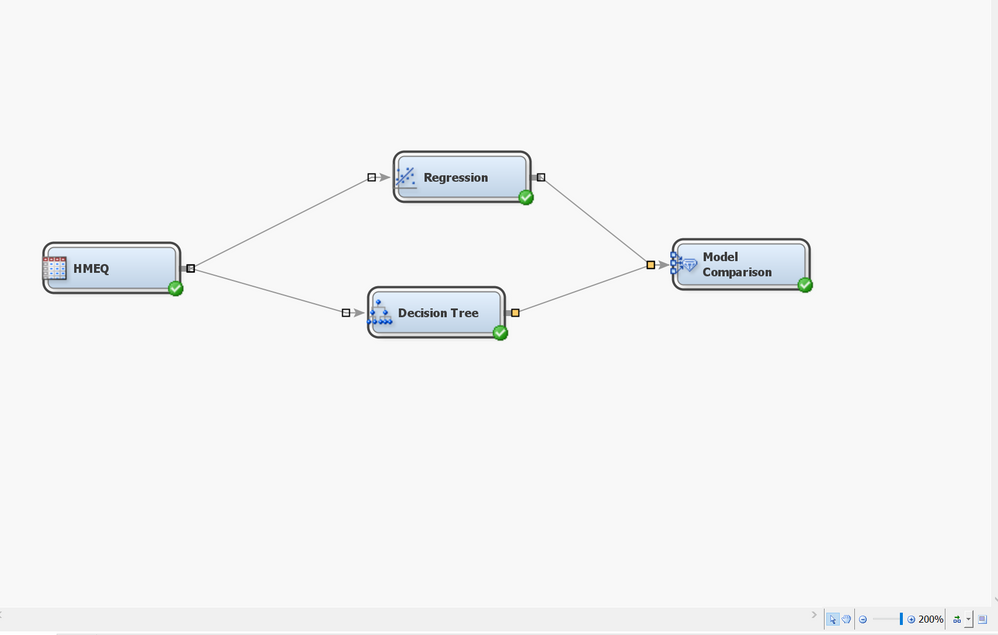
- Mark as New
- Bookmark
- Subscribe
- Mute
- RSS Feed
- Permalink
- Report Inappropriate Content
Thank you very much for the helpful reply! It is the solution for problem. And I would also finally add that afer all the steps you adviced it is also helpful to set the Full HD resolution in Windows (1920*1080). It 4x magnifies everything on the screen so that all the details and icons are perfectrly visible.
- Mark as New
- Bookmark
- Subscribe
- Mute
- RSS Feed
- Permalink
- Report Inappropriate Content
Helo V_Andy,
I'm glad you found some useful information. Can you please "Accept it as a solution"? This will help other community members who may run into the same issue know what worked.
Thanks!
Laura
SAS Innovate 2025: Call for Content
Are you ready for the spotlight? We're accepting content ideas for SAS Innovate 2025 to be held May 6-9 in Orlando, FL. The call is open until September 25. Read more here about why you should contribute and what is in it for you!
Use this tutorial as a handy guide to weigh the pros and cons of these commonly used machine learning algorithms.
Find more tutorials on the SAS Users YouTube channel.