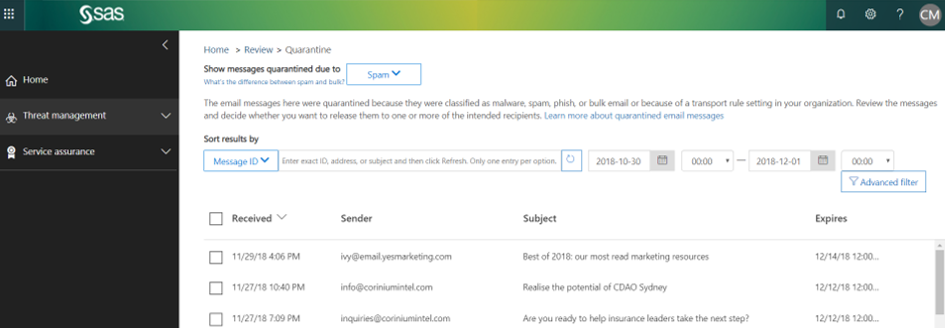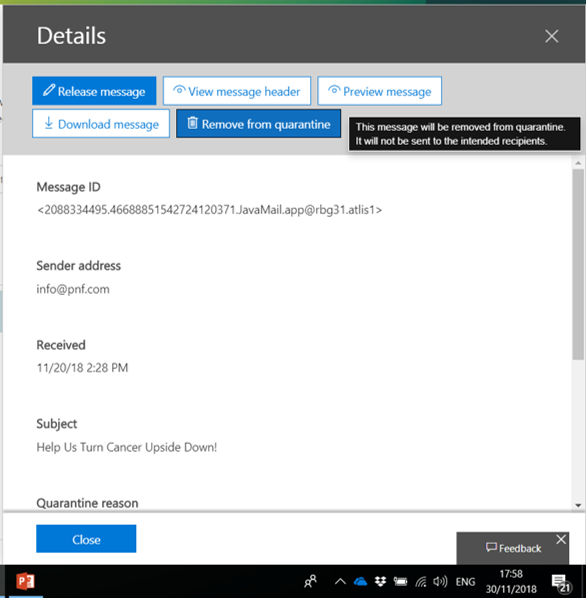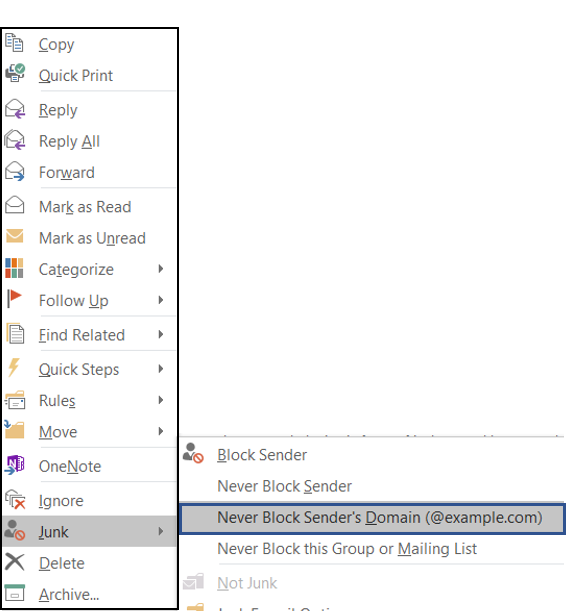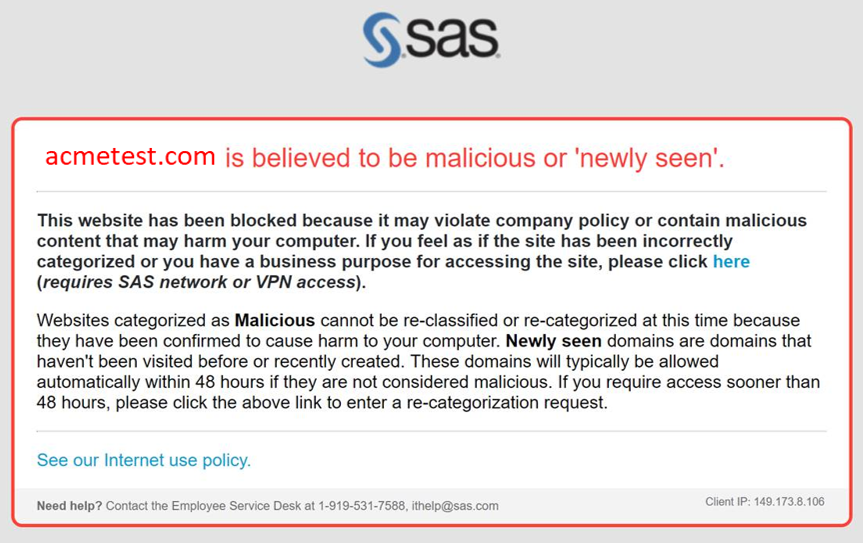Missing Emails can be a frustration during test cycles.
There are a few factors that could adversely affect your very first test of the CI360 Engage Email function.
In this tip we'll deal with what could be wrong in a case where you're receiving some of the mails you sent, but not all.
Firstly, take a moment to check your test list and determine whether there's connection to a particular domain: i.e. you receive Gmail and Yahoo test Emails but don't receive the Emails you sent to your corporate Outlook addresses:
joe.bloggs@sas.com, joe.bloggs@acme.com. If you find that Emails are being received in non-corporate mailboxes, but not in corporate mailboxes, then you're running into a common snag.
Many corporate mail environments have some 'outside sender' screening to prevent unknown senders. In fact, it's the general rule that corporate email environments grey list domains they haven’t seen before, particularly if subject lines or content appear in any way unusual (as is sometimes the case with test content).
So - next step - take a look at your SPAM folder or quarantine area - this is the address for the SAS network quarantine: https://protection.office.com/#/quarantine
It could look like this:
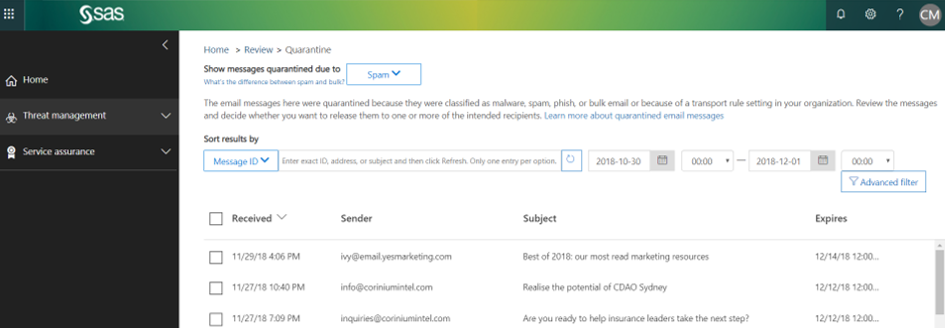
If you find the your mail here, good news, your problem is almost solved! If it's here your corporate environment has quarantined it as as 'malware, spam, phish, or bulk email' or 'because of a transport rule setting in your organization'
NOTE: This doesn't mean there's anything wrong with your technical set up and it isn't a reflection of how well CI360 deals with the deliverability, at production levels. (Getting production volumes to deliver consistently into inboxes is 'Deliverability' which is a separate topic.)
What's the fix? All you need to do is click on the row in the quarantine list. You should see a dialogue like this:
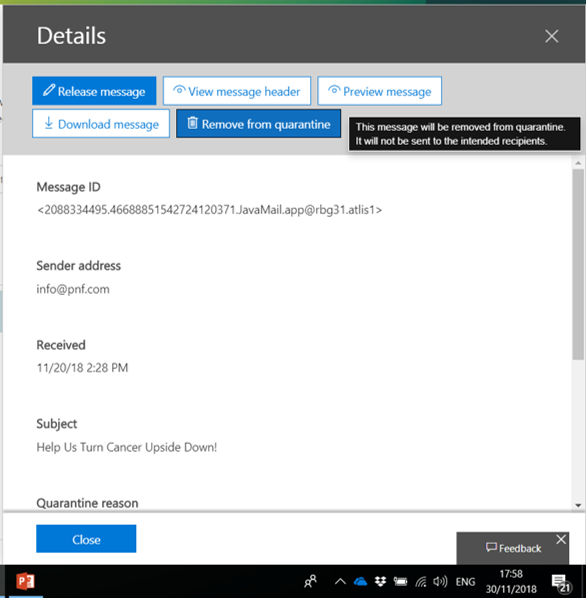
Firstly, if you need to receive the message that was quarantined - use the 'Release Message' option. You will then receive the message in your inbox. (If you have a lot of test messages in quarantine and you want to purge them - use the 'Remove from quarantine' option.)
So - now you have the message - great. But to ensure that our corporate environment recognizes that you don't want Email's from this domain quarantined again you need to RIGHT CLICK on the message in your inbox to see these options:
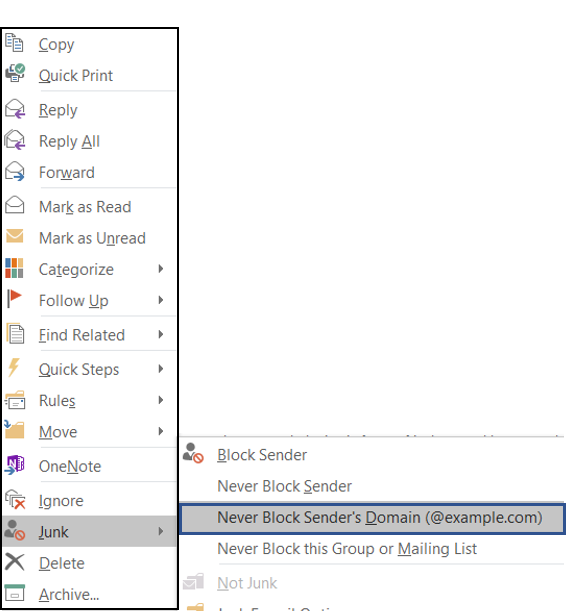 Right click on your newly received mail unquarantined to see these options
Right click on your newly received mail unquarantined to see these options
Choose the 'Never Block Sender's Domain' option to ensure mails from your sending domain are not quarantined in the future. It will take a little time to propagate these new settings (up to an hour), after which, messages from this domain should be received and not stopped.
Here's a related issue - you may try to click a link in your Email and get a message like this one below:
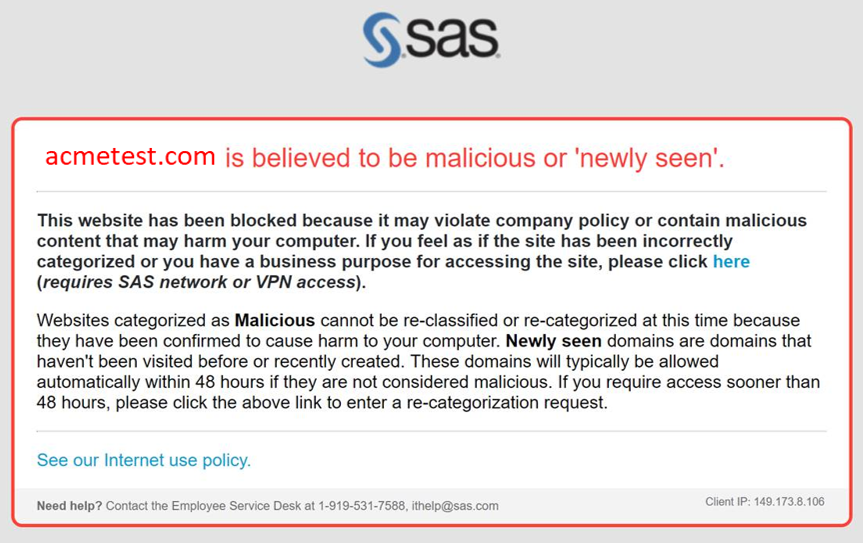
If so, click on the incorrectly categorized link - so your internal admin will know you trust the domain and would like to interact with it.
Okay - simple right!?
In rare instances it may still be necessary to have a conversation with your local IT Service Desk - but in the majority of instances the steps above will completely solve this snag.