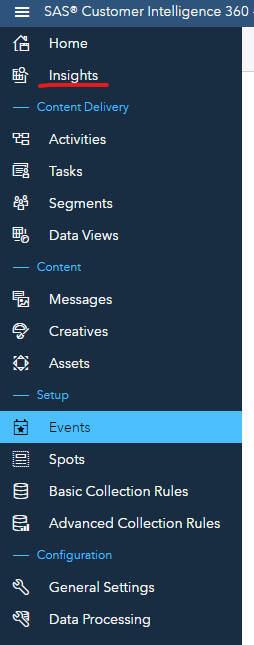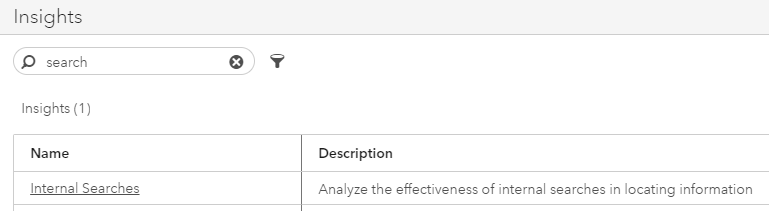- Home
- /
- SAS Communities Library
- /
- How to gather insights on your internal searches in CI 360
- RSS Feed
- Mark as New
- Mark as Read
- Bookmark
- Subscribe
- Printer Friendly Page
- Report Inappropriate Content
How to gather insights on your internal searches in CI 360
- Article History
- RSS Feed
- Mark as New
- Mark as Read
- Bookmark
- Subscribe
- Printer Friendly Page
- Report Inappropriate Content
You may already be gathering insights on searches made on your website, whether from your search marketing agency, internal SEM team or via a tool such as Google Analytics. You may not be aware that CI 360 also provides such information via the Insights section. If correctly set up CI 360 Discover will capture events such as internal searches and it can be worthwhile to look at this information to gather further understanding of the behaviour of visitors on your website.
According to a 2014 study by eConsultancy, reported in a moz.com article, on average 30% of visitors to a site will perform an on-site search. What’s more those who perform on-site searches are twice as likely to convert and more likely to return to the site with the intent to purchase. The conversion rate from people who used on-site search and found what they were looking for is double the average ecommerce conversion rate of the companies involved in the research.
The value is there for your ecommerce and digital marketing teams and CI 360 can help you extract it. Understanding variations in your internal search can impact, amongst other things, what products you decide to showcase and promote on your site, your internal site structure and navigation and even what marketing campaigns you decide to launch.
As you went through your CI 360 training you may have been familiarized with the Insights section, which is accessible right under the Home in the left side menu of the CI 360 interface.
You can use either the search box or search down through the Insights menu in the page to reach the Internal Searches section.
Once there the default will be for the page to show “Quick Fact”. I recommend you adjust it by one of the other duration options in the tabs, with “Monthly” giving you the longest time frame. You can use the sliders at the bottom to focus in on a specific period as by default you will get a monthly period of 2 years. Please note that each graph is independent from each other, so moving the sliders on one graph will not update the information in the other graphs.
The graph at the bottom of the page, “Highest Number of Searches”, is particularly valuable as it will provide you data by actual search term, and you will notably be able to view either all searches or just failed (i.e. searches that did not bring back a result) searches. There are several takeaways you can share in this report with your ecommerce and digital marketing teams:
- Are there search terms with a very high level of failed searches or very high failure rates that relate to products that you have recently launched or that have suddenly become popular due to external factors?
- Do some of the searches have high ratios, leading you to think that you are not presenting the visitor with the right results, which would lead them to leave your site?
- Look at the average number of pages viewed after a search: digging further into the consumer journey via these searches will help you understand if, for example, this number is low because the visitor has found what he/she wants, or high because he/she has to keep searching until he/she gets to the right page
- Look at the “Results returned rate” to get an indication of whether some terms are somehow not returning a high enough level, which is a concern especially if they have a high amount of searches
Lastly, you can always export any of the information you find in the graphs on the Insights page. When you hover your cursor over a graph you will see three dots to the right of the graph title.
Just click on that, select “Export data…”, select the columns and options as well as file type and press OK.
Furthermore, if you want to gather more specific information on your internal search you can set up advanced collection rules for this. It’s a great way to gather data on more complex actions around your internal searches. We can go through setting this up in another post.
- Mark as Read
- Mark as New
- Bookmark
- Permalink
- Report Inappropriate Content
Loved the article, Cyril. Thanks for sharing.
April 27 – 30 | Gaylord Texan | Grapevine, Texas
Registration is open
Walk in ready to learn. Walk out ready to deliver. This is the data and AI conference you can't afford to miss.
Register now and lock in 2025 pricing—just $495!
SAS AI and Machine Learning Courses
The rapid growth of AI technologies is driving an AI skills gap and demand for AI talent. Ready to grow your AI literacy? SAS offers free ways to get started for beginners, business leaders, and analytics professionals of all skill levels. Your future self will thank you.
- Find more articles tagged with:
- CI30 Discover
- CI360
- CI360 Discover
- CI360 insights
- Customer Intelligence 360
- Digital Marketing
- ecommerce
- search
- Tips and Tricks