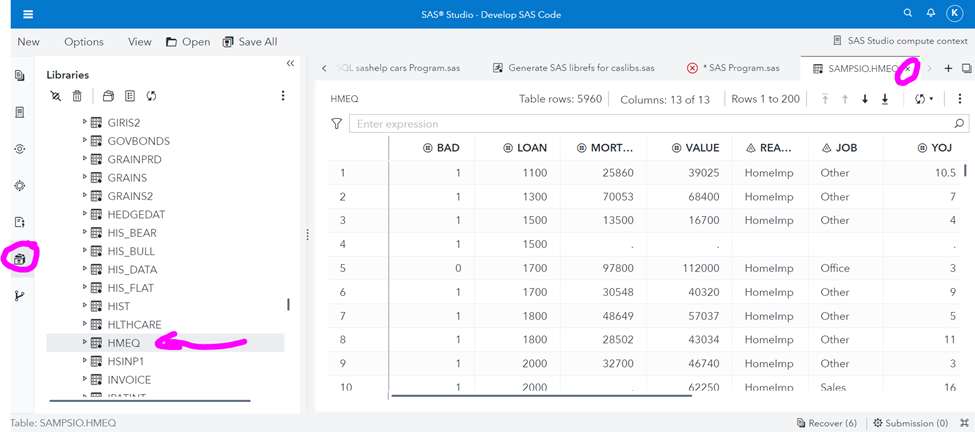- Home
- /
- SAS Communities Library
- /
- Are you ready to venture into programming on SAS Viya?
- RSS Feed
- Mark as New
- Mark as Read
- Bookmark
- Subscribe
- Printer Friendly Page
- Report Inappropriate Content
Are you ready to venture into programming on SAS Viya?
- Article History
- RSS Feed
- Mark as New
- Mark as Read
- Bookmark
- Subscribe
- Printer Friendly Page
- Report Inappropriate Content
Because SAS programming in SAS Studio is often the first component of SAS Viya that’s invoked, these steps confirm that analysts have a ‘safe harbor’ from which to start their SAS Viya journey.
The attached instructions are for SAS Viya 3.5 and SAS Viya 4 / stable 2022.1.n / Stable 2022.09 / Long-Term Support 2022.09 and later.
Italics appear under screen shots as captions. Screen shots’ focal points have pink arrows and circles.
Confirm your URL, login, test
- Invoke SAS Viya via your organization’s approved web browser(s) and URL – your SAS administrator should know the URL. (It may have qualifiers such as SASLogon/login )
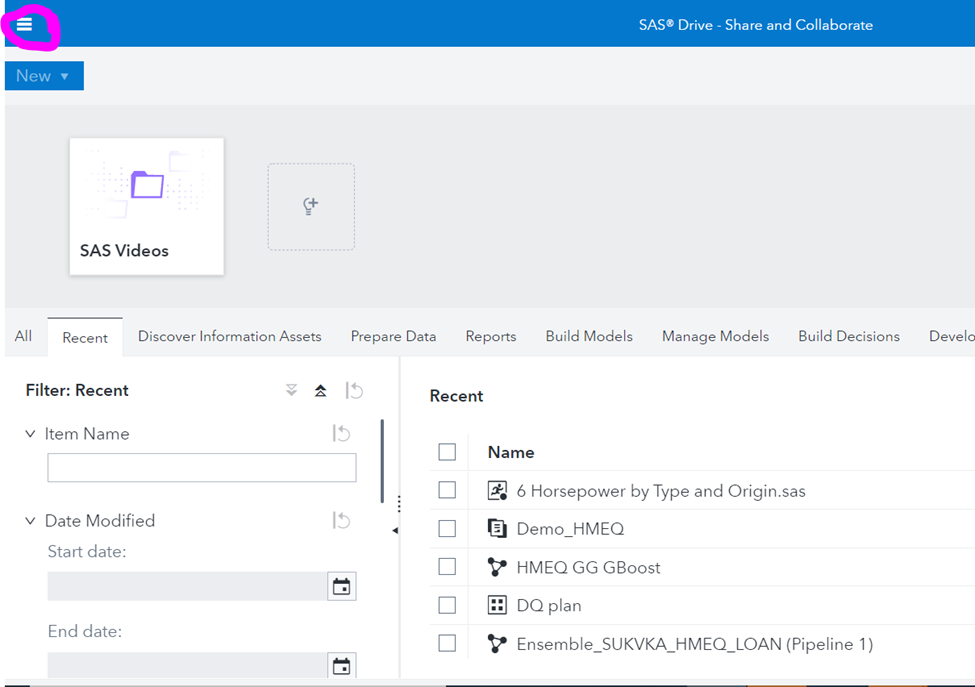
If successful, your SAS Drive – Share and Collaborate page will appear as above. If unsuccessful, capture your error message and conduct a web search. Most likely, you’ll collaborate with your SAS Administrator to complete this step.
2. Click the drop-down menu in the upper left hand corner, select Develop SAS Code
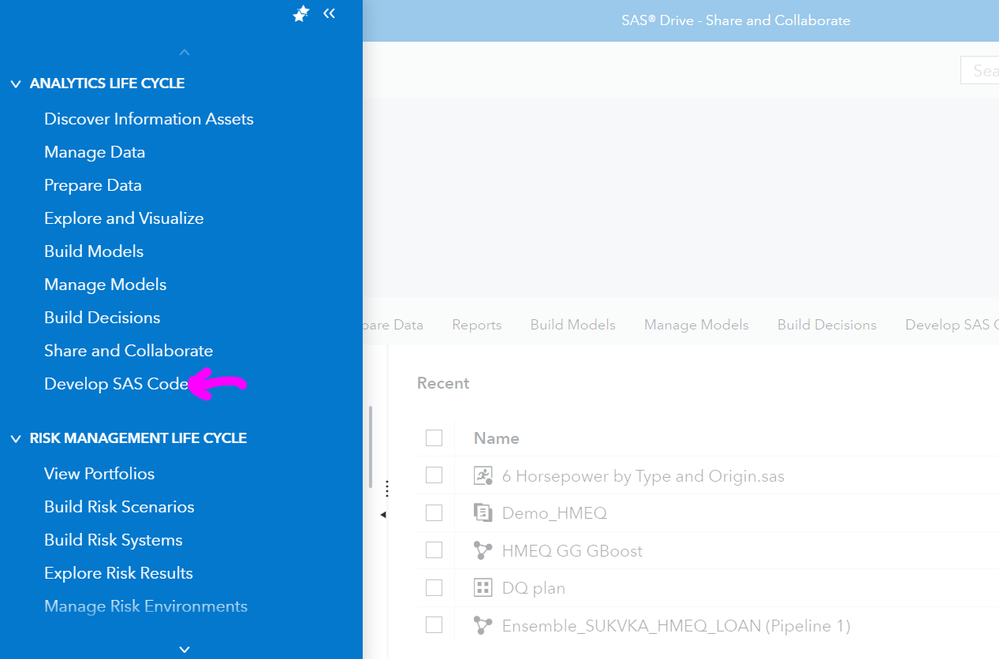
If successful, your SAS Studio Start Page will appear as below. If unsuccessful, capture your error message and conduct a web search. Most likely, you’ll collaborate with your SAS Administrator to complete this and succeeding steps.
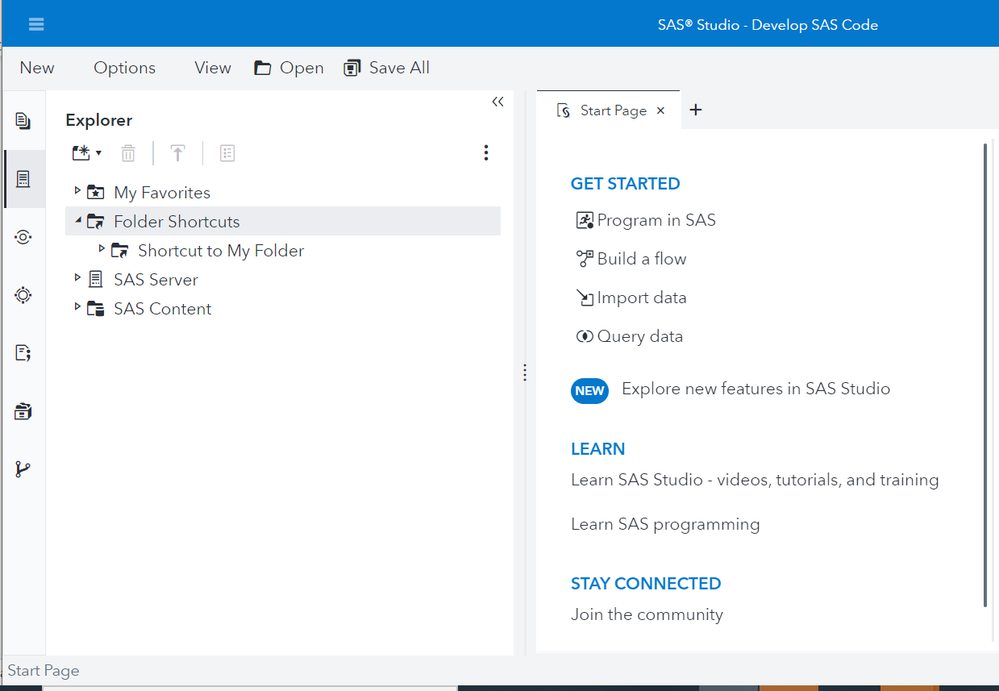
SAS Studio Start Page
3. In SAS Studio, click the Snippets icon on the left margin
4. Expand SAS Viya Cloud Analytics Services folder
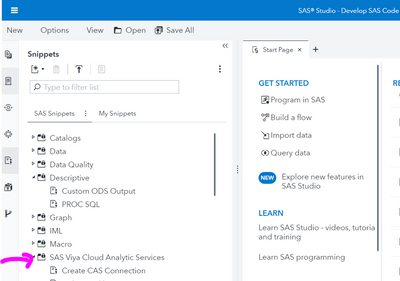
5. Scroll down then double click on the ‘Generate SAS librefs for caslibs’ then click Run. This step creates the Public library. Review the log to confirm no errors
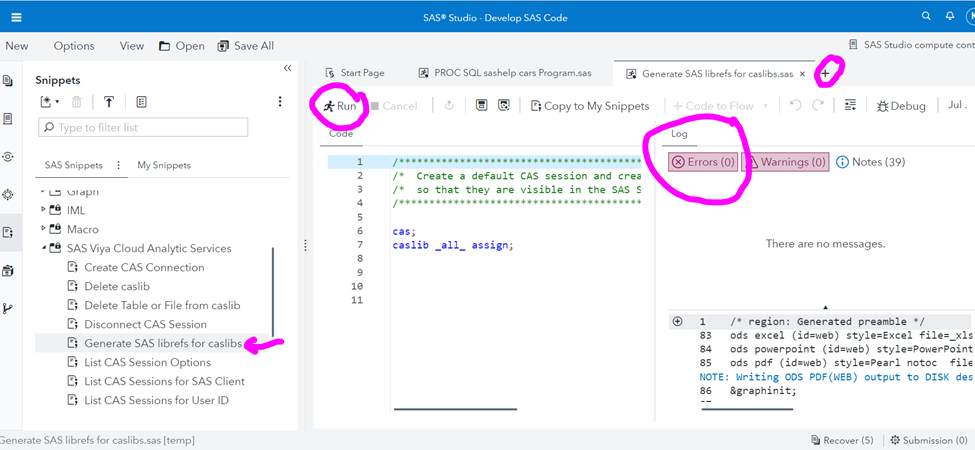
6. Click + SAS program to create a new code editor tab. Copy paste the code below into the new tab, then click Run. It will create a new library called sampsio and copy the hmeq dataset from the sample library to the public library, load it into memory and promote it so you can see it in SAS Viya’s other applications (not just SAS Studio).
data public.hmeq (promote=yes);
set sampsio.hmeq;
run;
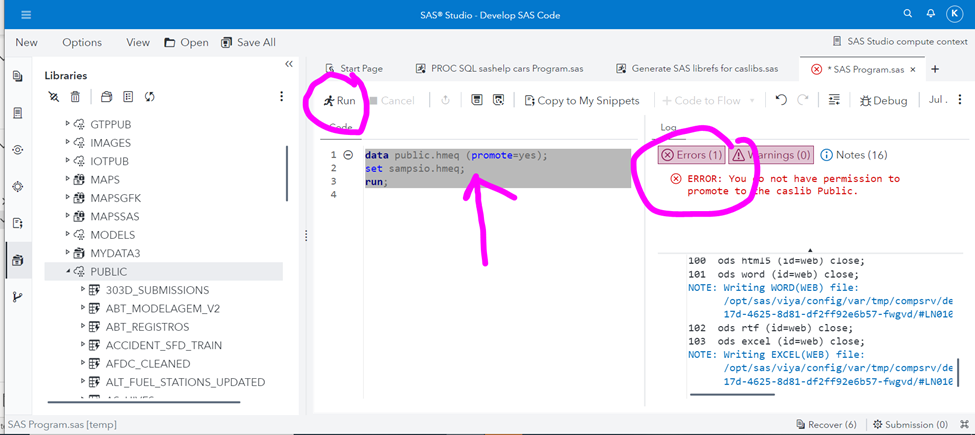
You may see an error message such as the one above, indicating that you lack permissions to promote the public caslib. Please discuss with your administrator. When creating tables in CAS from DATA step (or a SAS PROC), the default scope will be session-specific and to change the scope to global, you may need to promote via PROC CASUTIL.
7. Click on the library icon in the left margin
8. Scroll down and click on right arrowhead preceding SAMPSIO to expand that library’s contents
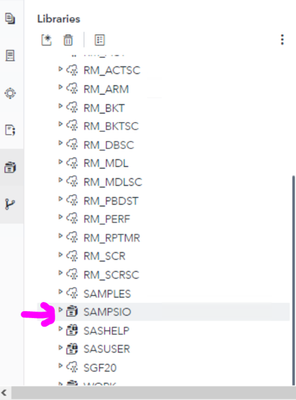
9. Scroll down, double click HMEQ to ensure you can view it. Close the table viewer by clicking on the X on its tab
Error Handling
Collaborate with your SAS administrator to resolve errors. Conducting web searches on error messages is suggested, as is checking the SAS Environment Manager log.
Recommended Viewing and Reading:
Example program for further testing:
proc freq data=sashelp.CARS;
tables type * origin; run;
proc means data=sashelp.CARS;
var msrp invoice; run;
proc print data=sashelp.CARS noobs;
by make;
var model drivetrain cylinders type;
run;
April 27 – 30 | Gaylord Texan | Grapevine, Texas
Registration is open
Walk in ready to learn. Walk out ready to deliver. This is the data and AI conference you can't afford to miss.
Register now and lock in 2025 pricing—just $495!
SAS AI and Machine Learning Courses
The rapid growth of AI technologies is driving an AI skills gap and demand for AI talent. Ready to grow your AI literacy? SAS offers free ways to get started for beginners, business leaders, and analytics professionals of all skill levels. Your future self will thank you.