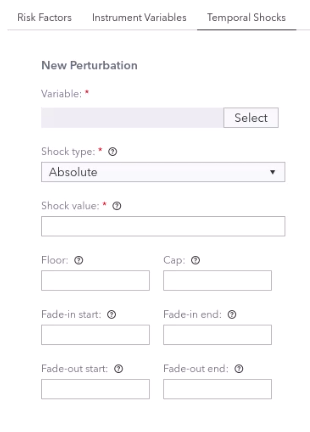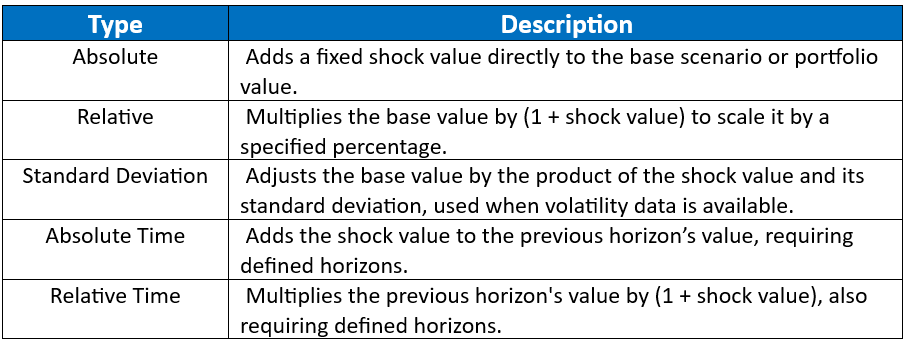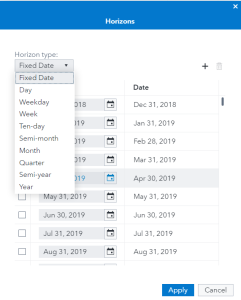- Home
- /
- SAS Communities Library
- /
- Advanced configuration of a Shock in SAS Risk Factor Manager
- RSS Feed
- Mark as New
- Mark as Read
- Bookmark
- Subscribe
- Printer Friendly Page
- Report Inappropriate Content
Advanced configuration of a Shock in SAS Risk Factor Manager
- Article History
- RSS Feed
- Mark as New
- Mark as Read
- Bookmark
- Subscribe
- Printer Friendly Page
- Report Inappropriate Content
If you’re looking to deepen your understanding of risk management tools available in SAS Viya, you’re in the right place. The purpose of this blog post is to explore the advanced configuration options available for setting up shocks in SAS Risk Factor Manager. We’ll look into some of the more sophisticated features that can help you refine how shocks are applied within your models, ensuring that they accurately reflect complex financial scenarios.
Why Advanced Configuration Matters
Setting up shocks properly is important because it affects the precision and effectiveness of your risk assessments. Advanced configurations can help simulate realistic economic impacts by allowing for detailed adjustments based on specific conditions and parameters.
First let’s begin by accessing the Configuration Screen by navigating to the SAS Risk Factor Manager on your SAS Viya platform and then open the Shocks tab where you can create, view, and modify shocks.
Creating or Editing a Shock
- To create a new shock, click on the ‘New Shock’ button and fill in the basic information such as name and description.
- To edit an existing shock, double click it from the list to access its detailed configuration settings.
Now you are presented with the advanced configuration screen for your shock, which should look something like this:
Select any image to see a larger version.
Mobile users: To view the images, select the "Full" version at the bottom of the page.
Let's now explore the settings on this screen one by one.
Caps and Floors
Caps and Floors are used to set upper and lower limits on the shock values to prevent unrealistic scenario outcomes.
Cap = The maximum value a shock can reach.
Floor = The minimum value a shock can reach
Example: Ensuring that an interest rate increase shock doesn’t accidentally push rates above a certain threshold of 5% but also not going below zero.
Fade-In and Fade-Out
Fade-In and Fade-Out settings are used for applying shocks gradually over time:
Fade-In: Allows the shock to increase gradually from an initial value to the specified maximum over a selected number of time periods.
Example: To model a gradual market downturn, set a fade-in to increase a shock from 0% to -5% over 3 months.
Fade-Out: Lets the shock decrease back to normal or a new state over time.
Example: After reaching -5%, a fade-out could gradually reduce the shock to -2% over the next 3 months.
Configuring Perturbations
Perturbations define how shocks affect different variables:
- Choose the variable you want to apply the shock to.
- Specify the value of the shock and, if applicable, set up the cap and floor values as described above.
- Set the type of shock as seen below.
Setting Horizons
By navigating to the 3 dot ellipsis menu (⋮) you can setup multiple horizons and types for your shock as seen below.
Now that we have put all these together, let's see a complete practical example of this advanced configuration:
| Configuration Parameter | Value | Horizon |
| Shock Type | Relative | - |
| Fade in | 0-5% | 3 months |
| Hold at | -5% | 2 months |
| Fade out | -2% | 3 months |
| Cap | 5% | - |
| Floor | -6% | - |
| Applies to | Interest rate | - |
Conclusion
As you can see, advanced shock configuration in SAS Risk Factor Manager allows for precise fine-tuning and realistic modeling of various economic scenarios. By understanding these settings, you can enhance your risk management practice and provide more accurate forecasts.
Do you have questions or tips on configuring shocks? Share them in the comments below. Let’s learn from each other and refine our risk management strategies together!
To learn more about SAS Risk Factor Manager please visit the official documentation here.
April 27 – 30 | Gaylord Texan | Grapevine, Texas
Registration is open
Walk in ready to learn. Walk out ready to deliver. This is the data and AI conference you can't afford to miss.
Register now and lock in 2025 pricing—just $495!
SAS AI and Machine Learning Courses
The rapid growth of AI technologies is driving an AI skills gap and demand for AI talent. Ready to grow your AI literacy? SAS offers free ways to get started for beginners, business leaders, and analytics professionals of all skill levels. Your future self will thank you.
- Find more articles tagged with:
- GEL