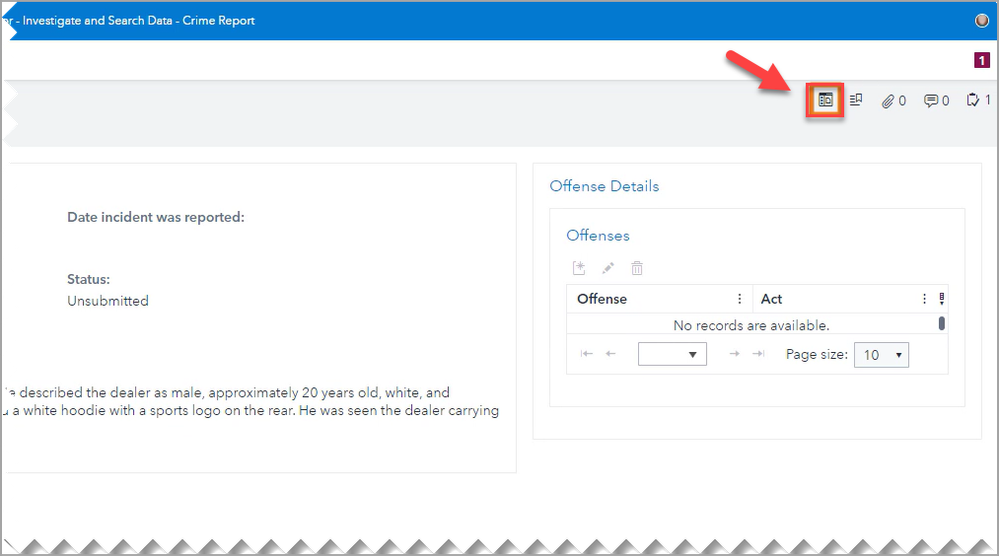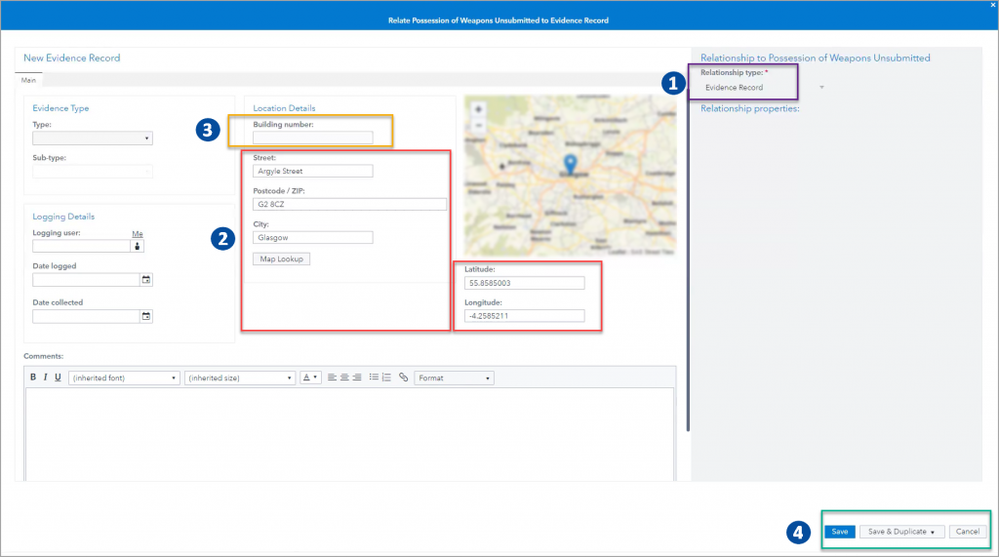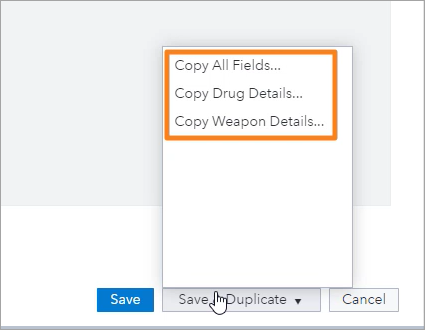- Home
- /
- SAS Communities Library
- /
- Thoughts of a Crime Show Junkie: Inadmissible Evidence
- RSS Feed
- Mark as New
- Mark as Read
- Bookmark
- Subscribe
- Printer Friendly Page
- Report Inappropriate Content
Thoughts of a Crime Show Junkie: Inadmissible Evidence
- Article History
- RSS Feed
- Mark as New
- Mark as Read
- Bookmark
- Subscribe
- Printer Friendly Page
- Report Inappropriate Content
Are you a fellow crime show junkie? Do you, to the apprehension of your partner, listen to hours and hours of podcasts about controversial criminal cases? Do you find yourself shocked, when yet another criminal goes free? Especially when evidence is missing or has been deemed inadmissible simply because it was documented incorrectly, making it unusable in prosecution?
If I have learned anything over the years from these shows it is that convictions are not all about who seems guilty or is guilty, but rather if the evidence documented is sufficient for a conviction. It can take months or even years to collect and preserve evidence in a criminal case. In this blog see how SAS Law Enforcement Intelligence helps law enforcement agencies with detailed data entry, with the use of the Evidence Creation feature.
Suppose that an officer returning from the scene of an incident must log multiple pieces of evidence in the system. This is a time-intensive process, with officers often having to enter the same information over and over. Using Evidence Creation, an officer can now enter the specifics of one piece of evidence and then quickly and efficiently reuse some or all of this information across as many other objects as needed, without ever needing to leave the Creation window. This is done by leveraging entered, or common, data across objects which bypasses the need to rekey the information or carry out a large number of clicks. For example, it can reduce errors like transposing letters when keying data such as a comment or location address as well as helps avoid misclicks when selecting the evidence type and the date and time the evidence was collected.
Evidence Creation can be launched from a toolbar item on an existing object, or from an object button on the Home page. The administrator can configure any fields to be automatically copied over (using Autofill) from the source object to the new target object.
Let’s look at an example of creating evidence.
The picture below shows an Evidence toolbar button, located on a Crime Report.
Select any image to see a larger version.
Mobile users: To view the images, select the "Full" version at the bottom of the page.
Once clicked, a new Evidence Record window opens.
This is where efficiency and accuracy can be achieved. Let’s break down what we see.
- Because evidence was created directly from an established crime report, a relationship is created between the new Evidence Record and the source Crime Report. The crime report can be configured by the administrator to show a clickable link to the evidence record, for viewing.
- The field mapping values that were specified by the administrator are autofilled (Street, Postcode/ZIP, City, Latitude, and Longitude). You can edit the information displayed and complete any empty fields as needed.
- The Building number field is empty. This is because the original source (Crime Report) did not contain any data in the Building number field.
- There is an option available at the bottom of the Evidence page: Save & Duplicate. Clicking Save & Duplicate opens a pop-up menu that displays available templates to choose from. Each template has a preset configuration to autofill specific information into a new record when duplicated.
To give you an idea, the template to duplicate a Weapon Details record could be configured to copy over designated fields like the weapon type, color, make, model, and so on. While a Drug Details record could be configured to copy over designated fields like the drug type, quantity, and value. Remember, you can edit the autofilled information displayed and complete any empty fields as needed.
To avoid duplicate versions of the same evidence report, users can search for evidence that currently exists in the system before creating new evidence. In addition, users cannot launch multiple instances of the Evidence window. If an Evidence window already appears the user is prompted to replace the existing window.
As mentioned, administrators can configure Evidence Creation to be launched from a button on the Home page, as well. For instance, users wanting to quickly add evidence to the system, possibly before an investigation has been created in the system. Unlike launching an evidence record from a toolbar button, when you create an evidence record from the Home page the evidence record is a stand-alone object, not related to any existing objects in the system. This record can be linked to an object, such as a crime report, at a later date. The established record can be actioned against in the same way using the Save & Duplicate Autofill fields.
Now you know how SAS Law Enforcement Intelligence helps users create multiple evidence objects quickly and accurately. So, in the future when you’re watching a crime show and you hear about evidence missing or inadmissible because it was documented incorrectly, suggest to the agency that they might need SAS Law Enforcement Intelligence! And, by the way, give your nervously listening partner a break sometime!
Available on demand!
Missed SAS Innovate Las Vegas? Watch all the action for free! View the keynotes, general sessions and 22 breakouts on demand.
Free course: Data Literacy Essentials
Data Literacy is for all, even absolute beginners. Jump on board with this free e-learning and boost your career prospects.
Get Started
- Find more articles tagged with:
- GEL
- SAS Law Enforcement Intelligence