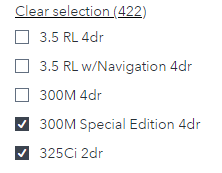- Home
- /
- SAS Viya
- /
- Visual Analytics
- /
- Clear filter in the list of prompt container and all filter option
- RSS Feed
- Mark Topic as New
- Mark Topic as Read
- Float this Topic for Current User
- Bookmark
- Subscribe
- Mute
- Printer Friendly Page
- Mark as New
- Bookmark
- Subscribe
- Mute
- RSS Feed
- Permalink
- Report Inappropriate Content
- Mark as New
- Bookmark
- Subscribe
- Mute
- RSS Feed
- Permalink
- Report Inappropriate Content
There are a few ways to achieve this.
Viya 2020.1.5 and Newer
There is an option available allowing you to do this right from the list table.
This places a "Select all" link within the list prompt.
You can select everything to do an inverse filter where you want to select everything except for a few items, then clear it when you are done.
Visual Analytics 8.5/7.5
Right-click the list and select "Clear selection" or "Select all."
If you want to display all the filters by default, the most optimal way is to avoid placing list filters in prompt containers and keeping all default values as clear to the user as possible. Consider the following two design options:
Side prompts
Visual Analytics 7.5/8.5 and newer allow you to place prompts on the side of the page. This is ideal for list controls so that users can always see what is available. Personally, this is my favorite way to display filters since it makes good use of widescreen monitors and prevents graphs from getting squashed or compressed.
To add side prompts:
- Click the "Page" tab to enable Page options
- Go to the Options pane on the right and scroll to "Page controls"
- Select the left or right side of the page
You can now drag and drop lists directly to the prompt area.
Scrolling Container
Side prompts have limited space, and you might find your lists getting too compressed to use if you have a lot of them to show. A second option is to drag a scrolling container to the left side of your page. From there, you can add as many controls as you'd like and the container will automatically scroll.
If you turn on Automatic Actions, all of your filters will apply just like page prompts.
If you want more complex interactions, you'll need to add manual interactions between each object.
Quick tip: If you need to add a lot of manual interactions from many filters, you can easily do it with the following trick:
1. Select your last filter
2. Add actions to all objects on the page
3. Select your first filter
4. Sequentially add actions to each subsequent filter until you get to the last filter, or have all filters point to the last filter
This will indirectly create all interactions you need on the page.
Default Values and the User Experience
Keep any values you want to set as default as clear as possible for users. Make sure that they can see it right when they enter the page. If you have a lot of default values that need to be set and they can't be made obvious, it is a good idea to add text at the top of the page that states what the default values are.
If you are interested in some more tips around filter and prompt design, check out my paper Make Beautiful Vertically Scrolling Dashboards in SAS Visual Analytics.
Check out my GitHub for SAS tips and tricks
Read my blog for cool SAS and open source data science projects
April 27 – 30 | Gaylord Texan | Grapevine, Texas
Registration is open
Walk in ready to learn. Walk out ready to deliver. This is the data and AI conference you can't afford to miss.
Register now and lock in 2025 pricing—just $495!
See how to use one filter for multiple data sources by mapping your data from SAS’ Alexandria McCall.
Find more tutorials on the SAS Users YouTube channel.