- Home
- /
- SAS Viya
- /
- Visual Analytics
- /
- Re: Change order of Geo Map points
- RSS Feed
- Mark Topic as New
- Mark Topic as Read
- Float this Topic for Current User
- Bookmark
- Subscribe
- Mute
- Printer Friendly Page
- Mark as New
- Bookmark
- Subscribe
- Mute
- RSS Feed
- Permalink
- Report Inappropriate Content
Hello everyone -
I am in SaS Viya 3.4 using visual analytics and I am trying to create a map with the color set by flow type, inbound and outbound, when I create the map (example below) all inbound dots are on the bottom layer and are almost completely obscured by the orange outbound dots is there a way to change the order of the layers so the blue inbound dots are on top and more visible? I have tried doing custom sort of the flow data type and playing with ranks but I am admittedly new to this software so any help would be appreciated, thanks!
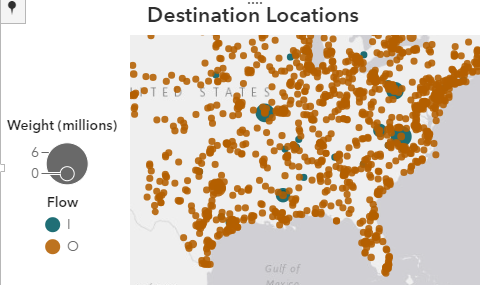
Accepted Solutions
- Mark as New
- Bookmark
- Subscribe
- Mute
- RSS Feed
- Permalink
- Report Inappropriate Content
Hi, Unfortunately the order of data points is dependent on the data and VA does not allow changing the order nor z-Index of a given marker. If you want to draw attention to one flow type - you could try changing the appearance, either by changing to a more light color (via right hand Options pane -> Style) or by creating a display rule (right hand Rules pane). The latter would also allow you to assign specific icons to a given rule type and may further help with making one flow type more dominant.
A little more effort would be creating a custom graph via the Custom Graph Builder application (top left menu allows you to switch to that app). You could create a new geo map template with two scatter plots and have one flow type assigned to one plot (by using a filter). Given what flow type you assign to which overlay - it will be on top of the other. Creating custom graph templates is very straight forward so probably something worth trying out anyway as it gives you very flexible graphs.
Hope this helps. Falko
- Mark as New
- Bookmark
- Subscribe
- Mute
- RSS Feed
- Permalink
- Report Inappropriate Content
Hi, Unfortunately the order of data points is dependent on the data and VA does not allow changing the order nor z-Index of a given marker. If you want to draw attention to one flow type - you could try changing the appearance, either by changing to a more light color (via right hand Options pane -> Style) or by creating a display rule (right hand Rules pane). The latter would also allow you to assign specific icons to a given rule type and may further help with making one flow type more dominant.
A little more effort would be creating a custom graph via the Custom Graph Builder application (top left menu allows you to switch to that app). You could create a new geo map template with two scatter plots and have one flow type assigned to one plot (by using a filter). Given what flow type you assign to which overlay - it will be on top of the other. Creating custom graph templates is very straight forward so probably something worth trying out anyway as it gives you very flexible graphs.
Hope this helps. Falko
- Mark as New
- Bookmark
- Subscribe
- Mute
- RSS Feed
- Permalink
- Report Inappropriate Content
The custom maps worked like a charm, exactly what I wanted, thanks!
April 27 – 30 | Gaylord Texan | Grapevine, Texas
Registration is open
Walk in ready to learn. Walk out ready to deliver. This is the data and AI conference you can't afford to miss.
Register now and lock in 2025 pricing—just $495!
See how to use one filter for multiple data sources by mapping your data from SAS’ Alexandria McCall.
Find more tutorials on the SAS Users YouTube channel.



