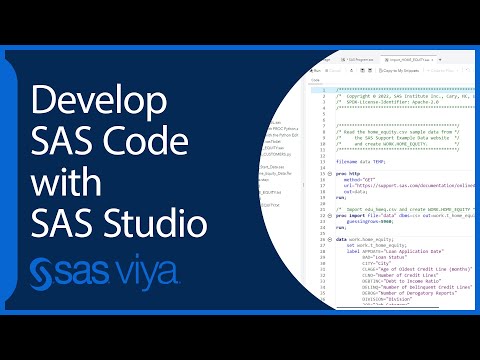- Home
- /
- Programming
- /
- SAS Studio
- /
- Re: Unable to upload files from my local machine into SAS Studio
- RSS Feed
- Mark Topic as New
- Mark Topic as Read
- Float this Topic for Current User
- Bookmark
- Subscribe
- Mute
- Printer Friendly Page
- Mark as New
- Bookmark
- Subscribe
- Mute
- RSS Feed
- Permalink
- Report Inappropriate Content
I am using SAS University Edition. I am able to create folders and download files from the SAS Studio but I cannot upload any files from my local machine (MacBook) into SAS Studio. After clicking 'Choose Files' button in 'Upload Files' window, it allows me to select files and click the 'Choose' button. After clicking the 'Choose' button when the control comes back to the previous window (the 'Upload Files' window), the selected files don't appear and so nothing happens upon clicking the 'Upload' button - neither the window goes away nor the files get uploaded. I am new to SAS but have significant experience on some other programming languages and platforms. Also, the files are very small in size.
I tried uploading the files into SAS Studio thru Virtual Box as well but even there I face the same issue.
Some other details are as below:
SAS release: 9.04.01M6P11072018
SAS platform: Linux LIN X64 3.10.0-957.27.2.el7.x86_64
Site name: SAS ONDEMAND FOR ACADEMICS
Site number: 70094220
Someone else is able to upload the same file using his account on his machine. So, what could be the problem - something related to my SAS account or laptop settings? Any help in resolving this issue will be highly appreciable.
Accepted Solutions
- Mark as New
- Bookmark
- Subscribe
- Mute
- RSS Feed
- Permalink
- Report Inappropriate Content
When using virtual box, you have sas running in a virtual environment on your mac, so you don't need and upload feature, just copy the files to the folder you have mapped to MyFolders in the configuration of virtual box / SAS Studio.
Which browser are you using?
- Mark as New
- Bookmark
- Subscribe
- Mute
- RSS Feed
- Permalink
- Report Inappropriate Content
Here is the screenshot:
- Mark as New
- Bookmark
- Subscribe
- Mute
- RSS Feed
- Permalink
- Report Inappropriate Content
When using virtual box, you have sas running in a virtual environment on your mac, so you don't need and upload feature, just copy the files to the folder you have mapped to MyFolders in the configuration of virtual box / SAS Studio.
Which browser are you using?
- Mark as New
- Bookmark
- Subscribe
- Mute
- RSS Feed
- Permalink
- Report Inappropriate Content
Thank you very much @andreas_lds for providing the solution in case of the virtual box. Somehow I forgot to realise the purpose of creating 'myfolders' on local machine, which has been mapped to the SAS Studio ![]()
I am using Safari browser (Version 13.0.1). It would be really nice if you could provide the solution for SAS ONDEMAND FOR ACADEMICS as well.
- Mark as New
- Bookmark
- Subscribe
- Mute
- RSS Feed
- Permalink
- Report Inappropriate Content
- Mark as New
- Bookmark
- Subscribe
- Mute
- RSS Feed
- Permalink
- Report Inappropriate Content
- Mark as New
- Bookmark
- Subscribe
- Mute
- RSS Feed
- Permalink
- Report Inappropriate Content
And it work with Chrome...
- Mark as New
- Bookmark
- Subscribe
- Mute
- RSS Feed
- Permalink
- Report Inappropriate Content
- Mark as New
- Bookmark
- Subscribe
- Mute
- RSS Feed
- Permalink
- Report Inappropriate Content
Hello! I was able to upload them after downloading Google Chrome and using SAS in chrome. Instant upload with no problems. I hope this helps!
- Mark as New
- Bookmark
- Subscribe
- Mute
- RSS Feed
- Permalink
- Report Inappropriate Content
As mentioned in the installation documentation, Safari is not supported. You should install Chrome or Firefox on your Mac and it works fine.
PS: I had the same problem
- Mark as New
- Bookmark
- Subscribe
- Mute
- RSS Feed
- Permalink
- Report Inappropriate Content
YES! It'working with Chrome...
April 27 – 30 | Gaylord Texan | Grapevine, Texas
Registration is open
Walk in ready to learn. Walk out ready to deliver. This is the data and AI conference you can't afford to miss.
Register now and lock in 2025 pricing—just $495!
Get started using SAS Studio to write, run and debug your SAS programs.
Find more tutorials on the SAS Users YouTube channel.
SAS Training: Just a Click Away
Ready to level-up your skills? Choose your own adventure.