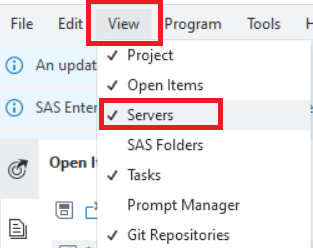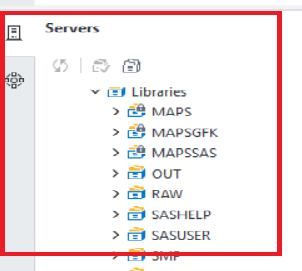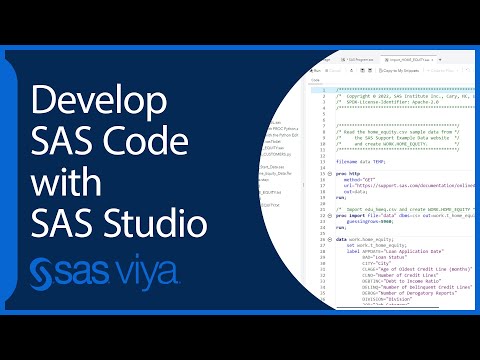- Home
- /
- Programming
- /
- SAS Studio
- /
- ‘Server Files and Folders’ disappeared on the left navigation panel
- RSS Feed
- Mark Topic as New
- Mark Topic as Read
- Float this Topic for Current User
- Bookmark
- Subscribe
- Mute
- Printer Friendly Page
- Mark as New
- Bookmark
- Subscribe
- Mute
- RSS Feed
- Permalink
- Report Inappropriate Content
Accepted Solutions
- Mark as New
- Bookmark
- Subscribe
- Mute
- RSS Feed
- Permalink
- Report Inappropriate Content
Hi @Hong008,
Did the entire navigation pane disappear or just the Server Files and Folders section? You can click 
If the entire navigation pane has disappeared, try clicking 
I hope that helps!
thanks,
Jennifer
Catch the SAS Global Forum keynotes, announcements, and tech content!
sasglobalforum.com | #SASGF
- Mark as New
- Bookmark
- Subscribe
- Mute
- RSS Feed
- Permalink
- Report Inappropriate Content
Hi @Hong008,
Did the entire navigation pane disappear or just the Server Files and Folders section? You can click 
If the entire navigation pane has disappeared, try clicking 
I hope that helps!
thanks,
Jennifer
Catch the SAS Global Forum keynotes, announcements, and tech content!
sasglobalforum.com | #SASGF
- Mark as New
- Bookmark
- Subscribe
- Mute
- RSS Feed
- Permalink
- Report Inappropriate Content
select "Servers" from the menu View drop dropdownlist. The Server pane will be appeared.
April 27 – 30 | Gaylord Texan | Grapevine, Texas
Registration is open
Walk in ready to learn. Walk out ready to deliver. This is the data and AI conference you can't afford to miss.
Register now and lock in 2025 pricing—just $495!
Get started using SAS Studio to write, run and debug your SAS programs.
Find more tutorials on the SAS Users YouTube channel.
SAS Training: Just a Click Away
Ready to level-up your skills? Choose your own adventure.