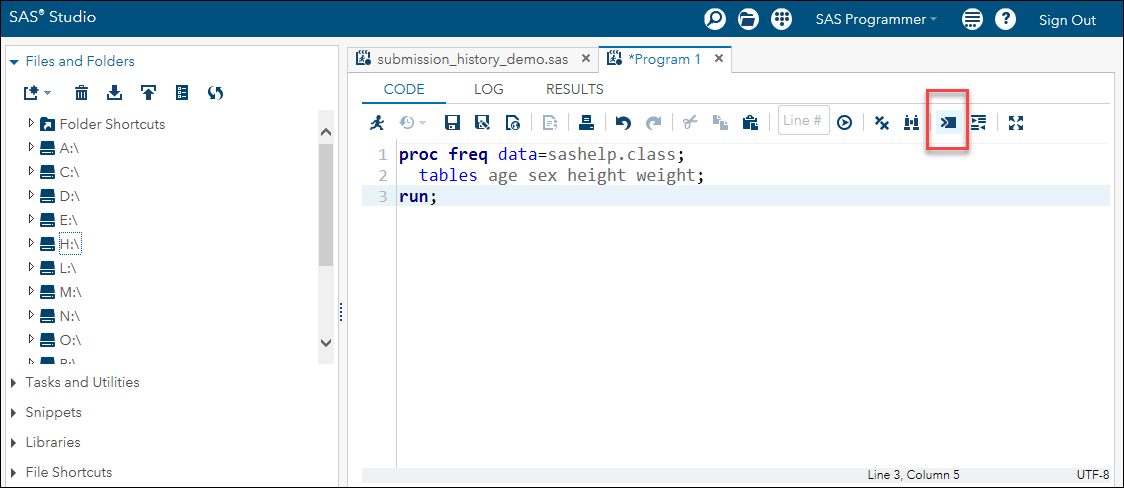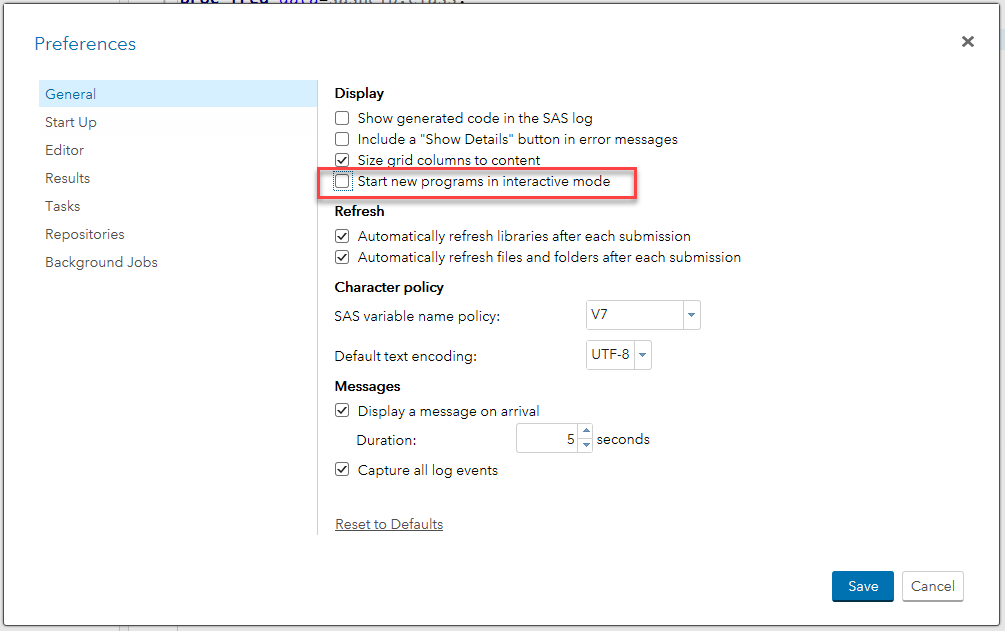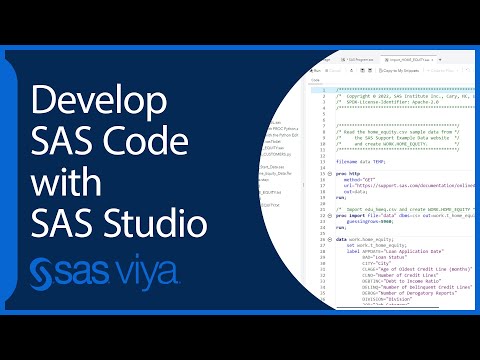- Home
- /
- Programming
- /
- SAS Studio
- /
- Re: How to access old output result
- RSS Feed
- Mark Topic as New
- Mark Topic as Read
- Float this Topic for Current User
- Bookmark
- Subscribe
- Mute
- Printer Friendly Page
- Mark as New
- Bookmark
- Subscribe
- Mute
- RSS Feed
- Permalink
- Report Inappropriate Content
Hello all,
I recently moved form SAS desk version to SAS studio. In the desk version, unless you delete the result, it stays there forever, and the new commond's result just stack on.
But in the studio, every time i submit a commond, the old results are all gone.
I want to chage it back to the way as in desk version. I tryed to change the preference, but i cannot find the one for this concern.
Thank you in advance for any help!
Best wishes.
Accepted Solutions
- Mark as New
- Bookmark
- Subscribe
- Mute
- RSS Feed
- Permalink
- Report Inappropriate Content
If you are using SAS 9.4 maintenance release 1 or later, you can run programs in interactive mode in SAS Studio. The screen shot below shows the location of the interactive mode icon in SAS Studio, between the find and replace code icon and the format code icon.
There is an check box in the Preferences to start new programs in interactive mode. That check box is in the Display section in the screen shot below.
See "Working in Interactive Mode" in the SAS Studio documentation for more details. I tried to add a link here, but it went to the wrong spot.
- Mark as New
- Bookmark
- Subscribe
- Mute
- RSS Feed
- Permalink
- Report Inappropriate Content
Hi @Xiaoningdemao,
Great that you have moved to SAS Studio, it's a very convenient way of using SAS (especially if one is a Mac user or wants to be more cloudy)! I can refer you to @Cynthia_sas's answer to a related question:
https://communities.sas.com/t5/SAS-Analytics-U/How-do-I-turn-off-output-in-Studio-University-Edition...
Although the person who asked the question was wondering how to turn off the output / result, you can use ODS to change the path of your output and save it directly in a folder. That way, you can access your output right away even if it is not saved in your Results window.
Additionally, here is the link that provides some information on ODS and how to change the output environment:
For instance, you can use the following code if you want to save your result in a given folder (e.g., in your Output folder).
ods html path='SPECIFY LOCATION OF YOUR FOLDER';
I hope this helps a bit, but I think the links provided above should give you some guidance on how to save your output in SAS Studio and get around of losing your results.
Cheers
- Mark as New
- Bookmark
- Subscribe
- Mute
- RSS Feed
- Permalink
- Report Inappropriate Content
Dear Yegen,
Thank you very much for your reply! This is very helpful but not exactly what I wanted.
Say I have to proc freq commonds, if I submit them together (in one run), then I will have the following result.
But if i submit them separately, in two runs, then I can only see the second output table in SAS studio the previous results will be erased. But with SAS desk, i can still view the first proc freq results, even though I submit them separately.
I want to change to the SAS desk's result design.
Thanks again!!!
Best wishes.
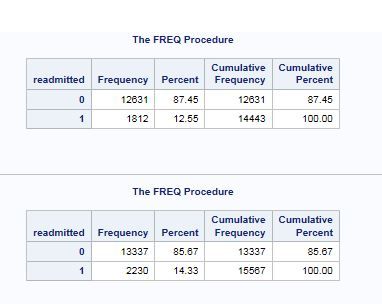
- Mark as New
- Bookmark
- Subscribe
- Mute
- RSS Feed
- Permalink
- Report Inappropriate Content
If you are using SAS 9.4 maintenance release 1 or later, you can run programs in interactive mode in SAS Studio. The screen shot below shows the location of the interactive mode icon in SAS Studio, between the find and replace code icon and the format code icon.
There is an check box in the Preferences to start new programs in interactive mode. That check box is in the Display section in the screen shot below.
See "Working in Interactive Mode" in the SAS Studio documentation for more details. I tried to add a link here, but it went to the wrong spot.
- Mark as New
- Bookmark
- Subscribe
- Mute
- RSS Feed
- Permalink
- Report Inappropriate Content
Thank you very much! This is exactly what I need!
Best wishes.
- Mark as New
- Bookmark
- Subscribe
- Mute
- RSS Feed
- Permalink
- Report Inappropriate Content
@Xiaoningdemao, glad to see that @SuzanneDorinskiwas able to solve the issue.
Cheers
- Mark as New
- Bookmark
- Subscribe
- Mute
- RSS Feed
- Permalink
- Report Inappropriate Content
Have a good day. 🙂
April 27 – 30 | Gaylord Texan | Grapevine, Texas
Registration is open
Walk in ready to learn. Walk out ready to deliver. This is the data and AI conference you can't afford to miss.
Register now and lock in 2025 pricing—just $495!
Get started using SAS Studio to write, run and debug your SAS programs.
Find more tutorials on the SAS Users YouTube channel.
SAS Training: Just a Click Away
Ready to level-up your skills? Choose your own adventure.