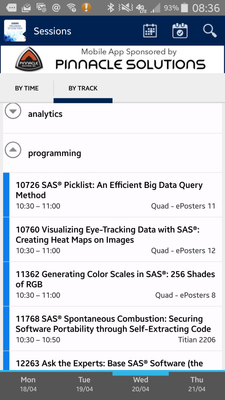- Home
- /
- SAS Global Forum 2016
- /
- Forum
- /
- Re: Tips for Using the SAS Global Forum Mobile App
- RSS Feed
- Mark Topic as New
- Mark Topic as Read
- Float this Topic for Current User
- Bookmark
- Subscribe
- Mute
- Printer Friendly Page
- Mark as New
- Bookmark
- Subscribe
- Mute
- RSS Feed
- Permalink
- Report Inappropriate Content
Thanks to those of you who have already downloaded the mobile app. Let's start sharing great tips for better use of the app.
To start, here are instructions for retrieving your username and password if you do not already have your credentials.
- Launch mobile app.
- Click forgot password.
- Click on link.
- Type in your email address - use the same email address you registered with for SASGF.
- Check your email.
- Click on the link in that email and submit a new password. Take note of your username in that email.
- Return to the mobile login page.
- Enter credentials and get logged in. It is recommended that you use your unique username provided in the email but your email address will work too as long as it is the same email you used when registering.
Hope this helps!
SAS
- Mark as New
- Bookmark
- Subscribe
- Mute
- RSS Feed
- Permalink
- Report Inappropriate Content
Tip #2:
When in the Sessions widget, you have two views: calendar or list view. To get the list view, click on the blue and white calendar in upper left corner under Home button. You can also access your personalized agenda in this widget by clicking on the white calendar with a check mark in the upper right corner. Or you you can also get your personalized agenda in the My Event widget.
Example of list view, by track category:
SAS
- Mark as New
- Bookmark
- Subscribe
- Mute
- RSS Feed
- Permalink
- Report Inappropriate Content
- Mark as New
- Bookmark
- Subscribe
- Mute
- RSS Feed
- Permalink
- Report Inappropriate Content
And you get points in the app game for taking care of tip #3.
SAS
- Mark as New
- Bookmark
- Subscribe
- Mute
- RSS Feed
- Permalink
- Report Inappropriate Content
I love how the SASGF12 app is still available in the Apple App Store..

The 2025 SAS Hackathon has begun!
It's finally time to hack! Remember to visit the SAS Hacker's Hub regularly for news and updates.
- Webinaire - Enhanced support : partage d'expérience du CHU de Nice | 14-Oct-2025
- Ask the Expert : Comment définir des batches avec SAS® 9 et avec SAS® Viya® ? | 14-Oct-2025
- Ask the Expert: Creating PowerPoints With SAS – 2 | 16-Oct-2025
- Ask the Expert: Orchestrating Your Multi-Wave Campaigns Through Scheduled Journeys | 21-Oct-2025
- SAS Bowl LV, Agentic AI | 22-Oct-2025
- BASUG (Boston) SAS Blowout 2025 | 24-Oct-2025
- Product Build Deep Dive: Payment Integrity for Procurement via Solution Factory | 28-Oct-2025