- Home
- /
- Programming
- /
- Graphics
- /
- Re: Exporting a map from proc gmap
- RSS Feed
- Mark Topic as New
- Mark Topic as Read
- Float this Topic for Current User
- Bookmark
- Subscribe
- Mute
- Printer Friendly Page
- Mark as New
- Bookmark
- Subscribe
- Mute
- RSS Feed
- Permalink
- Report Inappropriate Content
I created a state map using the following code below, but now I'd like to export the graph as a high quality image in png or jpeg format.
proc gmap data=graph map=graph all resolution=6 ;
id state county_codex;
choro region / discrete legend=legend2 coutline=black anno=annoreg;
legend1 shape=bar(4,3) pct across=5 frame
cshadow=black label=none;
legend2 label=(position=top j=center h=1 position=(top) color=black
"Region Names") position=(bottom left outside)
shape=bar (4,3) value=(c=black j=l h=1) frame
across=5 cborder=black ;
run;
The sas output in SAS looks like this
However, when I add the following code before running proc gmap in an attempt to export the map as a png, the image of my map suddenly shrinks and my legend enlarges.
FILENAME plots "C:\Users\"; goptions reset=all DEVICE=png300 transparency GSFNAME=plots GSFMODE=REPLACE NOFILEONLY; ods _all_ close; ods listing;
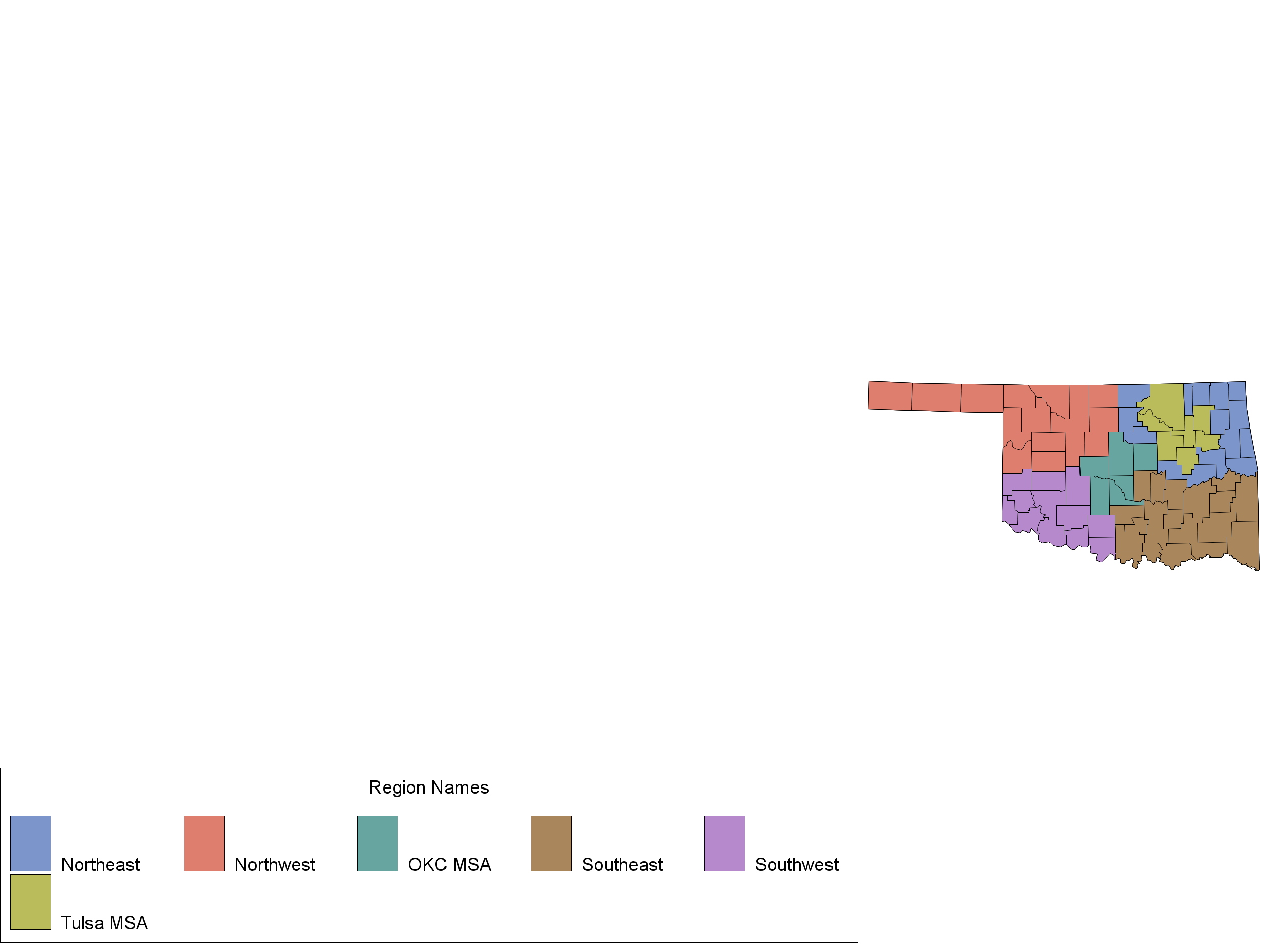
Accepted Solutions
- Mark as New
- Bookmark
- Subscribe
- Mute
- RSS Feed
- Permalink
- Report Inappropriate Content
Not sure if this is what fixed it, but adding in "mode=share" seems to have solved the problem. That, and I changed the format to gif. Now it works like a charm.
Thanks for your help!
FILENAME plots "C:\Users\"; goptions reset=all DEVICE=gif xpixels=1200 ypixels=1000 transparency GSFNAME=plots GSFMODE=REPLACE NOFILEONLY; ods _all_ close; ods listing; proc gmap data=graph map=graph all /*resolution=6 */; id state county_codex; choro region / discrete legend=legend2 coutline=black anno=annoreg name="ok"; legend2 label=(position=top j=center h=1 position=(top) color=black "Region Names") position=(bottom left outside) shape=bar (4,3) value=(c=black j=l h=1) frame across=6 cborder=black mode=share ; run; quit; ods listing close;
- Mark as New
- Bookmark
- Subscribe
- Mute
- RSS Feed
- Permalink
- Report Inappropriate Content
You may need to specify actual units for things. I believe the default GUNIT=Cells may be getting interpretted to make the text bigger in relation to the graph. Also you may want to look at the TARGETDEVICE setting to match your actual output destination. If the "target" destination remains the likely default of PNG then the number of pixels generated for the image are significantly fewer than PNG300 so the result can get a result similar to what you show.
- Mark as New
- Bookmark
- Subscribe
- Mute
- RSS Feed
- Permalink
- Report Inappropriate Content
So I tried targetdevice=png300 gunit=cells hsize=3 vsize=1 and that makes the map of OK bigger, but still not big enough but now the legend is too small and is way to the left. Is there something else I need to specify? I feel like I'm missing some other syntax.
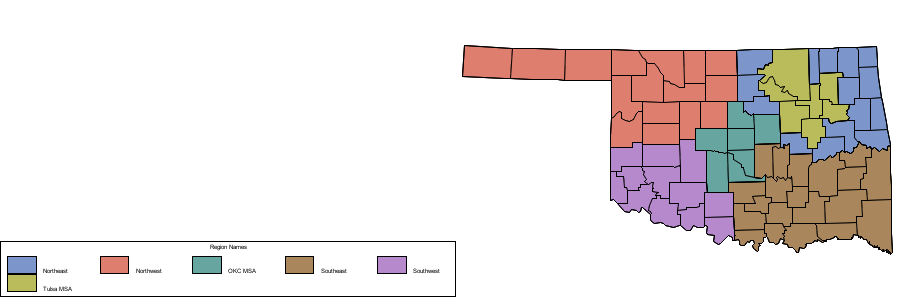
- Mark as New
- Bookmark
- Subscribe
- Mute
- RSS Feed
- Permalink
- Report Inappropriate Content
You can use a different GUNIT than cells, please look at the documentation. Also you can get some unexpected, until you use it a lot, results from the SYS options which describe how much and how to divide up the graphic area.
I spend a fair amount of time with legends setting text and offset options for things to appear where desired.
You may want to look at legend options of inside share.
- Mark as New
- Bookmark
- Subscribe
- Mute
- RSS Feed
- Permalink
- Report Inappropriate Content
Not sure if this is what fixed it, but adding in "mode=share" seems to have solved the problem. That, and I changed the format to gif. Now it works like a charm.
Thanks for your help!
FILENAME plots "C:\Users\"; goptions reset=all DEVICE=gif xpixels=1200 ypixels=1000 transparency GSFNAME=plots GSFMODE=REPLACE NOFILEONLY; ods _all_ close; ods listing; proc gmap data=graph map=graph all /*resolution=6 */; id state county_codex; choro region / discrete legend=legend2 coutline=black anno=annoreg name="ok"; legend2 label=(position=top j=center h=1 position=(top) color=black "Region Names") position=(bottom left outside) shape=bar (4,3) value=(c=black j=l h=1) frame across=6 cborder=black mode=share ; run; quit; ods listing close;
Don't miss out on SAS Innovate - Register now for the FREE Livestream!
Can't make it to Vegas? No problem! Watch our general sessions LIVE or on-demand starting April 17th. Hear from SAS execs, best-selling author Adam Grant, Hot Ones host Sean Evans, top tech journalist Kara Swisher, AI expert Cassie Kozyrkov, and the mind-blowing dance crew iLuminate! Plus, get access to over 20 breakout sessions.
Learn how use the CAT functions in SAS to join values from multiple variables into a single value.
Find more tutorials on the SAS Users YouTube channel.
 Click image to register for webinar
Click image to register for webinar
Classroom Training Available!
Select SAS Training centers are offering in-person courses. View upcoming courses for:




