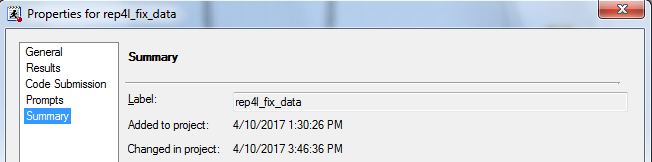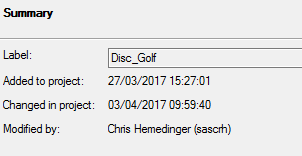- Home
- /
- Programming
- /
- Enterprise Guide
- /
- What controls the locale of Enterprise Guide's Summary dialogue?
- RSS Feed
- Mark Topic as New
- Mark Topic as Read
- Float this Topic for Current User
- Bookmark
- Subscribe
- Mute
- Printer Friendly Page
- Mark as New
- Bookmark
- Subscribe
- Mute
- RSS Feed
- Permalink
- Report Inappropriate Content
This is what you get when right clicking on a code node and choosing Properties:
My OS locale is British English, in which dates are written as dd/mm/yyyy but the date being displayed here is in US locale (mm/dd/yyyy).
EG's git History window is correctly displaying dates in dd/mm/yyyy format.
What should I be doing to get the dates in the screenshot above to be in dd/mm/yyyy format?
I am using EG 7.13 on Windows 7.
Accepted Solutions
- Mark as New
- Bookmark
- Subscribe
- Mute
- RSS Feed
- Permalink
- Report Inappropriate Content
Change your shortcut to launch EG to add the "/culture:en-GB" option.
Example:
"C:\Program Files (x86)\SASHome\x86\SASEnterpriseGuide\7.1\SEGuide.exe" /culture:en-GB
Result:
- Mark as New
- Bookmark
- Subscribe
- Mute
- RSS Feed
- Permalink
- Report Inappropriate Content
Change your shortcut to launch EG to add the "/culture:en-GB" option.
Example:
"C:\Program Files (x86)\SASHome\x86\SASEnterpriseGuide\7.1\SEGuide.exe" /culture:en-GB
Result:
- Mark as New
- Bookmark
- Subscribe
- Mute
- RSS Feed
- Permalink
- Report Inappropriate Content
Thanks Chris!
- Mark as New
- Bookmark
- Subscribe
- Mute
- RSS Feed
- Permalink
- Report Inappropriate Content
Thanks @jtlbg for asking the question! It leads to better software...
Just for completeness, this is a bug. For the formatting of those specific datetimes (on the Summary page of the element properties), EG is incorrectly using the UI culture (corresponds with the EG display language) rather than the Windows Regional settings. As a direct result of you bringing this to our attention (thanks!), it will be fixed in the next release. Until then, I second using Chris' workaround.
Casey
Register today and join us virtually on June 16!
sasglobalforum.com | #SASGF
View now: on-demand content for SAS users
- Mark as New
- Bookmark
- Subscribe
- Mute
- RSS Feed
- Permalink
- Report Inappropriate Content
Hello All,
FYI - We are seeing a kind of opposite behaviour to this that the /culture:en-GB corrects.
A user has identified that in EGV7.11 in Query Builder they had to input date in the MMDD (EN_US) format but in Query Builder EGV7.13 the date is being picked up as DDMM (EN_GB).
(As you probably already know) Testing has shown that specifying "C:\Program Files (x86)\SASHome\x86\SASEnterpriseGuide\7.1\SEGuide.e
Thanks,
- Mark as New
- Bookmark
- Subscribe
- Mute
- RSS Feed
- Permalink
- Report Inappropriate Content
Yes, changes were made to the Query Builder so that it now honors the user's Windows Regional settings when entering date values.
Here is a longer-winded explanation of how cultures are used in EG:
There are two cultures in play... a (non-UI) culture and a UI culture.
1) The (non-UI) culture controls how dates, times, currency, etc. are formatted and displayed. By default, this culture is automatically picked up from the user's Windows Regional settings. So, dates, times, currency, etc. will appear according to your Windows Regional settings (unless there is a bug, like above!). However, this can be overridden by specifying the /culture command-line option.
2) The UI culture controls the language resources that are loaded (the language in which translated strings are displayed in EG). We refer to this as the EG display language. You can change this in EG's Tools->Options->General->Enterprise Guide language settings->Display language. Or, you can override the display language by specifying the /uiculture command-line option.
Having separate cultures allows you to independently control the EG display language and how dates, times, currency, etc. are formatted.
Note: If you specify the /culture command-line option without also specifying the /uiculture option, the value specified in the /culture option is used for both cultures (formatting of date, time, currency values AND EG display language).
Casey
Register today and join us virtually on June 16!
sasglobalforum.com | #SASGF
View now: on-demand content for SAS users
April 27 – 30 | Gaylord Texan | Grapevine, Texas
Registration is open
Walk in ready to learn. Walk out ready to deliver. This is the data and AI conference you can't afford to miss.
Register now and lock in 2025 pricing—just $495!
Check out this tutorial series to learn how to build your own steps in SAS Studio.
Find more tutorials on the SAS Users YouTube channel.
SAS Training: Just a Click Away
Ready to level-up your skills? Choose your own adventure.