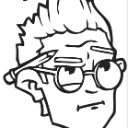- Home
- /
- Programming
- /
- Enterprise Guide
- /
- Re: Transpose task in SAS EG 4.3
- RSS Feed
- Mark Topic as New
- Mark Topic as Read
- Float this Topic for Current User
- Bookmark
- Subscribe
- Mute
- Printer Friendly Page
- Mark as New
- Bookmark
- Subscribe
- Mute
- RSS Feed
- Permalink
- Report Inappropriate Content
Hi
I'm using the Tranpose task & am having some trouble with getting a field to appear where the 'Column' values of an Excel Pivot would be.
I'm using the Excel pivot analogy to explain what I need & make my question easier to understand.
When I start the task I select my graph icon that I want to transpose & I get the dialogue box with my table fields in the 'Name' area.
I drag each field over to the 'Task Roles' area to create the Transposed table.
I have my 'Group Analysis by' fields - this would be the 'Row' area of an Excel pivot - this presents OK.
I now want to add my calculations & I add them to the 'Transpose variables' area which would be the 'Data' area of a pivot.
The issue is I have a field that I want place in the 'Column' area of a pivot but wherever I place this field, 'Copy Variables', New Column Names' or wherever, I can't get this field to split the calculations across the top of the table in the 'Column' area of a pivot.
Hope my Excel Pivot analogy makes some sense.
Can anyone help me get the right? Cheers
- Mark as New
- Bookmark
- Subscribe
- Mute
- RSS Feed
- Permalink
- Report Inappropriate Content
OR maybe I'm using the wrong task???
If so, can anyone suggest how to change the table to summarise the data as one field as a list down the left side of the table eg East, West, North, South & across the top the Salespersons by names, Bill, Fred, Simon etc.
Now the Sales $ should populate the table for Bills sales in whichever region.
I'm trying a List table with one way frequency, any suggests?
- Mark as New
- Bookmark
- Subscribe
- Mute
- RSS Feed
- Permalink
- Report Inappropriate Content
Got it,
The Summary tables task does this in case anyone wants to know.
Under Tasks >> Describe >> Summary tables Wizard. in Enterprise Guide 4.3.
Cheers
April 27 – 30 | Gaylord Texan | Grapevine, Texas
Registration is open
Walk in ready to learn. Walk out ready to deliver. This is the data and AI conference you can't afford to miss.
Register now and lock in 2025 pricing—just $495!
Check out this tutorial series to learn how to build your own steps in SAS Studio.
Find more tutorials on the SAS Users YouTube channel.
SAS Training: Just a Click Away
Ready to level-up your skills? Choose your own adventure.