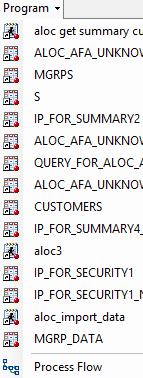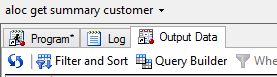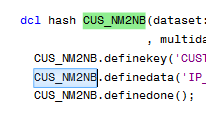- Home
- /
- Programming
- /
- Enterprise Guide
- /
- Re: Small list of suggested improvements for EG
- RSS Feed
- Mark Topic as New
- Mark Topic as Read
- Float this Topic for Current User
- Bookmark
- Subscribe
- Mute
- Printer Friendly Page
- Mark as New
- Bookmark
- Subscribe
- Mute
- RSS Feed
- Permalink
- Report Inappropriate Content
Alright, having wasted so much time with EG this morning, and having probably woken up with my left foot, I thought I could waste a few more minutes and start this list after all.
1- I just ran a program that creates tables X1 X2 and X3. Why is this list full of unrelated garbage and not the tables I just created?
And these tables are not added to the project tree either. Why?
So I need to navigate to the process flow node or to the library to see be able to click on the tables and see them. Why?
And viewing the tables will be in Windows8-METRO mode, i.e. full-screen one at a time or (can the users leverage so much convenience?) 2 half-screens side by side. Why?
And the table’s library name is not displayed. Why?
2- Could I add a table to the project tree by sliding it there so that next time I must open it I don’t have to navigate to to it?
3- Could I see the table library in a tooltip when hovering over a table name in the project tree?
4- When I look at a table, could I see its (full) name, not the name of the program I just ran?
5- If the “select all the places where the word you just selected is used” feature does not reliably select all such places, it is less than useful.
6- Why is the "table properties" information even skimpier when we click on a table from the library pane rather than the project tree? Not even the nb of observations! Really?
And the advanced tab on the "better" properties dialog should be just that: it should display all available metadata. # of columns is not advanced metadata.
Apologies for the forceful tone, that's my mood of the moment, and at least it triggered me into posting this. 🙂
- Mark as New
- Bookmark
- Subscribe
- Mute
- RSS Feed
- Permalink
- Report Inappropriate Content
Hi ChrisNZ,
Thanks for taking the time to put this list of suggestions together for us. I can point you to a couple of options that might help with some of the issues you raise in your first question.
You can have your output data automatically added to the project tree by selecting Tools > Options > Results > Results General and selecting Automatically add output data to the project tree. This option is off by default, but will add all output data from tasks and programs to the project tree when you turn it on.
Also, to see the full pathname of data and other types of files in the project tree or process flow, select Tools > Options > Project Views. The Display full path of data and referenced files option is available there for both the project tree and process flow.
thanks!
Jennifer
Catch the SAS Global Forum keynotes, announcements, and tech content!
sasglobalforum.com | #SASGF
- Mark as New
- Bookmark
- Subscribe
- Mute
- RSS Feed
- Permalink
- Report Inappropriate Content
Thank you Jennifer. I implemented your first suggestion and I like it better, though for soem reason all output tables don't always make to the project tree (I am way under the maximum number of tables for the project).
The second suggestion is not practical as it also adds server name, program path, and everything becomes too long to fit.
Thanks again, Chris
- Mark as New
- Bookmark
- Subscribe
- Mute
- RSS Feed
- Permalink
- Report Inappropriate Content
Also, still on the narrow topic of viewing the data:
{Edited: Added one item on 2016-09-01}
- When applying a where clause while looking a data, retain the observation number in the first column.
- The list of remembered where clauses for a given table is emptied whenever a process is run. Don't.
- Allow drag'n'drop to bring a table in the data viewer pane.
- Allow Ctrl+MouseScrollWheel to see more data by zooming out of the data viewer pane (as per Windows Standards).
This could also be used on other panes (program, log) to temporarily change font size as needed.
- Horizontal scroll should not be done with Ctrl+MouseScrollWheel as it is non-standard behaviour. Shift+MouseScrollWheel is a better option and is the standard used on OSX.
- Allow the form view (FSEDIT view) so that wide tables can be seen more easily
- If a where clause is applied, the table properties dialog shows the number of rows matching the where clause instead of the table's metadata.
- Mark as New
- Bookmark
- Subscribe
- Mute
- RSS Feed
- Permalink
- Report Inappropriate Content
The Ctrl+MouseWheel zoom in/out is already working in EG 7.12. Small victories!
- Mark as New
- Bookmark
- Subscribe
- Mute
- RSS Feed
- Permalink
- Report Inappropriate Content
Hi Chris,
Thanks for the additional feedback! A little good news - starting in SAS Enterprise Guide 7.12, you can zoom the contents of items in the workspace, such as programs, data, HTML results, and process flows, by using CTRL + MouseScrollWheel. And coming soon will be the ability to scroll horizontally by using SHIFT + MouseScrollWheel. In the meantime, you can expand the workspace to see more of your data by toggling the View > Maximize Workspace (CTRL+M) option.
There are some cases where you can drag and drop data to open it. You can open data items by dragging and dropping from the Servers list or SAS Folders list (in the Resources pane in the lower left of the application window) to either the project tree or the process flow. The data is added to the project and opens in the workspace. You can also add local data to your project by dragging it from a Windows Explorer window to either the project tree or the process flow.
Thanks!
Jennifer
Catch the SAS Global Forum keynotes, announcements, and tech content!
sasglobalforum.com | #SASGF
- Mark as New
- Bookmark
- Subscribe
- Mute
- RSS Feed
- Permalink
- Report Inappropriate Content
April 27 – 30 | Gaylord Texan | Grapevine, Texas
Registration is open
Walk in ready to learn. Walk out ready to deliver. This is the data and AI conference you can't afford to miss.
Register now and lock in 2025 pricing—just $495!
Check out this tutorial series to learn how to build your own steps in SAS Studio.
Find more tutorials on the SAS Users YouTube channel.
SAS Training: Just a Click Away
Ready to level-up your skills? Choose your own adventure.