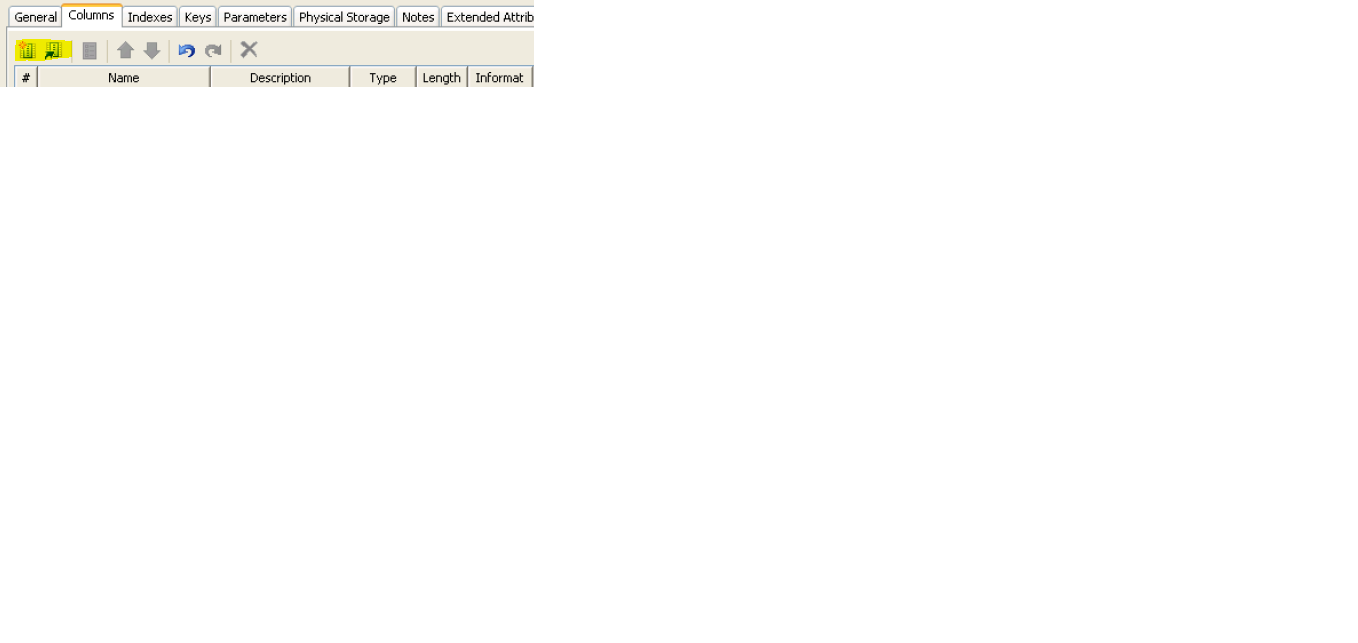- Home
- /
- Solutions
- /
- Data Management
- /
- Re: New columns dont show up in SCD Type 2 -> Detect Changes
- RSS Feed
- Mark Topic as New
- Mark Topic as Read
- Float this Topic for Current User
- Bookmark
- Subscribe
- Mute
- Printer Friendly Page
- Mark as New
- Bookmark
- Subscribe
- Mute
- RSS Feed
- Permalink
- Report Inappropriate Content
I am using Data Integration Studio 4.9. I am using a SCD Type 2 transformation and the source table has new columns, but I can't see them in the "Detect Changes" tab of the transformation.
Do I need to create them manually in the target table first?
Accepted Solutions
- Mark as New
- Bookmark
- Subscribe
- Mute
- RSS Feed
- Permalink
- Report Inappropriate Content
There are 2 parts to this question.
1. On metadata level:
- propagate and map the new columns from source to target.
- Once done you will have these columns available for change tracking.
2. On physical table level:
- if you can drop the physical table. The DIS job will then re-create the table based on your table metadata definition with all the new columns as soon as you run it again.
- if you can't drop the table: The SCD2 loader doesn't add new columns "automatically" to the physical table so you will need to write a once off job with a SLQ alter table statement and add all these columns scripted. For all new columns which then are under type 2 change tracking a new version will be added to the target table as soon as you load new data (because the new columns will be NULL/missing initially).
- Mark as New
- Bookmark
- Subscribe
- Mute
- RSS Feed
- Permalink
- Report Inappropriate Content
Answer is yes.
Ensure your key column list is correct.
- Mark as New
- Bookmark
- Subscribe
- Mute
- RSS Feed
- Permalink
- Report Inappropriate Content
Thanks!
Is there a fast and easy way to do it or do I need to write a PROC SQL statement by hand? I have to add a lot of new columns and writing them manually would be very tedious.
- Mark as New
- Bookmark
- Subscribe
- Mute
- RSS Feed
- Permalink
- Report Inappropriate Content
If you want to add new columns in Table metadata.
Go to Table properties ---> Columns Tab ( you will see all columns present in table)
In column Tab, there are two option, 1. Add new columns. 2. Import columns.
Use these two options to add column in Table metadata. It will speed your work.
- Mark as New
- Bookmark
- Subscribe
- Mute
- RSS Feed
- Permalink
- Report Inappropriate Content
First two options highlighted in yellow should help you.
- Mark as New
- Bookmark
- Subscribe
- Mute
- RSS Feed
- Permalink
- Report Inappropriate Content
I somehow doesnt work.
This is what I am doing:
1. Open Target Table
2. Columns -> Import Columns
3. Select Source Table -> Right Arrow to add all columns
4. Get a warning because of existing columns.
5. Click OK
6. Properties of SCD Type 2 Transformation -> Detect Changes -> Put all columns from left to right
7. Run SCD Type 2 Transformation
Now I get a warning for every new column I just added:
WARNING: The variable ACCOUNTID in the DROP, KEEP, or RENAME list has never been referenced.
Did I miss anything?
- Mark as New
- Bookmark
- Subscribe
- Mute
- RSS Feed
- Permalink
- Report Inappropriate Content
Have you listed right set of column in business key tab.
I am guessing ACCOUNTID should be listed in business key
- Mark as New
- Bookmark
- Subscribe
- Mute
- RSS Feed
- Permalink
- Report Inappropriate Content
The business key is SERVICEID. ACCOUNTID was just an example. I get a warning for every new column.
The imported columns are gone now aswell. They dont show up anymore in the "Detect Changes" tab.
- Mark as New
- Bookmark
- Subscribe
- Mute
- RSS Feed
- Permalink
- Report Inappropriate Content
There are 2 parts to this question.
1. On metadata level:
- propagate and map the new columns from source to target.
- Once done you will have these columns available for change tracking.
2. On physical table level:
- if you can drop the physical table. The DIS job will then re-create the table based on your table metadata definition with all the new columns as soon as you run it again.
- if you can't drop the table: The SCD2 loader doesn't add new columns "automatically" to the physical table so you will need to write a once off job with a SLQ alter table statement and add all these columns scripted. For all new columns which then are under type 2 change tracking a new version will be added to the target table as soon as you load new data (because the new columns will be NULL/missing initially).
April 27 – 30 | Gaylord Texan | Grapevine, Texas
Registration is open
Walk in ready to learn. Walk out ready to deliver. This is the data and AI conference you can't afford to miss.
Register now and lock in 2025 pricing—just $495!
Need to connect to databases in SAS Viya? SAS’ David Ghan shows you two methods – via SAS/ACCESS LIBNAME and SAS Data Connector SASLIBS – in this video.
Find more tutorials on the SAS Users YouTube channel.