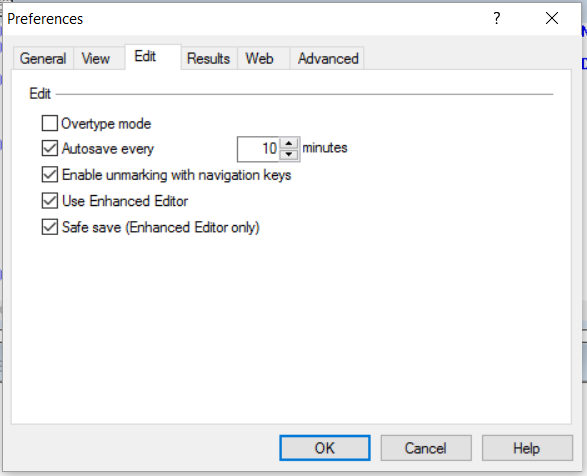Ever experience the horror of losing several hours of work in SAS Foundation because you didn’t save your program before SAS crashed for some mysterious reason? Don’t despair – there is hope. There is an autosave function, that saves your unsaved programs. You might have lost a few minutes of work, but no more than 10 since this is the default setting for the autosave interval in SAS Foundation. This might be old news to some of you, but hopefully it will help others.
Simply browse to this location:
On Windows 7, 8 and 10 and some server versions:
C:\Users\[User]\AppData\Roaming\SAS\EnhancedEditor
A screen shot from my own computer. Apparently, I had a crashed session on September 26 with two Enhanced Editors open, which I can now recreate, if I wish. Or delete, to free up the space (if they had been a bit bigger).

Here you will find the autosaved programs, which you can then bring into a new SAS session and save in your preferred location.
Please be aware that the autosaved files are deleted when you close your SAS session. In fact, if you close the enhanced editor window, the file is deleted. This, obviously, only applies when your SAS session doesn’t crash.
Should you wish to change the time interval for the autosave function, open SAS Foundation and select Tools -> Options -> Preferences and select the Edit pane.
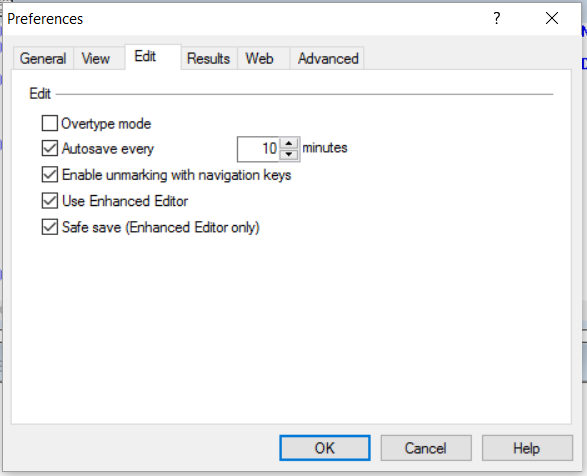
This tip applies to SAS 9.2, 9.3 and 9.4. For more information and other versions of SAS and Windows, see http://support.sas.com/kb/12/392.html.
Merry Christmas!