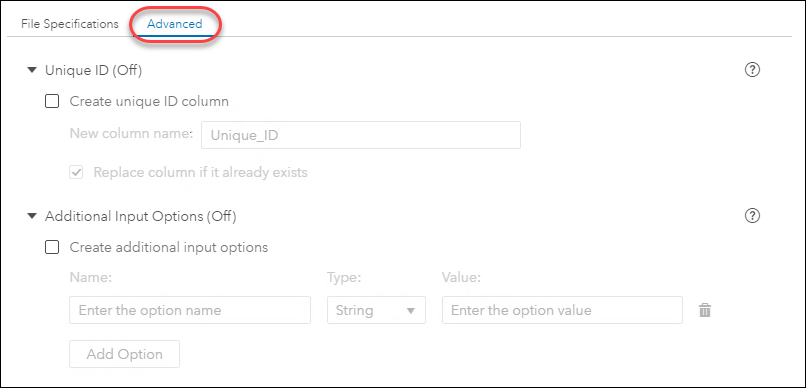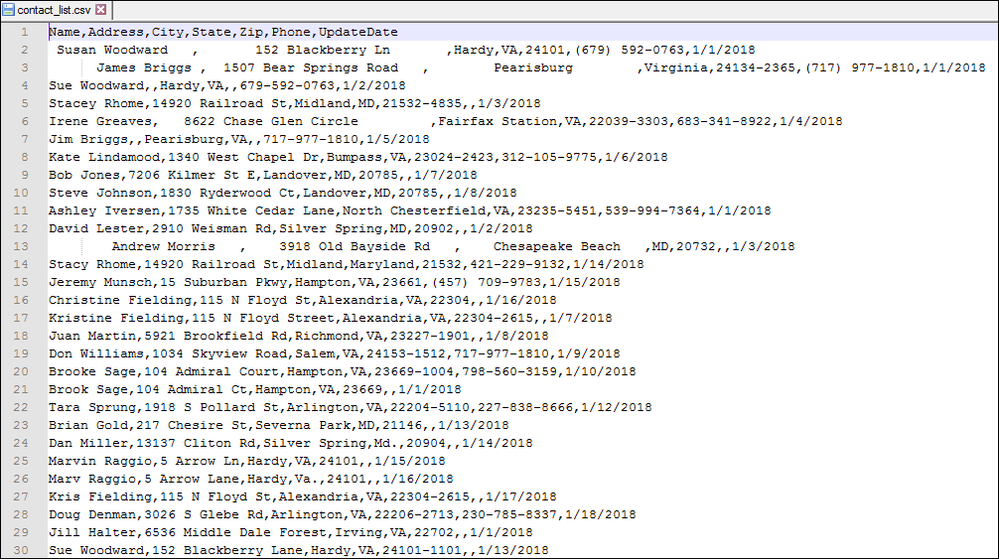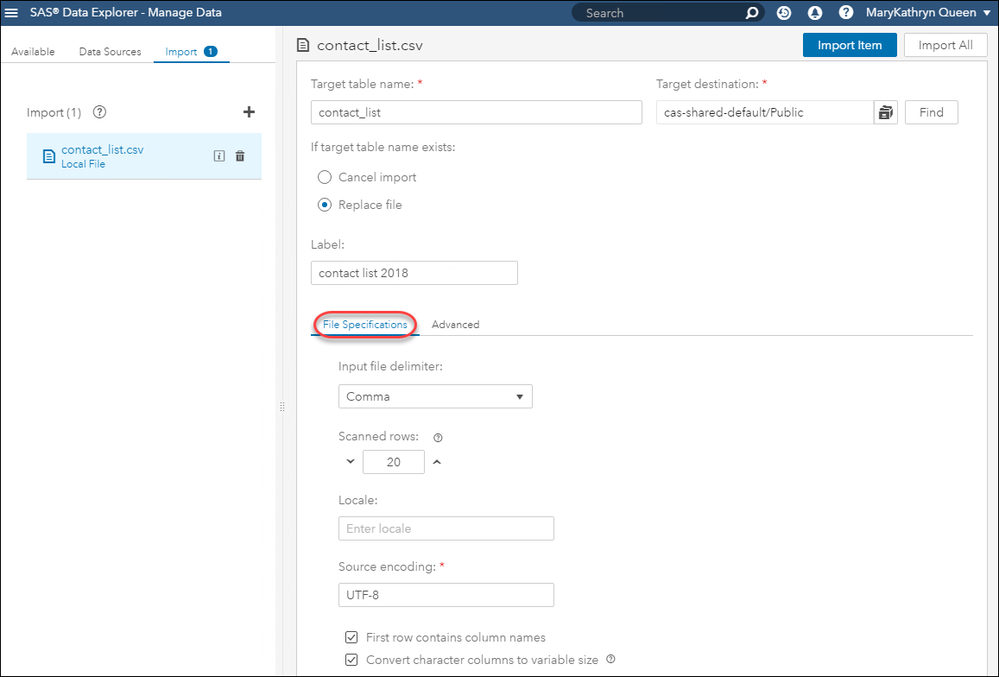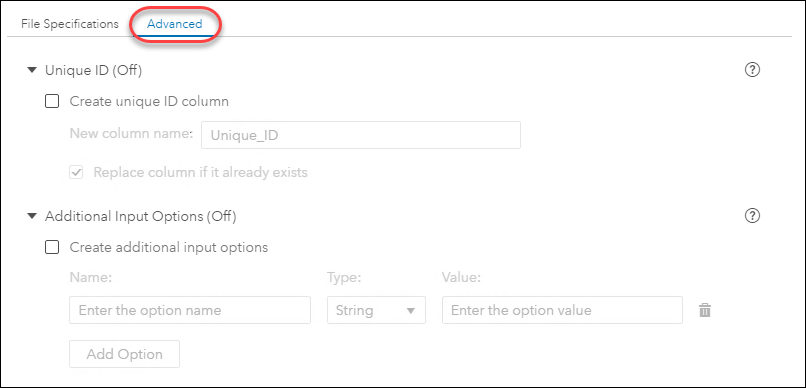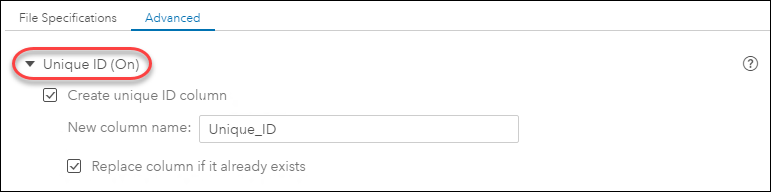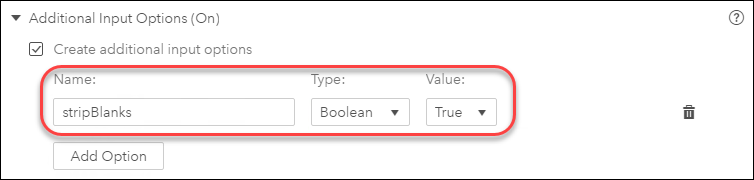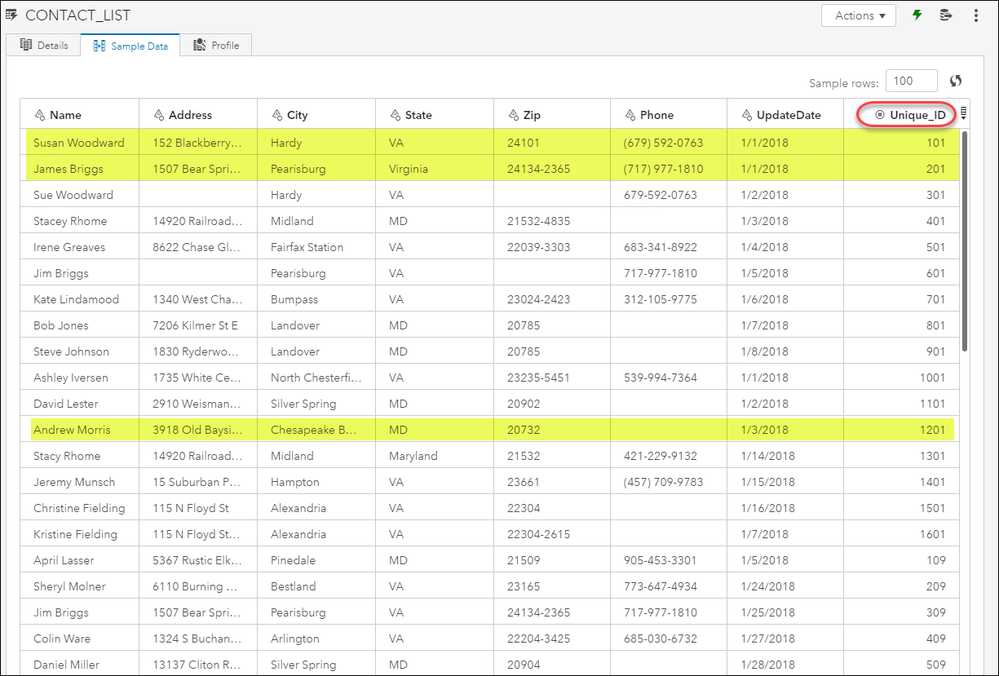- Home
- /
- SAS Communities Library
- /
- SAS Viya 3.4: New Local File Advanced Import Options
- RSS Feed
- Mark as New
- Mark as Read
- Bookmark
- Subscribe
- Printer Friendly Page
- Report Inappropriate Content
SAS Viya 3.4: New Local File Advanced Import Options
- Article History
- RSS Feed
- Mark as New
- Mark as Read
- Bookmark
- Subscribe
- Printer Friendly Page
- Report Inappropriate Content
With the release of Viya 3.4, there are now new advanced options available when importing local data files in the user interface. These options are on the Advanced tab and are:
- Unique ID – provides the option to add a column that contains a unique value for each row imported. You can specify the name of the column and select to replace an existing column, if desired.
- Additional Input Options – enables you to specify additional input options not available on the File Specifications tab that might be needed when importing the file.
| Note: The Additional Input Options selection is only available for delimited text files. |
Let's look at an example of using these new advanced options when importing a local delimited text file. Here is an image of the file I want to import.
Notice that the rows do not have a unique identifier and there are leading and trailing blanks in some columns. I will use the new advanced import options to address these issues when I import the data.
First, I set up the local text file import as usual on the File Specifications tab.
Next, I select the Advanced tab. Both new advanced options are displayed since I am importing a local delimited text file.
To address the issue of no unique identifier for the rows, I check the Unique ID option and name the new column Unique_ID. There is also an option to Replace column if it already exists on the local file.
Next, to address the issue of leading and trailing blanks in columns, I check the Additional Input Options box and add an option called stripBlanks which is type Boolean and set the value to True in order to have leading and trailing spaces stripped from the columns when the file is imported.
Finally, I import the local file by selecting the Import Item button and then navigate to the CAS library where I imported the data and view the results.
As you can see on the Sample Data tab, I now have a Unique_ID column by using the Unique ID option and have removed the leading and trailing spaces in columns by using the Additional Input Option stripBlanks.
For more information on SAS Viya 3.4 and importing local files, you can refer to the documentation on Importing Local Data Files.
- Mark as Read
- Mark as New
- Bookmark
- Permalink
- Report Inappropriate Content
Hi
We are using SAS Viya 3.4 and we are currently facing issue with import of files above 30 MB irrespective of file type. Error prompt stating " Unable to contact the CAS Server/Server timed out,
- Mark as Read
- Mark as New
- Bookmark
- Permalink
- Report Inappropriate Content
Your maxFileUploadSize setting is most likely set to a value below 30MB. For more information refer to the Usage Notes for Importing Local Data Files - Notes for All Local Data Files section of the SAS Data ...documentation.
- Mark as Read
- Mark as New
- Bookmark
- Permalink
- Report Inappropriate Content
The same is set to -1,NO LIMIT.
##- Please type your reply above this line. No attachments.
- Mark as Read
- Mark as New
- Bookmark
- Permalink
- Report Inappropriate Content
Sorry if that is the case and you have re-started your services after making that config change, then I suggest you open a track with Tech Support to see if they can help.
- Mark as Read
- Mark as New
- Bookmark
- Permalink
- Report Inappropriate Content
It has been 3 months, still issue is pending for resolution
- Mark as Read
- Mark as New
- Bookmark
- Permalink
- Report Inappropriate Content
I have to import a csv local file that has the first field numeric with leading zeros. Is there a option to preserve the leading zeros while keeping the column type numeric.
April 27 – 30 | Gaylord Texan | Grapevine, Texas
Registration is open
Walk in ready to learn. Walk out ready to deliver. This is the data and AI conference you can't afford to miss.
Register now and lock in 2025 pricing—just $495!
SAS AI and Machine Learning Courses
The rapid growth of AI technologies is driving an AI skills gap and demand for AI talent. Ready to grow your AI literacy? SAS offers free ways to get started for beginners, business leaders, and analytics professionals of all skill levels. Your future self will thank you.
- Find more articles tagged with:
- GEL