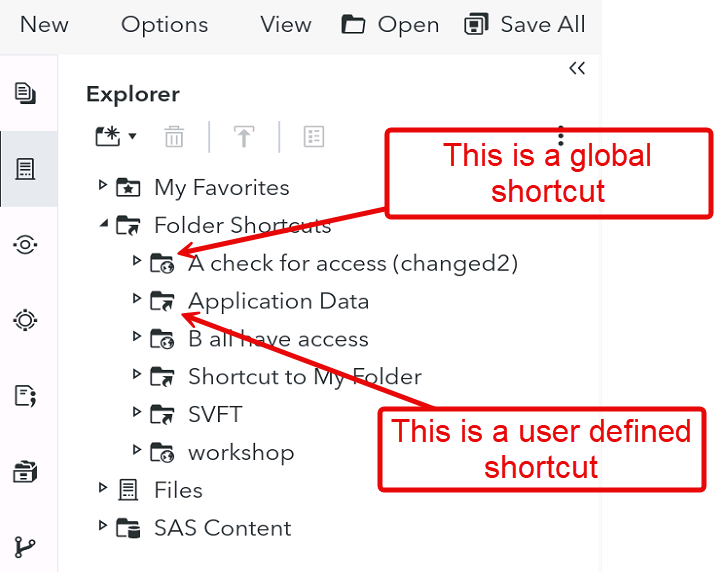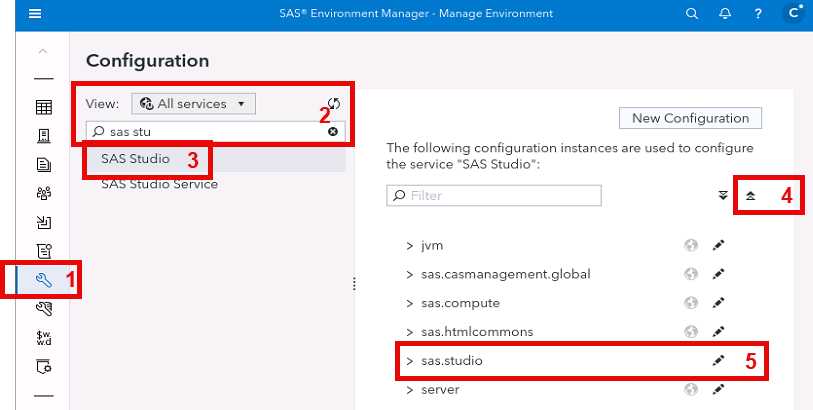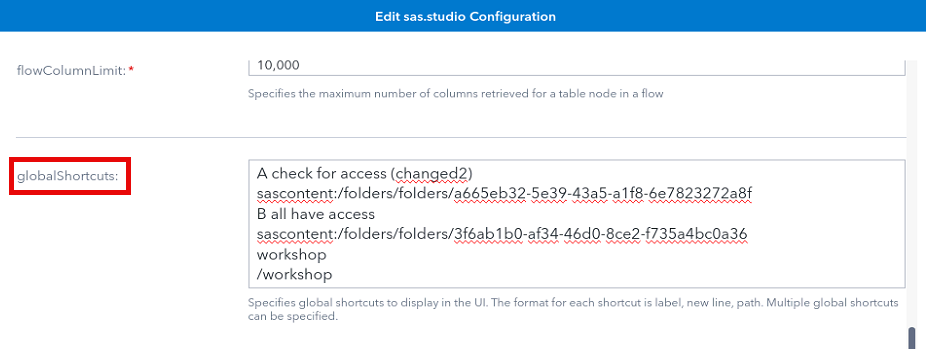- Home
- /
- SAS Communities Library
- /
- SAS Studio global shortcuts, one option to control them all
- RSS Feed
- Mark as New
- Mark as Read
- Bookmark
- Subscribe
- Printer Friendly Page
- Report Inappropriate Content
SAS Studio global shortcuts, one option to control them all
- Article History
- RSS Feed
- Mark as New
- Mark as Read
- Bookmark
- Subscribe
- Printer Friendly Page
- Report Inappropriate Content
A SAS Studio user can create his own shortcuts either for SAS content folders or for directories on the filesystem.
In this article we learn about, how an administrator can define shortcuts to SAS content folders or a directory on the filesystem for all users of SAS Studio.
The following topics are covered:
- What are global shortcuts
- How to define them
- Use cases
What are global shortcuts
As already mentioned beside user defined shortcuts, an administrator can define global shortcuts for all users. Since this definition is on the SAS Studio level it will apply to all users of SAS Studio independent of the compute context being used.
Lets look how the SAS Studio user sees it:
Select any image to see a larger version.
Mobile users: To view the images, select the "Full" version at the bottom of the page.
As we can see from the image above, global shortcuts are decorated with a globe, so it is easy to distinguish them from the user defined shortcuts. These shortcut definitions (user defined or global) will be seen in the Explorer as well in the Open/Save dialog windows. They provide an easy way to folders/directories that are deeply nested.
How to define them
Using SAS Environment Manager
We first look at how we can define/update global shortcut definitions.
In SAS Environment Manager:
- We go to the Configuration page
- Search for the "SAS Studio" service
- Selected the SAS Studio service
- On the right side we collapse all configuration instance
- Click on the pencil icon for the "sas.studio" configuration instance
A new window opens where we can see all the properties. We scroll down until we find the property "globalShortcuts".
In the text field we can enter/update our shortcut definitions. Each global shortcut is defined by two lines. The lines are separated by a newline control character (\n). If you enter text in the above text field the proper newline is inserted automatically.
The first line is the label of the shortcut, this is the text seen in the Explorer pane in SAS Studio. The second line is the path:
- For a filesystem path simply enter the directory name. Example: "/workshop".
- For a SAS content path the line looks like "sascontent:<folderURI>". Example: "sascontent:/folders/folders/3f6ab1b0-af34-46d0-8ce2-f735a4bc0a36". To determine the folderURI of a folder in SAS Content, see the URI field in SAS Drive, or use the Content page in SAS Environment Manager.
You cannot have any empty lines.
In order to see the new global shortcuts, Sign out/Sign in to SAS Studio.
Using the sas-viya CLI
The globalShortcuts property can also be set using the sas-viya configuration configurations update command.
Follow the steps below.
Get the id of the configuration instance
We do need this later to update a JSON file.
configId=$(sas-viya --output json configuration configurations list --service SASStudio --definition-name sas.studio | jq -r '.items[] | .id')
Prepare the needed JSON file for the update
Note the configId env var is used in the file. Please make sure that do you do not have any line breaks other than the "\n" in the text for the key globalShortcuts
tee ~/sas-studio-globalshortcuts.json > /dev/null << EOF
{
"version": 2,
"accept": "application/vnd.sas.configuration.config+json",
"name": "configurations",
"items": [
{
"id": $configId,
"metadata": {
"isDefault": false,
"mediaType": "application/vnd.sas.configuration.config.sas.studio+json;version=21",
"services": [
"SASStudio",
"studio"
]
},
"version": 1,
"globalShortcuts": "A global (sc)\nsascontent:/folders/folders/a665eb32-5e39-43a5-a1f8-6e7823272a8f\nworkshop (fs)\n/workshop"
}
]
}
EOF
How does one know what the JSON file should look like? You can use this command sas-viya configuration configurations download --service SASStudio --definition-name sas.studio to download the complete configuration instance. Above I have only specified the minimum elements needed. You can edit the downloaded file and use it in the next step to set the new values. In this case the step to read the configuration id is not necessary.
Apply the change
sas-viya configuration configurations update --file ~/sas-studio-globalshortcuts.json
If everything goes according to plan, the following response is returned: "PATCH" "/configuration/configurations" complete from "/home/christine/sas-studio-globalshortcuts.json"
For debugging purposes you can add the --verbose option to the sas-viya command
Use cases
Here are a few use cases where global shortcuts provide benefits:
- Make directories available for use even when the property "fileNavigationRoot" is set to USER meaning the SAS Studio user will only see his home directory.
- Even when the filesystem access is switched off (property showServerFiles), a global shortcut gives you access to the defined directory.
- Provide simplified navigation to common directories or SAS content folders that are otherwise nested several levels.
Summary
You have to be a SAS administrator to define global shortcuts. These shortcuts apply to all SAS Studio users. There is currently now way to define them for instance based on group membership or for an individual compute server context. We have seen some uses cases where global shortcuts do have some benefits. The shortcuts are displayed independent of permissions for the "path". So you might get an error message if you try to access a "path" where you do not have the proper permission.
References
SAS Studio configuration properties make sure to select the version that matches your SAS Viya.
- Mark as Read
- Mark as New
- Bookmark
- Permalink
- Report Inappropriate Content
Excellent post ! Thanks for sharing. I wasn't aware that fs-based shortcuts might be enabled when filesystem access is switched off : it works like an AllowList access very easy to configure.
April 27 – 30 | Gaylord Texan | Grapevine, Texas
Registration is open
Walk in ready to learn. Walk out ready to deliver. This is the data and AI conference you can't afford to miss.
Register now and lock in 2025 pricing—just $495!
SAS AI and Machine Learning Courses
The rapid growth of AI technologies is driving an AI skills gap and demand for AI talent. Ready to grow your AI literacy? SAS offers free ways to get started for beginners, business leaders, and analytics professionals of all skill levels. Your future self will thank you.
- Find more articles tagged with:
- GEL