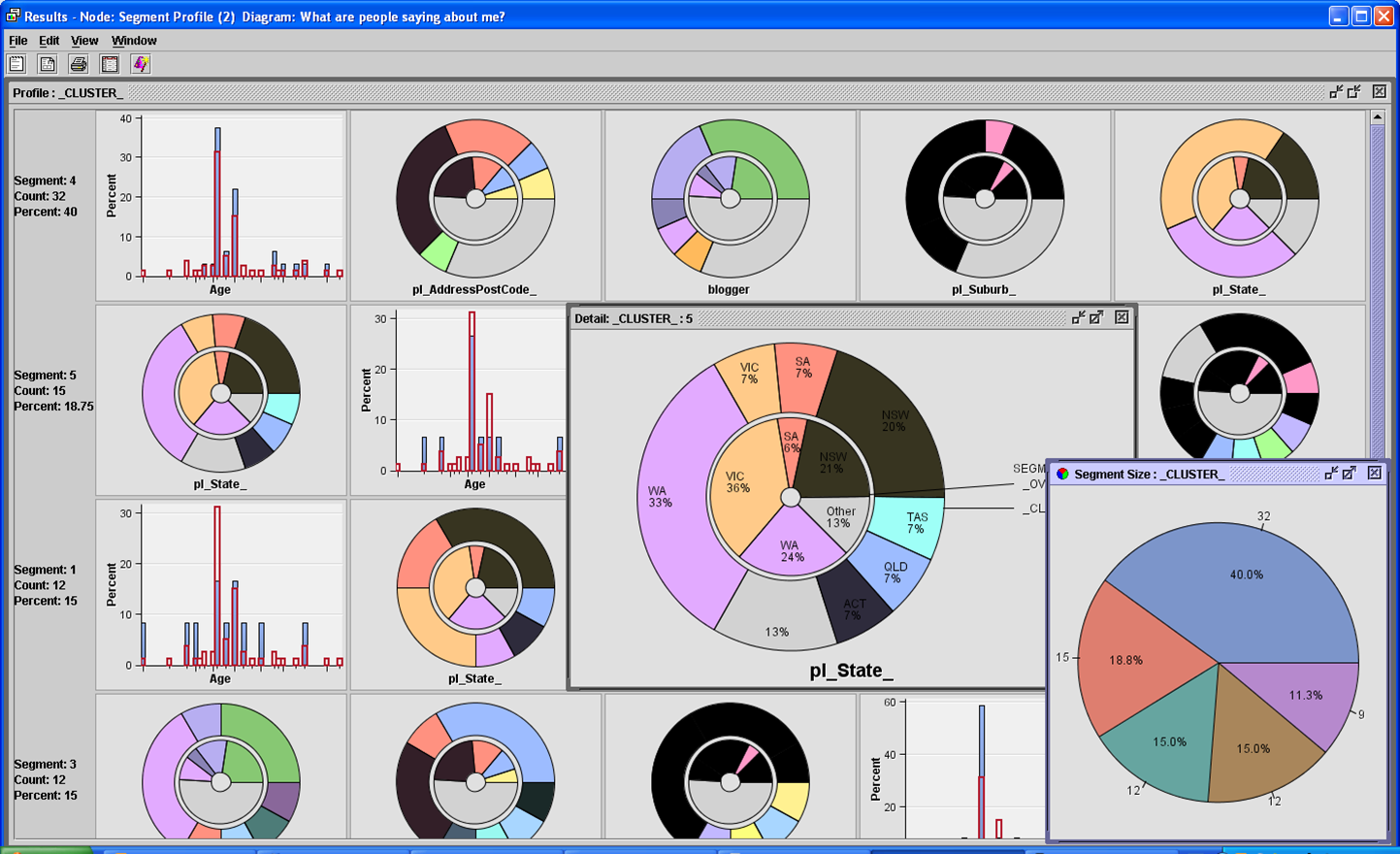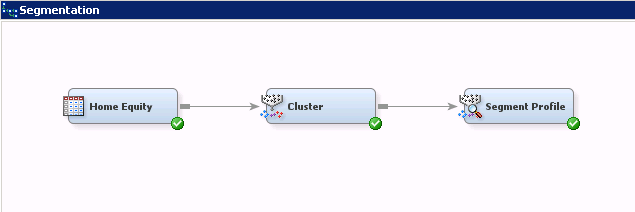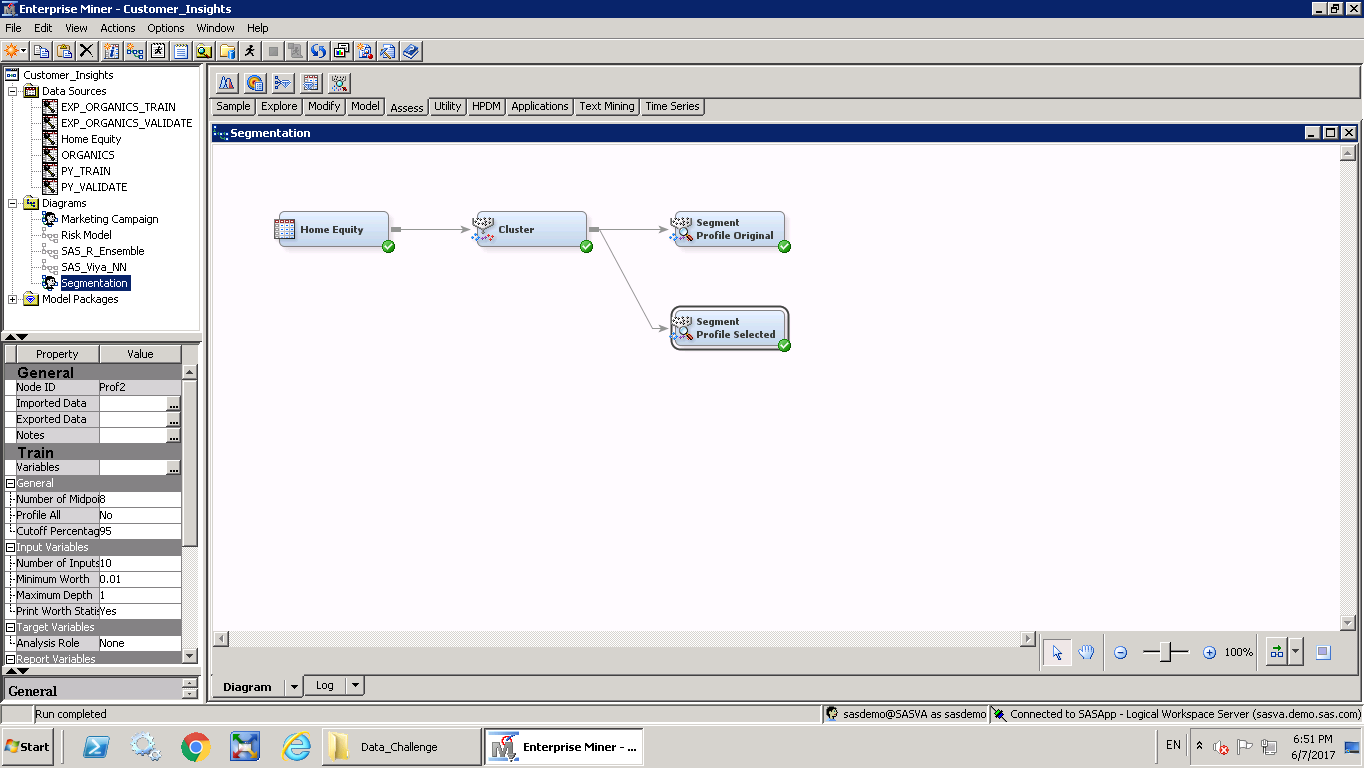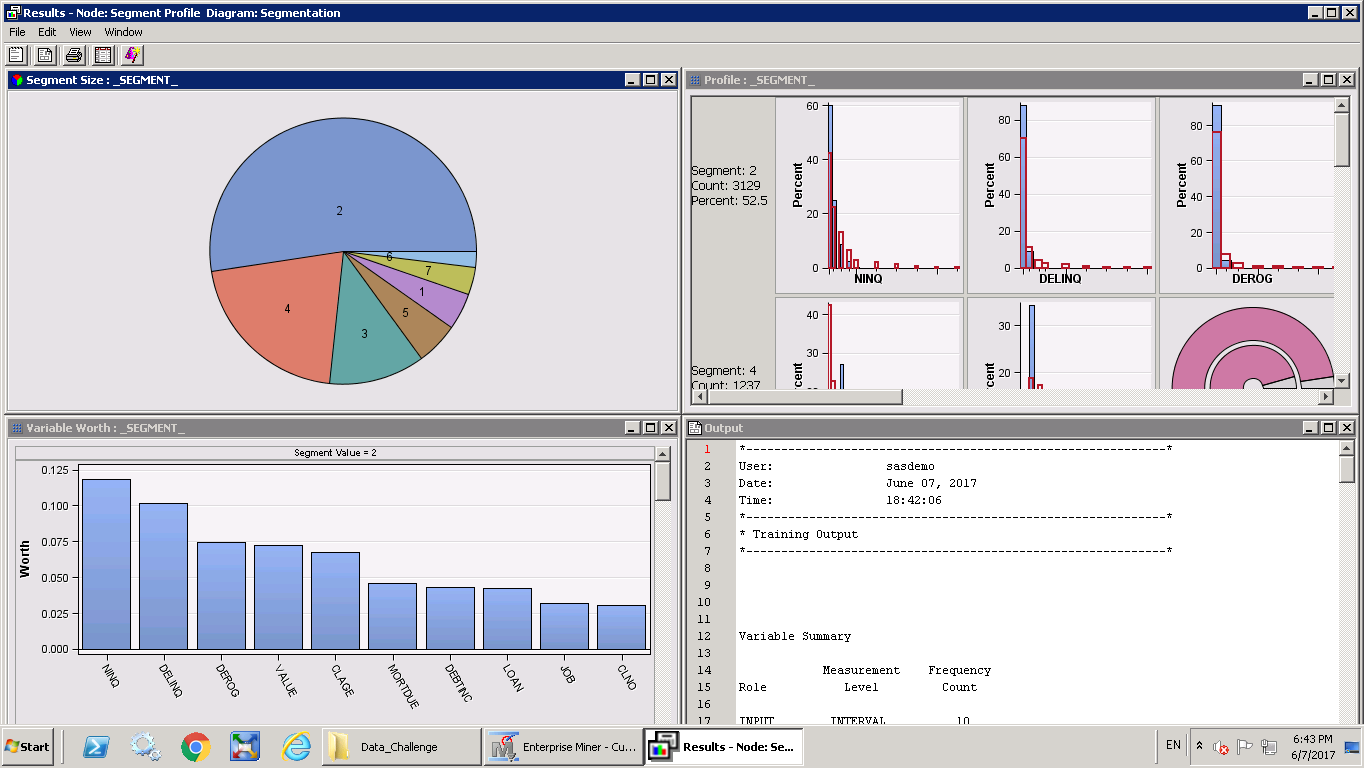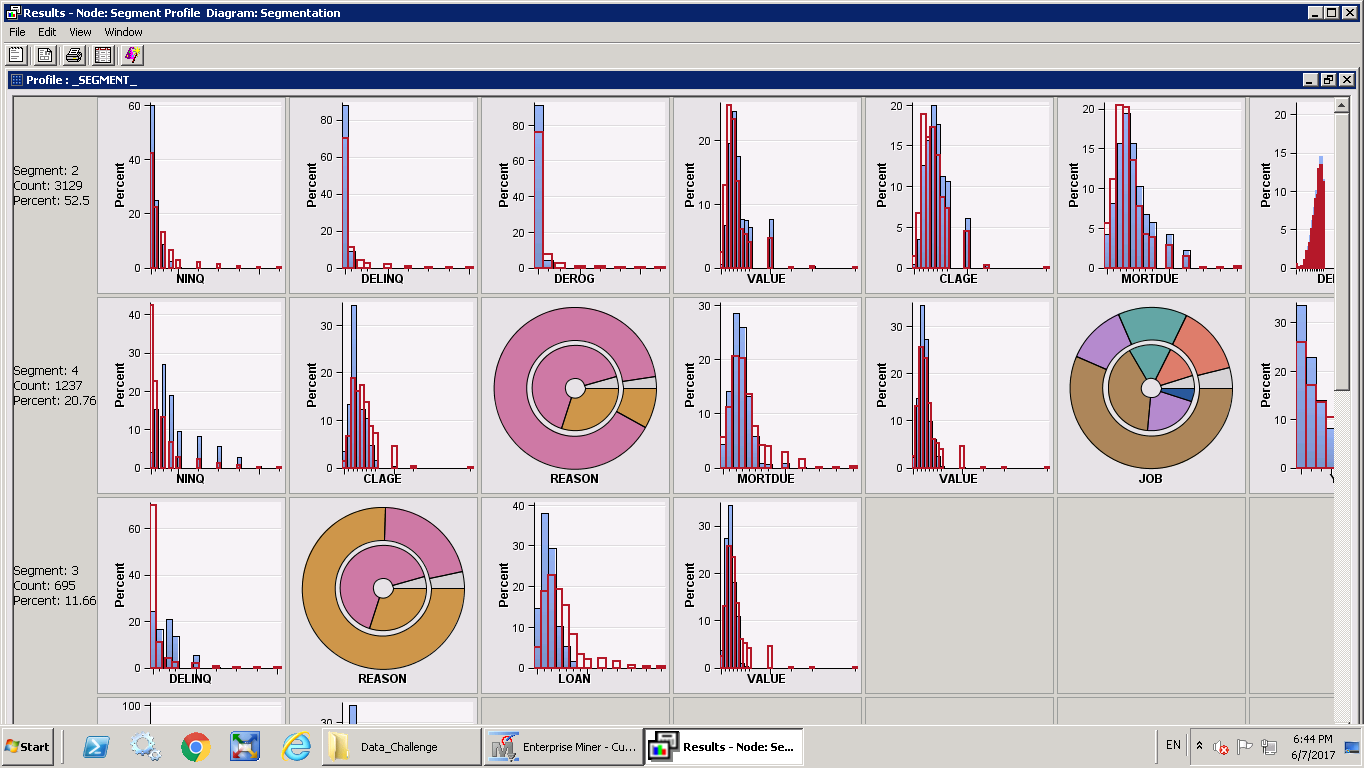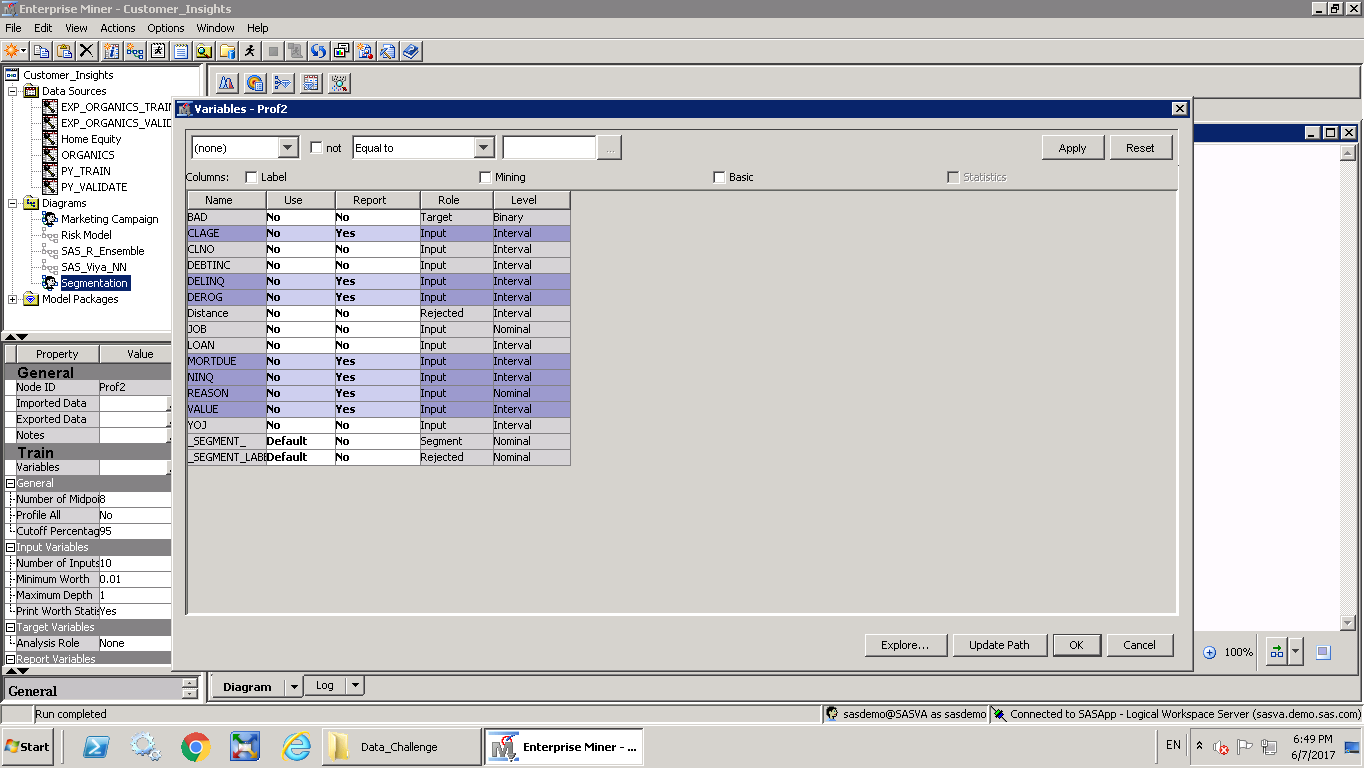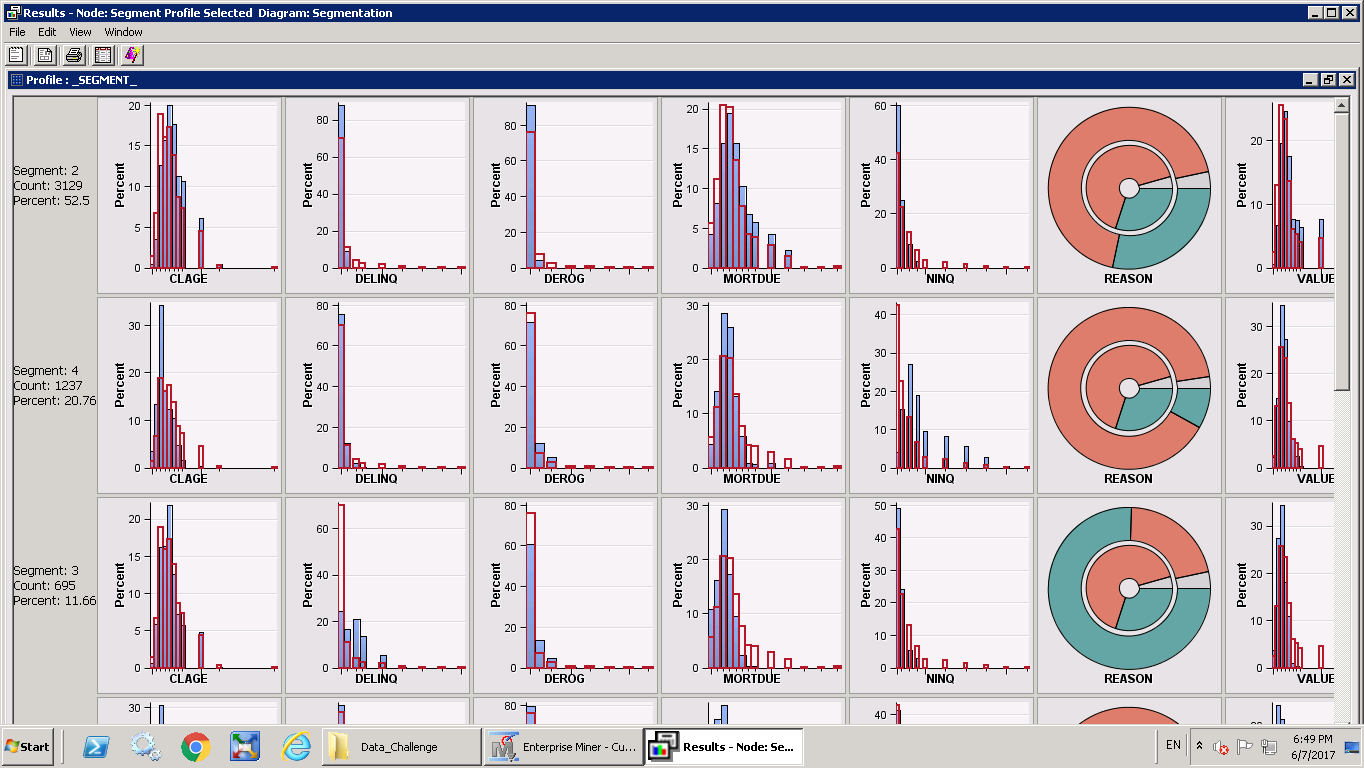- Home
- /
- SAS Communities Library
- /
- SAS Enterprise Miner shortcut: Save time with the Segment Profile node
- RSS Feed
- Mark as New
- Mark as Read
- Bookmark
- Subscribe
- Printer Friendly Page
- Report Inappropriate Content
SAS Enterprise Miner shortcut: Save time with the Segment Profile node
- Article History
- RSS Feed
- Mark as New
- Mark as Read
- Bookmark
- Subscribe
- Printer Friendly Page
- Report Inappropriate Content
Thank you to Annelies Tjetjep, Sr. Customer Account Executive, and Tuba Islam, SAS Principal Business Solutions Manager, for contributing these tips as part of the SAS Enterprise Miner shortcut series.
About the Segment Profile node
One of the best time-saving nodes is the Segment Profile node. This node determines which variables are statistically important for differentiating each individual segment and produces easily understood plots. You can use it with ANY data with a variable set to the "segment" role, as well as after segmentation is carried out in EM (Cluster, Decision Tree, SOM/Kohonen nodes).
Any variable with the role "input" is used as a possible profile variable so you can profile using variables that were not used in the segmentation algorithm.
Profile variables are displayed horizontally in descending order of importance for each segment. Then it’s just a matter of “spot the difference” to understand how these variables differ in a segment compared to overall.
How to visualize variable distribution using the Segment Profile Node
By default the distribution charts (segment vs overall) are displayed for the most significant variables in each segment, which can be different for each.
If you want to see the same variables aligned for all segments or want to see the distribution of a completely new variable, simply click Edit Variables on Segment Profile Node and then choose Use =No and Report=Yes for the variables that you would like to visualize in the Results report.
Check out these example screenshots.
Segmentation of customers:
Profiling of segments (Segment Profile Results):
Segment Profile results with default variable role settings:
Choosing the reporting variables manually (Use: No & Report: Yes):
Segment Profile results with aligned reporting variables:
Have questions related to this tip? Ask them on the SAS Data Mining and Machine Learning Community to get perspective from a large pool of SAS Enterprise Miner experts. Simply click "New Message" (must be logged in!) and ask away.
April 27 – 30 | Gaylord Texan | Grapevine, Texas
Registration is open
Walk in ready to learn. Walk out ready to deliver. This is the data and AI conference you can't afford to miss.
Register now and lock in 2025 pricing—just $495!
SAS AI and Machine Learning Courses
The rapid growth of AI technologies is driving an AI skills gap and demand for AI talent. Ready to grow your AI literacy? SAS offers free ways to get started for beginners, business leaders, and analytics professionals of all skill levels. Your future self will thank you.
- Find more articles tagged with:
- SAS Enterprise Miner Shortcuts