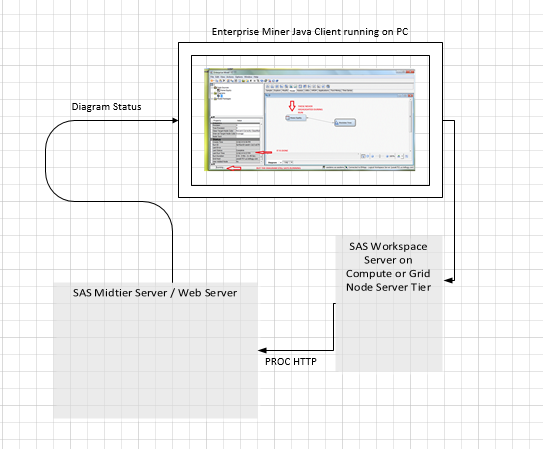- Home
- /
- SAS Communities Library
- /
- SAS Enterprise Miner shortcut: How to find logs
- RSS Feed
- Mark as New
- Mark as Read
- Bookmark
- Subscribe
- Printer Friendly Page
- Report Inappropriate Content
SAS Enterprise Miner shortcut: How to find logs
- Article History
- RSS Feed
- Mark as New
- Mark as Read
- Bookmark
- Subscribe
- Printer Friendly Page
- Report Inappropriate Content
SAS Enterprise Miner users: I'll be posting a series of tips over the next couple of weeks - dubbed "SAS Enterprise Miner Shortcuts" - that will save you time doing necessary tasks like managing projects, getting process flows just right and knowing which nodes to use when.
Thank you to Bret Smith, SAS Principal Technical Consultant, for contributing this first tip in the series on how to find logs.
Not sure where to find your SAS Enterprise Miner Workspace Server logs? Before we get into the process, here’s some quick technical background:
SAS Enterprise Miner “EM” runs on Compute servers – whether it be in a Grid or not – in a Workspace Server. (EM doesn’t use Stored Process or Pooled Workspace Servers). The Workspace Server communicates back to the EM Java client user interface on Windows the status of their running. So for example, say Linux Grid Nodes tell the EM client running on Windows that is it currently running a Neural Network. The backend mechanism by which SAS “knows” it is, for example, running a Neural Network, is by communicating with the Midtier server via PROC HTTP calls.
A SAS Workspace Server daemon is actually sending HTTP calls to the Midtier even though it is a Workspace Server process. Again the Workspace Servers are using the Midtier server to help tell the EM PC user what it is doing. This is roughly described as follows:
EM Workspace Server logs are found in the following location. The logs are found in the Compute Server. Be sure to remember the EM project name you set on the EM client, along with the EM directory set. All of which were set during the EM connection and project creation stage.
The run.log is found at:
[project name]/Workspaces/EMWSx/System/run.log
For example (and note this log will be owned by the userid running the EM project). Here the Project in EM was called “Test1”.
/em_project_location/Test1/Workspaces/EMWS2/System/run.log
The EMWSx can be verified in Enterprise Miner by selecting diagram and looking at the value for the ID property. It could be EMWS, EMWS1, EMWS2, etc. depending on how many diagrams you have in your project and which one you ran.
Here are some related resources on how to enable logging:
- Usage Note 56099: How to enable SAS® Enterprise Miner(tm) midtier debugging
- Usage Note 47311: How to enable logging when SAS® Enterprise Miner™ is launched from Java Web Start ...
- Diagnosing sas-environment.xml error messages in SAS Enterprise Miner:
Client
JWS
- Note that other EM logging can be seen by enabling the Java console.
Have questions related to this tip? Ask them on the SAS Data Mining and Machine Learning Community to get perspective from a large pool of SAS Enterprise Miner experts. Simply click "New Message" (must be logged in!) and ask away.
April 27 – 30 | Gaylord Texan | Grapevine, Texas
Registration is open
Walk in ready to learn. Walk out ready to deliver. This is the data and AI conference you can't afford to miss.
Register now and lock in 2025 pricing—just $495!
SAS AI and Machine Learning Courses
The rapid growth of AI technologies is driving an AI skills gap and demand for AI talent. Ready to grow your AI literacy? SAS offers free ways to get started for beginners, business leaders, and analytics professionals of all skill levels. Your future self will thank you.
- Find more articles tagged with:
- SAS Enterprise Miner Shortcuts