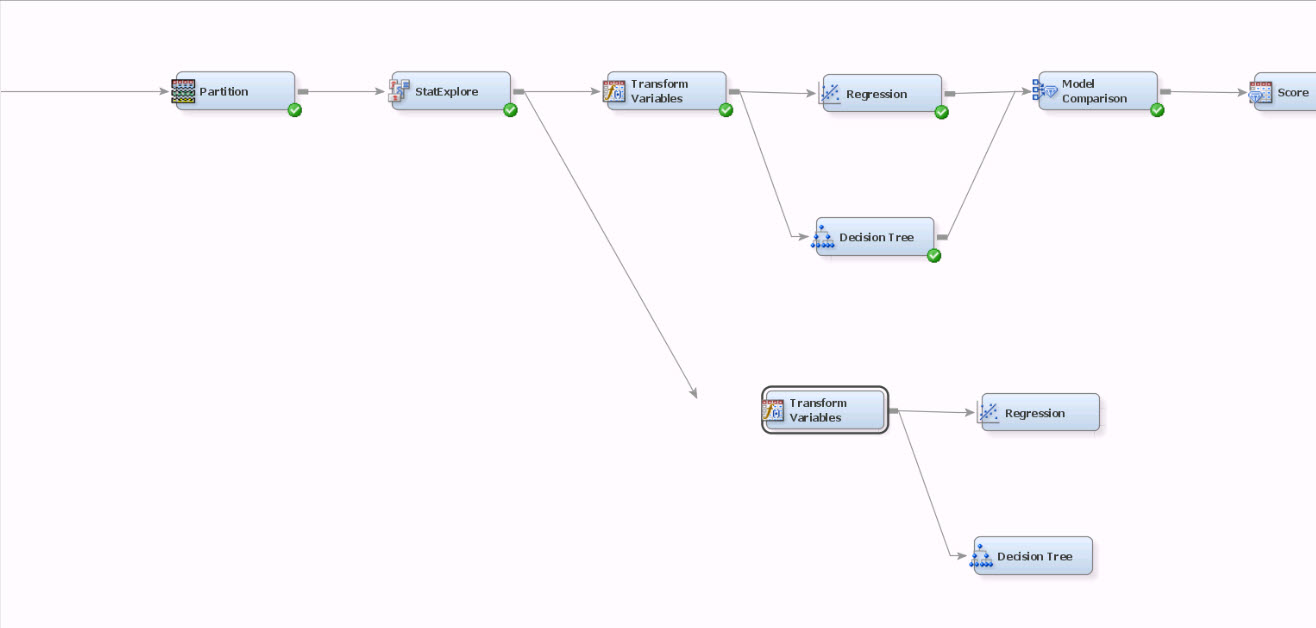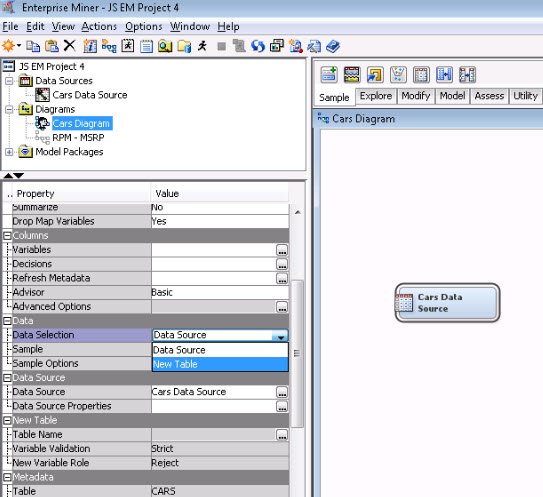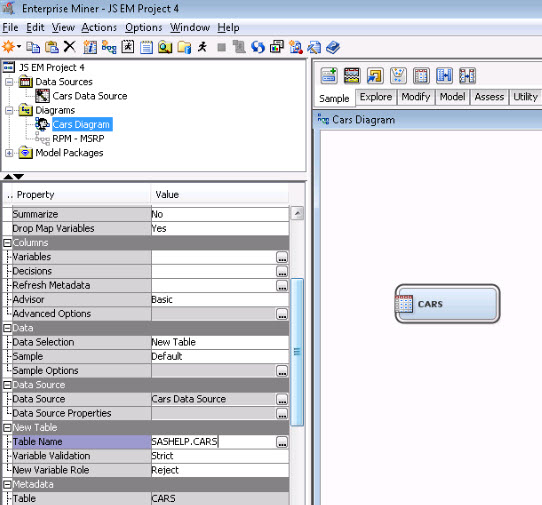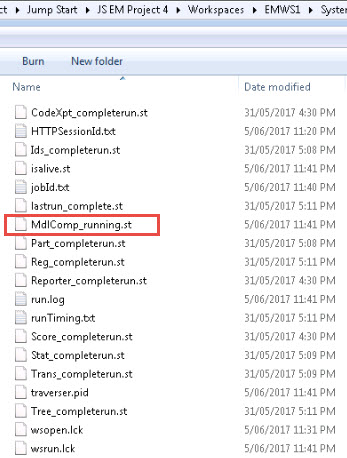- Home
- /
- SAS Communities Library
- /
- SAS Enterprise Miner shortcut: 4 process flow tips
- RSS Feed
- Mark as New
- Mark as Read
- Bookmark
- Subscribe
- Printer Friendly Page
- Report Inappropriate Content
SAS Enterprise Miner shortcut: 4 process flow tips
- Article History
- RSS Feed
- Mark as New
- Mark as Read
- Bookmark
- Subscribe
- Printer Friendly Page
- Report Inappropriate Content
Thank you to Annelies Tjetjep, SAS Sr. Customer Account Executive, for contributing the following four tips on process flows in SAS Enterprise Miner, as part of the SAS Enterprise Miner shortcut series.
Process flow tip #1: Need to “clone” a process flow within one SAS Enterprise Miner project? Don’t rebuild a flow from scratch. Just:
a. Highlight the process flow you want by dragging your mouse across the diagram.
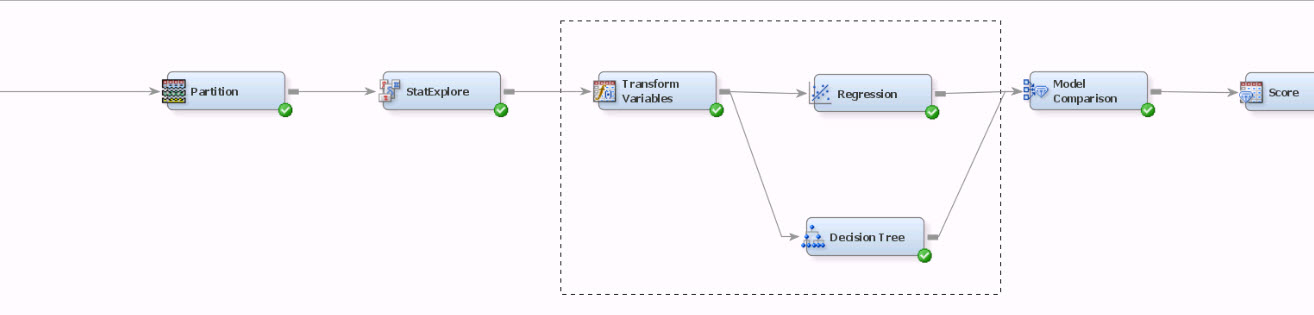
b. CTRL+C to copy.
c. Use CTRL+V to paste it where you want to e.g. new diagram.
Process flow tip #2: To share or reuse process flows outside of the current project, with the diagram active, go to File > Save Diagram As ... (CTRL+S) and save it as an XML. You can import (CTRL+I) this XML diagram from any EM project.
Process flow tip #3: Follow these steps to use the same Data Source metadata definition but on a different table – particularly useful if your data source is large with a lot of variables or non-default specifications to configure:
a. Drag and drop your Data Source into the diagram.
b. Go into the Input Data Source node in the diagram.
c. Change "Data Source" to "New Table" and specify the 2-level name of the table you want to use.
Process flow tip #4: Once a process flow starts to run, it will continue to run in the background even if you close the interface. This is helpful when using an EM server environment if you need to kick off a long lasting project and you want to shut down your computer go somewhere.
You can check the status of the project in two ways:
a. Open up the project again. Or,
b. Go to the project directory where the project is saved. Open up the Workspaces folder, then EMWS<n> (the EM name for the diagram) folder, then System folder. Each node in the diagram will have a status file.
Every node also has a folder in the EMWS<n> folder, so if there are issues you can look at the logs in each of these folders, too.
Have questions related to this tip? Ask them on the SAS Data Mining and Machine Learning Community to get perspective from a large pool of SAS Enterprise Miner experts. Simply click "New Message" (must be logged in!) and ask away.
- Mark as Read
- Mark as New
- Bookmark
- Permalink
- Report Inappropriate Content
Copying and pasting nodes does not work well for me. If two decision trees share the same name, (Desicion Tree (2) for example), the model comparison seems to confuse to two nodes and give a staircase-shapes ROC curve, or to just simply report on one model. Is this a local bug on my installation, or a "feature"?
April 27 – 30 | Gaylord Texan | Grapevine, Texas
Registration is open
Walk in ready to learn. Walk out ready to deliver. This is the data and AI conference you can't afford to miss.
Register now and lock in 2025 pricing—just $495!
SAS AI and Machine Learning Courses
The rapid growth of AI technologies is driving an AI skills gap and demand for AI talent. Ready to grow your AI literacy? SAS offers free ways to get started for beginners, business leaders, and analytics professionals of all skill levels. Your future self will thank you.
- Find more articles tagged with:
- SAS Enterprise Miner Shortcuts