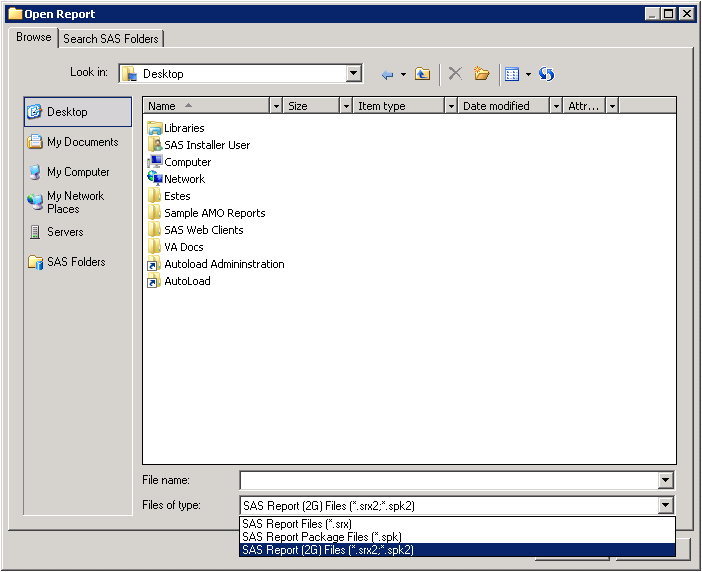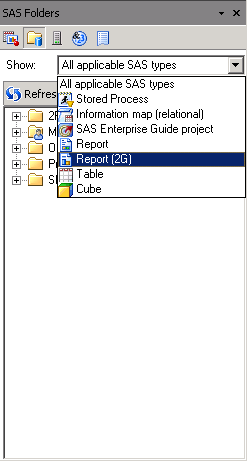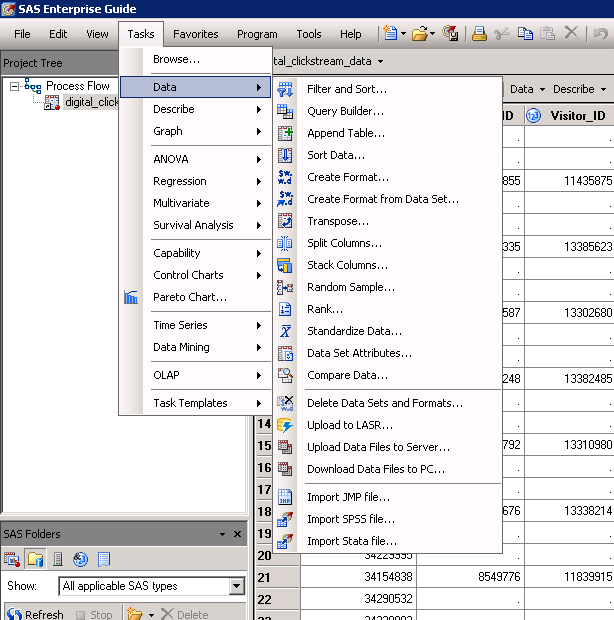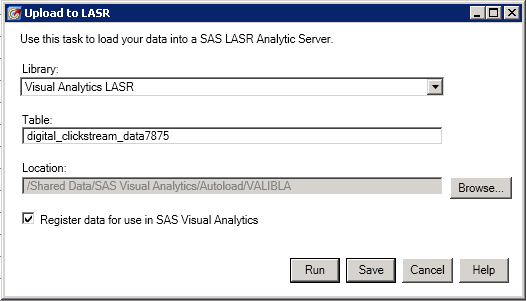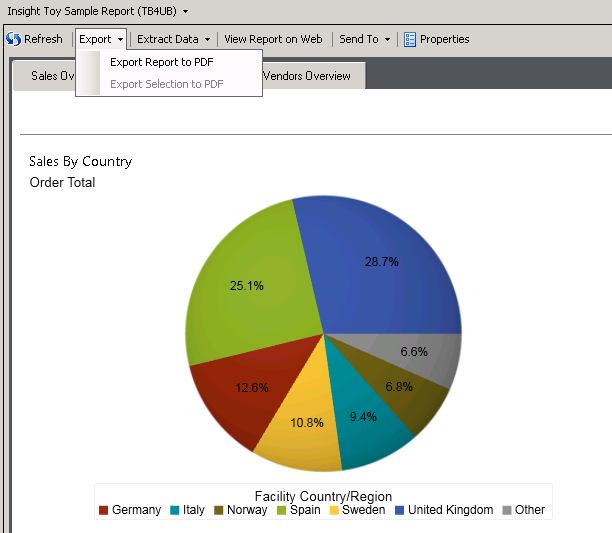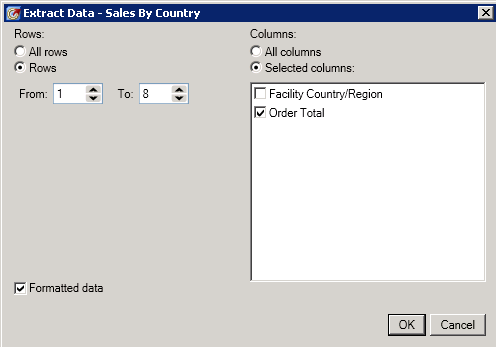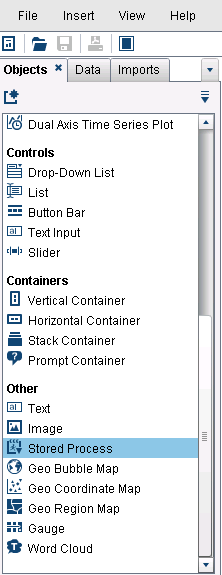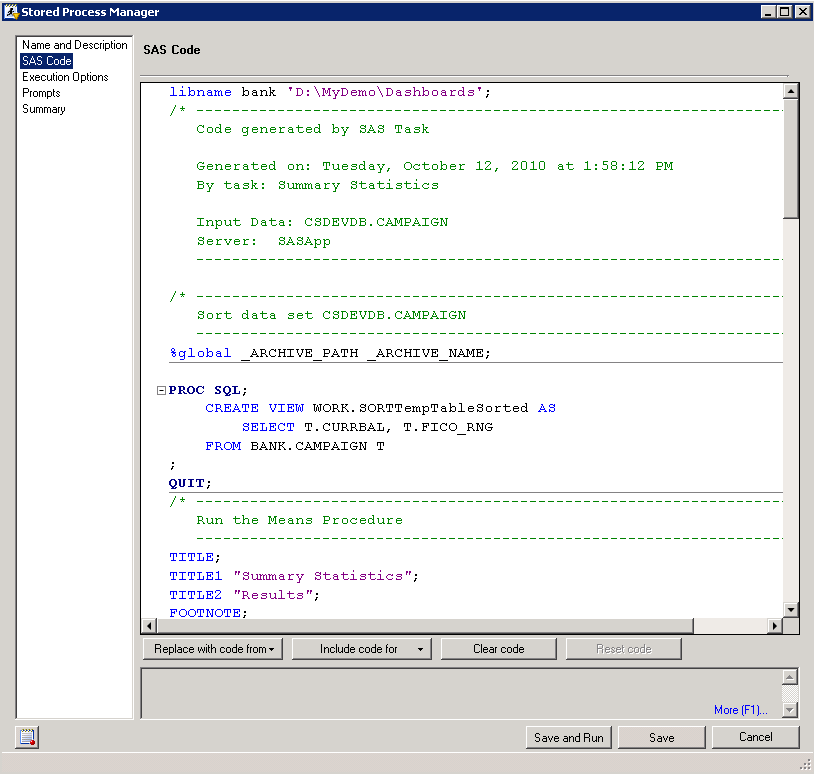- Home
- /
- SAS Communities Library
- /
- SAS Enterprise Guide & SAS Visual Analytics Interactions
- RSS Feed
- Mark as New
- Mark as Read
- Bookmark
- Subscribe
- Printer Friendly Page
- Report Inappropriate Content
SAS Enterprise Guide & SAS Visual Analytics Interactions
- Article History
- RSS Feed
- Mark as New
- Mark as Read
- Bookmark
- Subscribe
- Printer Friendly Page
- Report Inappropriate Content
Background: This document describes the integration between SAS Enterprise Guide and SAS Visual Analytics. Note that SAS Enterprise Guide supports integration with SAS Visual Analytics 6.2, 6.3, 6.4, 7.1 and higher.
Note on older versions: The first maintenance release for SAS Enterprise Guide 6.1 (which shipped in December 2013) provides integration with SAS Visual Analytics 6.2 and 6.3. Because of this integration, you can open and refresh reports that were created using SAS Visual Analytics Designer and SAS Visual Analytics Explorer. You can also save a SAS Visual Analytics report with your SAS Enterprise Guide project. Note that you cannot generate SAS Visual Analytics reports in SAS Enterprise Guide.
Opening a SAS Visual Analytics Report in SAS Enterprise Guide
To open a SAS Visual Analytics Report using the File dialog box, you select File à Open àReport and change the “Files of type” control to be “SAS Report (2G) Files”, as shown in Figure 1 below. To open a report using the SAS Folders panel in the Resources pane, set the Show field to either “All applicable SAS types” or to “Report (2G)”, as shown in Figure 2 below. You must have the data set used to create the report loaded in order to view the report in SAS Enterprise Guide. An administrator can help with this.
Figure 1. File dialog box in SAS Enterprise Guide
Figure 2. SAS Folders panel in SAS Enterprise Guide
Upload to LASR task in SAS Enterprise Guide
The upload to LASR task is available in SAS Enterprise Guide 7.1 and 7.11. The purpose of this task is to upload your data to the SAS LASR Analytic Server so that you can use it in SAS Visual Analytics. Before you execute this task, you must have the LASR server started. A SAS Visual Analytics administrator should be able to verify that the LASR server is up and running.
Figure 3. The Upload to LASR task in SAS Enterprise Guide
Figure 4 shows the library, table name, and location that can be specified when you use the Upload to LASR task:
Figure 4. Upload to LASR details
A word of warning about this process: ‘Upload to LASR’ doesn’t guarantee that the data file will continue to be in LASR Memory if somebody (such as the SAS Visual Analytics administrator) ends up unloading it or the Server goes down/reboots.
A possible more preferred flow is to have SAS Enterprise Guide write directly to the SAS Visual Analytics AUTOLOAD location on the Server.
Export SAS Visual Analytics Report to PDF
In SAS Enterprise Guide 7.1, you can export a SAS Visual Analytics report to PDF, as shown in Figure 5:
Figure 5. Export to PDF option in SAS Enterprise Guide
Extract data from SAS Visual Analytics reports in SAS Enterprise Guide
Once you have a report open in SAS Enterprise Guide, you have the ability to extract the data. This can be done by visualization, as shown in Figure 6. Figure 7 shows the row and column filter options you have when you extract the data.
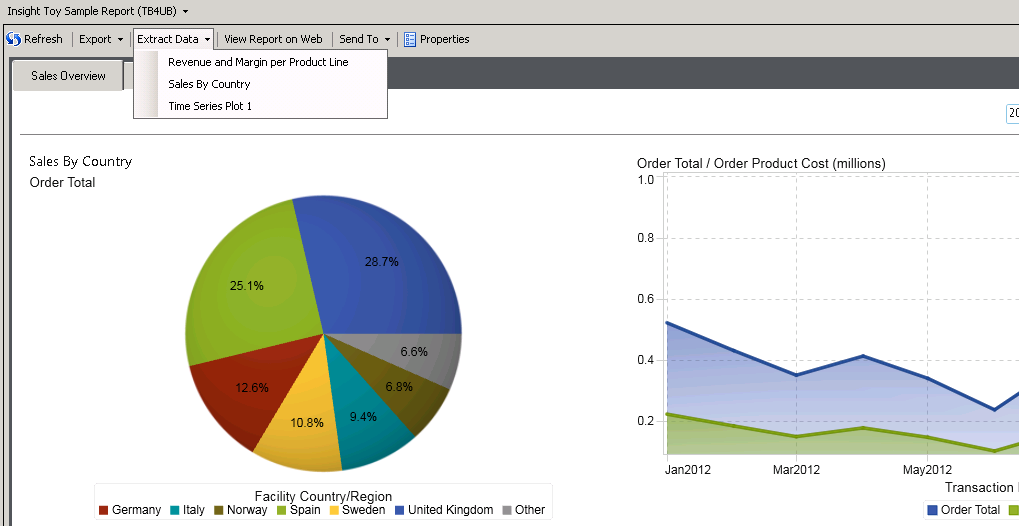
Figure 6. Extract Data option in SAS Enterprise Guide
Figure 7. Extract Data filtering options in SAS Enterprise Guide
Integrate Stored Processes from SAS Enterprise Guide into SAS Visual Analytics reports
Stored processes are SAS programs that can be executed when and where needed by other applications. SAS Visual Analytics reports can consume stored processes. When creating a report, simply add an existing stored process to the report via the Objects tab in the report designer, as shown in figure 8.
Figure 8. Stored Process option in SAS Visual Analytics Report Designer
The actual stored process can be created in SAS Enterprise Guide, as shown in figure 9 below. To look for a stored process in SAS Enterprise Guide, navigate to the SAS folder pane and then “Show: Stored Process”.
Figure 9. SAS Stored process example in SAS Enterprise Guide.
- Mark as Read
- Mark as New
- Bookmark
- Permalink
- Report Inappropriate Content
It is about the Metadata both run SAS code and can generate tables and reports. DI is a metadata-driven visual design tool where you create tasks and their components as metadata objects (potentially within an integrated change management environment). Ultimately, SAS code is generated, although it is more of a byproduct of the procedure. The job metadata is the primary “document” and is stored with enough detail in metadata to permit the extra benefits.
Regards,
Asher ross
Don't miss out on SAS Innovate - Register now for the FREE Livestream!
Can't make it to Vegas? No problem! Watch our general sessions LIVE or on-demand starting April 17th. Hear from SAS execs, best-selling author Adam Grant, Hot Ones host Sean Evans, top tech journalist Kara Swisher, AI expert Cassie Kozyrkov, and the mind-blowing dance crew iLuminate! Plus, get access to over 20 breakout sessions.
Free course: Data Literacy Essentials
Data Literacy is for all, even absolute beginners. Jump on board with this free e-learning and boost your career prospects.