- Home
- /
- SAS Communities Library
- /
- Part 4 of 4: Configuring Copy to Hadoop and Copy from Hadoop directive...
- RSS Feed
- Mark as New
- Mark as Read
- Bookmark
- Subscribe
- Printer Friendly Page
- Report Inappropriate Content
Part 4 of 4: Configuring Copy to Hadoop and Copy from Hadoop directives to access data when using Cloudera Manager with the Cloudera Quickstart VM
- Article History
- RSS Feed
- Mark as New
- Mark as Read
- Bookmark
- Subscribe
- Printer Friendly Page
- Report Inappropriate Content
Advanced topic: Use this article to configure SAS Data Loader for Hadoop (Trial Edition) to use the directives Copy Data to Hadoop and Copy Data from Hadoop. You need this information to be able to access the HDFS DataNode when using Cloudera Manager with the Cloudera Quickstart VM. To complete the configuration process, see also these articles:
- Part 1 of 4: Configuring Copy to Hadoop and Copy from Hadoop directives to update the file oozie-sit...
- Part 2 of 4: Configuring Copy to Hadoop and Copy from Hadoop directives to update the file hive-site...
- Part 3 of 4: Configuring Copy to Hadoop and Copy from Hadoop directives to use JDBC to access RDBMS ...
Perform these steps to reconfigure the Hadoop cluster before you configure SAS Data Loader (Trial Edition).
Note: The following steps are required only if you are using Cloudera Manager with Cloudera Quickstart VM.
- Open Cloudera Manager.
- Click Home to return to the Cloudera Manager Home window.
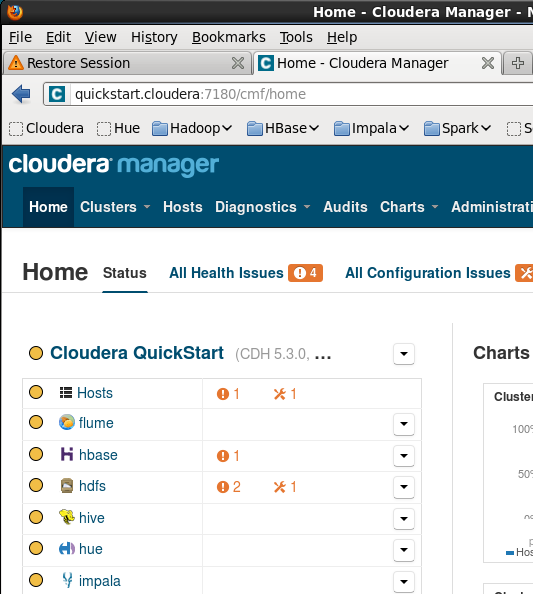
- Click hdfs link in the left pane to select the hdfs service.
- Click Configuration in the hdfs bar.
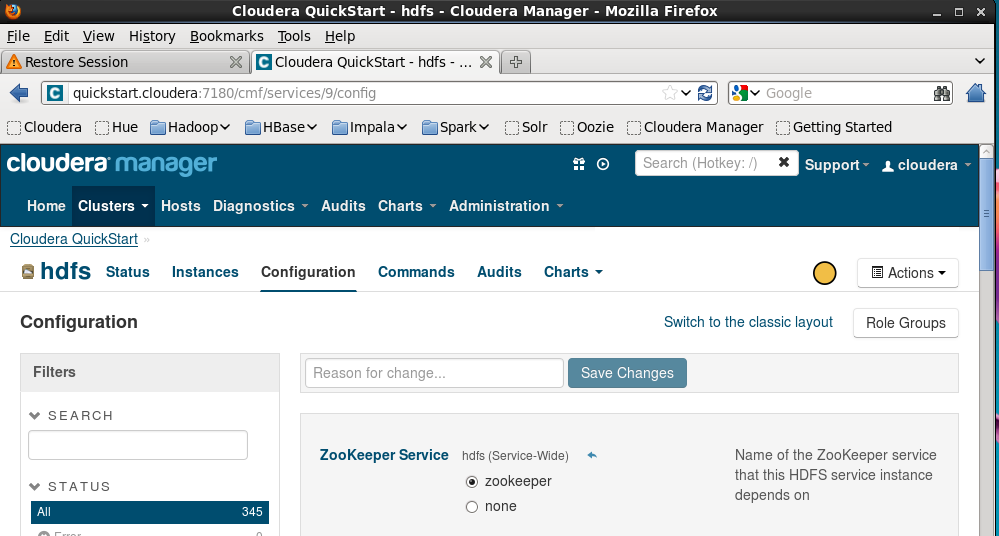
- In the SEARCH box under Filters in the left-hand pane, enter: Use Hostname.
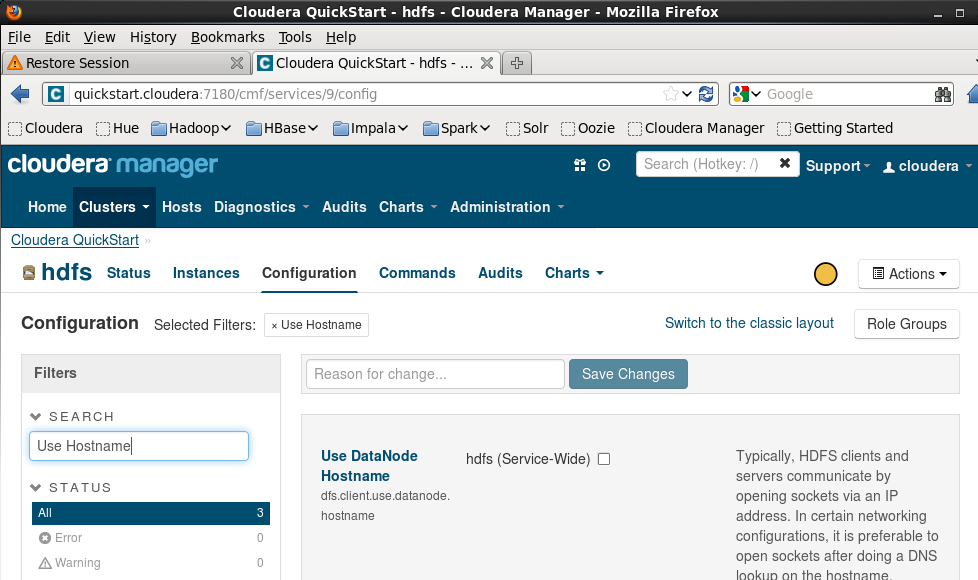
- Select the hdfs (Service-Wide) check box in the right-hand pane to activate the configuration option.
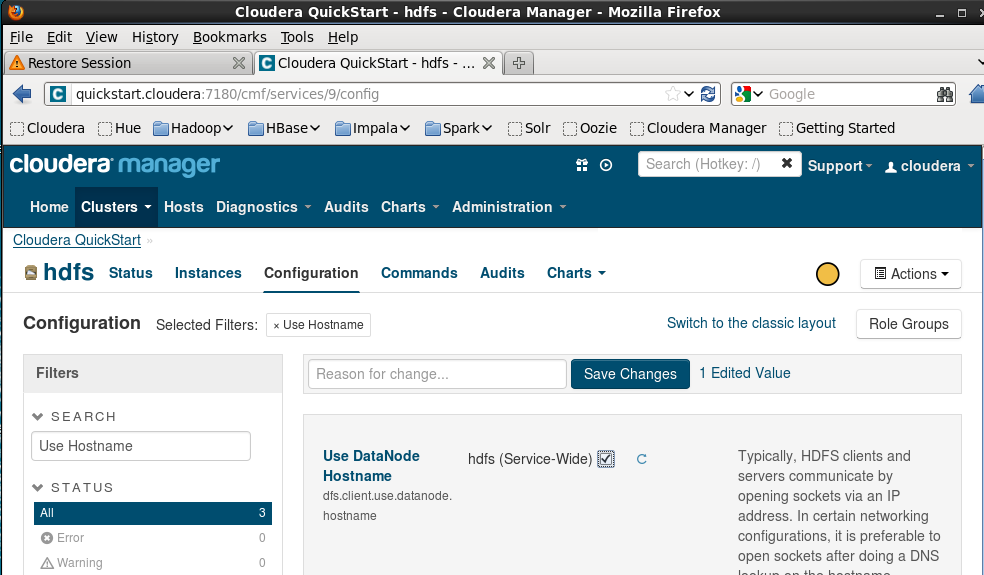
- Click Save Changes.
NOTE: Saving the changes does not immediately reconfigure the cluster. However, after saving the changes, your current cluster configuration is now considered “stale.” You must continue with the following steps to reconfigure the cluster. - After changes have been saved, the window refreshes.
NOTE: It may be 30 seconds or more before the refresh completes.
A blue document icon with an arrow appears to the left of the Actions drop-down menu. Hovering over this icon displays the message:
Stale Configuration: Client configuration redeployment necessary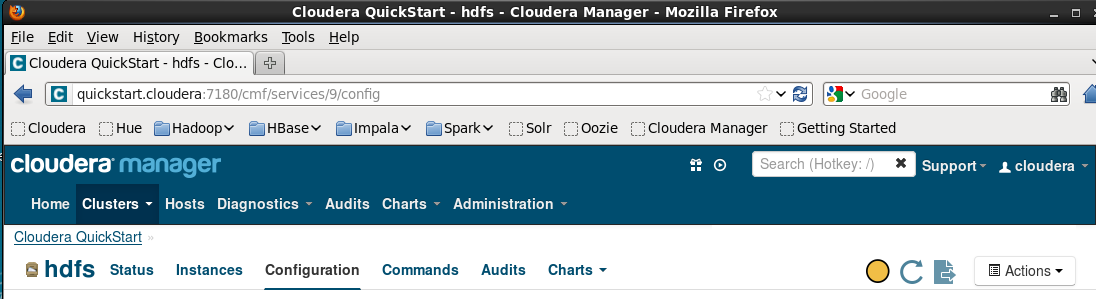
- Click the blue document icon to deploy the configuration change.
- The Cloudera QuickStart Stale Configurations window appears and displays a Restart Cluster button.
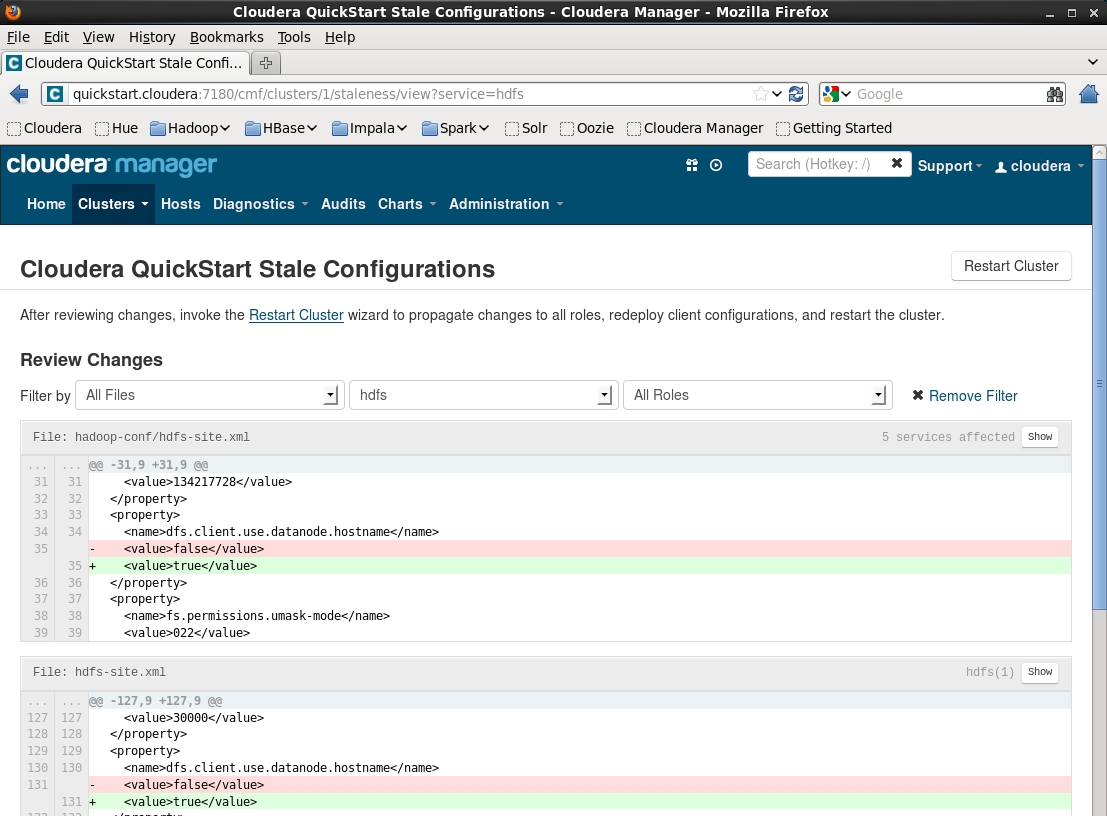
- Click Restart Cluster. A window is displayed with a Restart Now button.

- Click Restart Now.
- A window is displayed showing the progress of the restart.
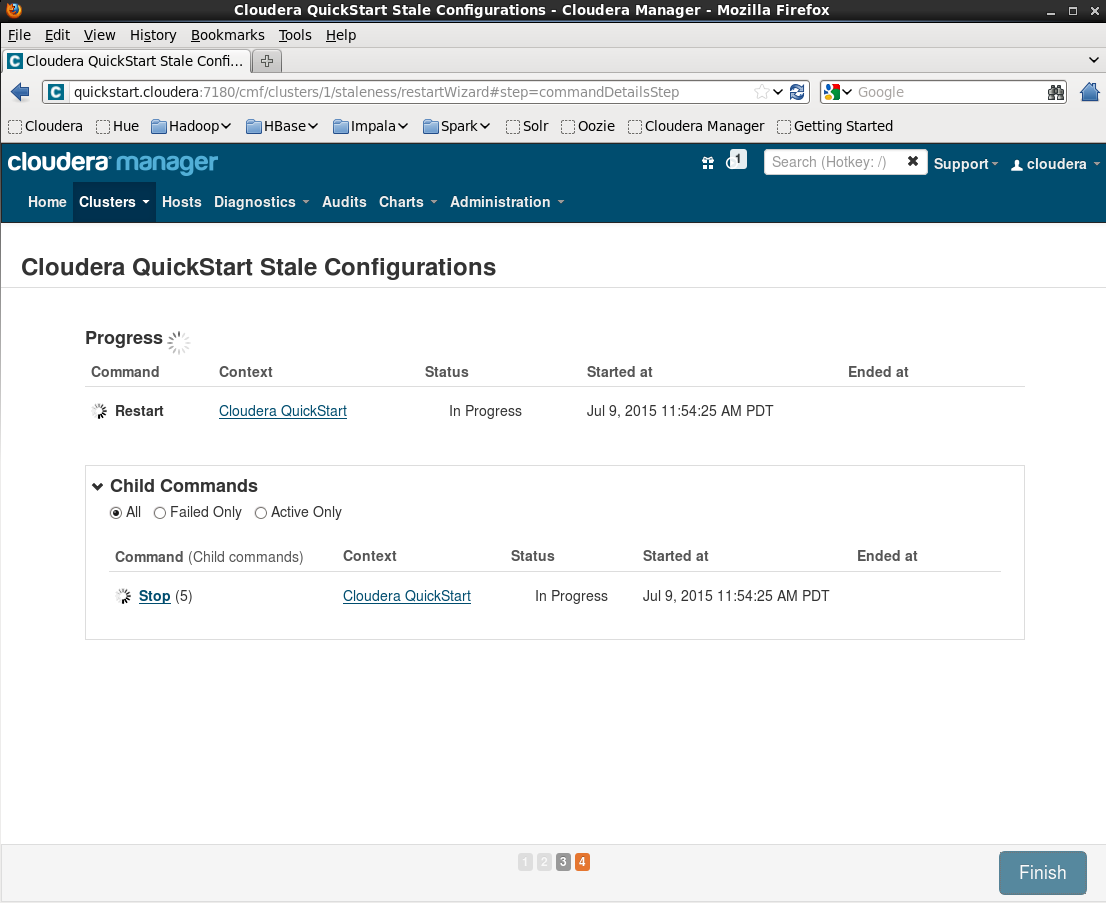
- After the progress status reaches completed, click Finish.
April 27 – 30 | Gaylord Texan | Grapevine, Texas
Registration is open
Walk in ready to learn. Walk out ready to deliver. This is the data and AI conference you can't afford to miss.
Register now and lock in 2025 pricing—just $495!
SAS AI and Machine Learning Courses
The rapid growth of AI technologies is driving an AI skills gap and demand for AI talent. Ready to grow your AI literacy? SAS offers free ways to get started for beginners, business leaders, and analytics professionals of all skill levels. Your future self will thank you.
- Find more articles tagged with:
- cloudera_quickstart
- configuration
- hdfs
- sas_data_loader_for_hadoop
- trial_edition
