- Home
- /
- SAS Communities Library
- /
- How to change the language settings in SAS Viya for Learners?
- RSS Feed
- Mark as New
- Mark as Read
- Bookmark
- Subscribe
- Printer Friendly Page
- Report Inappropriate Content
How to change the language settings in SAS Viya for Learners?
- Article History
- RSS Feed
- Mark as New
- Mark as Read
- Bookmark
- Subscribe
- Printer Friendly Page
- Report Inappropriate Content
There is an option to change the language settings within the SAS Viya Interface when you click on your name > Settings > Regional and Language. Changing this will only affect the values as stated below:
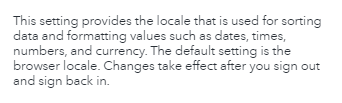
But, If you would like to change the language of the whole SAS Viya for Learners environment, you would need to change the language setting of the browser that you are using to sign in to SVFL. Refreshing the whole browser would instantly change it.
In case it won’t change instantly, you may clear cache and re-launch a new session to set the language to your preferred settings and then log back in again to the environment.
- Mark as Read
- Mark as New
- Bookmark
- Permalink
- Report Inappropriate Content
Here is some reference documentation:
SAS University Edition: Help Center > What determines the language of my SAS Studio session?
https://support.sas.com/software/products/university-edition/faq/localization.htm
This the way that most multilingual Web applications work.
Vince DelGobbo
SAS R&D
April 27 – 30 | Gaylord Texan | Grapevine, Texas
Registration is open
Walk in ready to learn. Walk out ready to deliver. This is the data and AI conference you can't afford to miss.
Register now and lock in 2025 pricing—just $495!
SAS AI and Machine Learning Courses
The rapid growth of AI technologies is driving an AI skills gap and demand for AI talent. Ready to grow your AI literacy? SAS offers free ways to get started for beginners, business leaders, and analytics professionals of all skill levels. Your future self will thank you.
