- Home
- /
- Programming
- /
- ODS Reports
- /
- How to hide the "File Download" Window after ODS tagsets.ExcelXP comma...
- RSS Feed
- Mark Topic as New
- Mark Topic as Read
- Float this Topic for Current User
- Bookmark
- Subscribe
- Mute
- Printer Friendly Page
- Mark as New
- Bookmark
- Subscribe
- Mute
- RSS Feed
- Permalink
- Report Inappropriate Content
SAS Users:
after the execution the following code:
ODS tagsets.ExcelXP FILE = "<...my_path...>\abc.xml";
PROC PRINT DATA = extracted <...other stmnts...>;
RUN; QUIT;
ODS tagsets.ExcelXP CLOSE;
The following window appears:
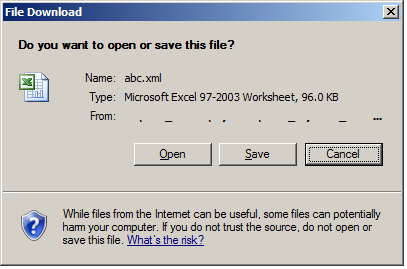
I wanna to Open the file always and not look at the dialog window.
Please, help me to overcome this.
Thank you in advance.
Accepted Solutions
- Mark as New
- Bookmark
- Subscribe
- Mute
- RSS Feed
- Permalink
- Report Inappropriate Content
Hi:
This is a feature of Windows. I think that you used to be able to set it as a folder option called "Confirm after download" in older versions of Windows, but you might need to make a registry setting change for newer version of Windows. The screen shot attached shows the dialog box for a Word file, but the same applies to an XML file or any file that the helper app thinks you are downloading. An example of the HKEY you're looking for is shown under the picture of the window. So, this is a Windows setting that you have to investigate how to change for your OS.
cynthia
You can try going to Tools--> Options --> Preferences --> Results and uncheck "View results as they are generated" that might turn off the popup window, but if it doesn't, then you'll have to either work with Tech Support or investigate the Windows folder options.
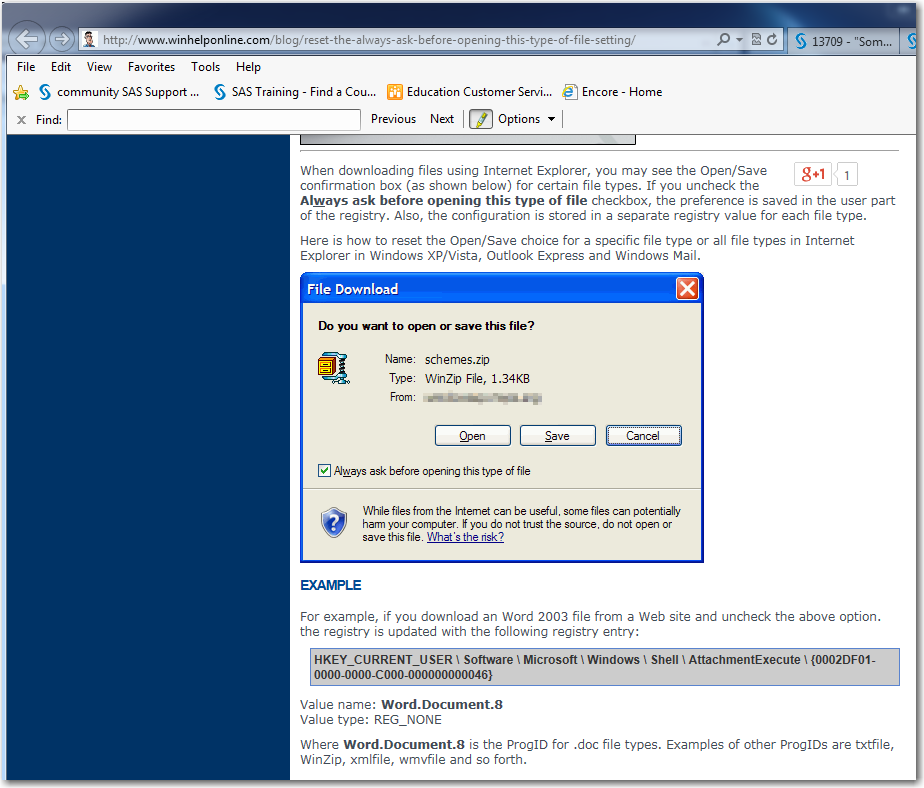
- Mark as New
- Bookmark
- Subscribe
- Mute
- RSS Feed
- Permalink
- Report Inappropriate Content
Hi:
This is a feature of Windows. I think that you used to be able to set it as a folder option called "Confirm after download" in older versions of Windows, but you might need to make a registry setting change for newer version of Windows. The screen shot attached shows the dialog box for a Word file, but the same applies to an XML file or any file that the helper app thinks you are downloading. An example of the HKEY you're looking for is shown under the picture of the window. So, this is a Windows setting that you have to investigate how to change for your OS.
cynthia
You can try going to Tools--> Options --> Preferences --> Results and uncheck "View results as they are generated" that might turn off the popup window, but if it doesn't, then you'll have to either work with Tech Support or investigate the Windows folder options.
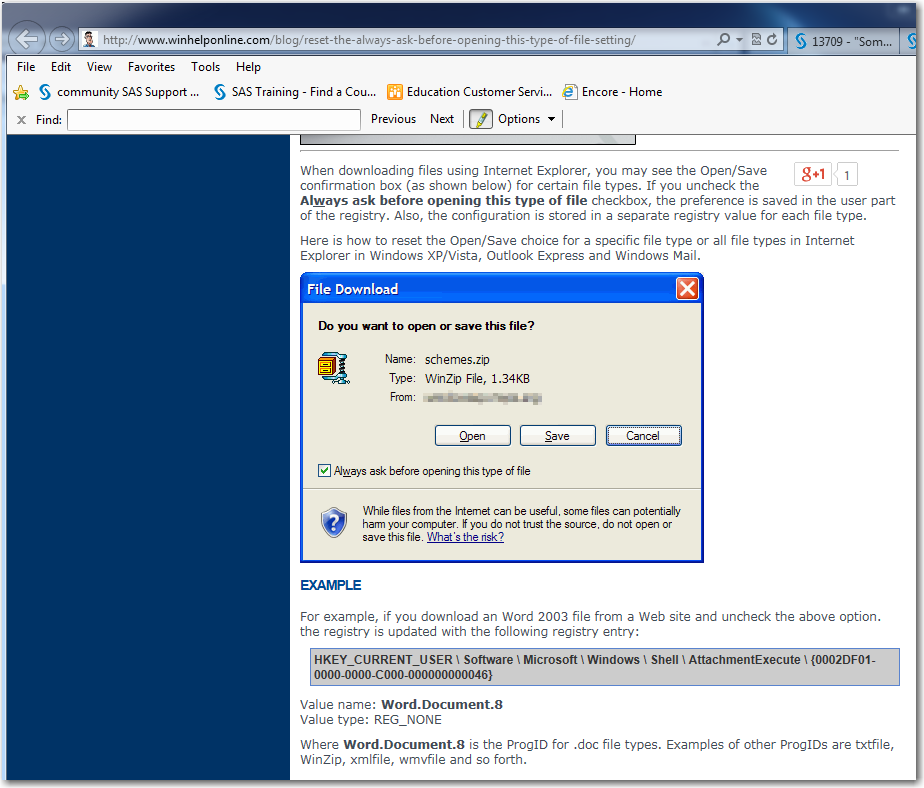
- Mark as New
- Bookmark
- Subscribe
- Mute
- RSS Feed
- Permalink
- Report Inappropriate Content
It works ![]() ! Thank you.
! Thank you.

The 2025 SAS Hackathon has begun!
It's finally time to hack! Remember to visit the SAS Hacker's Hub regularly for news and updates.
Learn how use the CAT functions in SAS to join values from multiple variables into a single value.
Find more tutorials on the SAS Users YouTube channel.
SAS Training: Just a Click Away
Ready to level-up your skills? Choose your own adventure.


