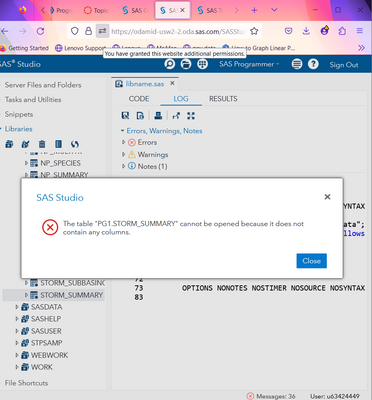- RSS Feed
- Mark Topic as New
- Mark Topic as Read
- Float this Topic for Current User
- Bookmark
- Subscribe
- Mute
- Printer Friendly Page
- Mark as New
- Bookmark
- Subscribe
- Mute
- RSS Feed
- Permalink
- Report Inappropriate Content
I have recreated the PG1. LIBRARY however the a few files like Storm_final and storm_summary have the following erros: "cannot be opened becasue it does not contain any columns."
Any help will be appreciated.Thank you
- Mark as New
- Bookmark
- Subscribe
- Mute
- RSS Feed
- Permalink
- Report Inappropriate Content
This is an empty data set, you can't do anything with it. Probably there was some mistake prior to this step which made the data set empty.
Paige Miller
- Mark as New
- Bookmark
- Subscribe
- Mute
- RSS Feed
- Permalink
- Report Inappropriate Content
Yes I see they are empty but how do I fix this ?I have recreated the pg1 library several times and I still get this error on these two particular files.
- Mark as New
- Bookmark
- Subscribe
- Mute
- RSS Feed
- Permalink
- Report Inappropriate Content
Is that all you are doing is accessing the files that already exist? You are not trying to modify them before you get this error?
Paige Miller
- Mark as New
- Bookmark
- Subscribe
- Mute
- RSS Feed
- Permalink
- Report Inappropriate Content
Hi:
It looks like you are using SAS OnDemand for Academics to practice. If you followed the instructions in the course, then you would have had to run a program in order to make the class data. From the part of the screen shot that I could see, it does appear that you have some of the SAS data sets used in class. However, if the storm_summary.sas7bdat file is empty, that means, somehow, the file became accidentally deleted or corrupted. Typically, when this happens, you can fix the program by refreshing the data. To refresh the data, all you usually need to do is make sure that you go back and rerun the data creation program from the instructions. You don't have to re-download the zip file or upload the program to your folder again. The data creation program should still be in your EPG1V2 folder.
Some of the problems that students can experience happen for these reasons. I am listing them because they are just things for you to check ... just in case any of them apply to you:
1) They do not make the folder name EPG1V2 -- this is the folder name that our data creation program expects. That exact case is important. SAS OnDemand is running on a Linux based system, so there is a difference between a folder named EPG1V2 and epg1v2. The first one is correct, the second one (lower case) is NOT correct.
2) They make the folder with the right name, but they put the folder in the wrong location. Our data creation program expects your folder to be directly under the top Files (Home) folder location when you make the class folder. Do NOT put the EPG1V2 folder under the sasuser.v94 folder, do NOT nest the EPG1V2 folder inside of any other folder. To double check that you have the right location, go to the Server Files and Folders pane in SAS Studio, click to expand Files (Home) top folder, then click once to position the mouse on the EPG1V2 folder and then right click and choose Properties. The Location field of the Properties window should show you a location like: /home/u12345678/EPG1V2 (where you see your unique userID instead of u12345678).
3) After you rerun the data creation program to refresh the class data and BEFORE you do anything else, run this code:
proc contents data='~/EPG1V2/data/storm_summary.sas7bdat';
run;
Remember that the instructions for making the data tell you that the ~ character is a way to reference your Files (Home) top folder without using your userID. Otherwise, this code would need to be as shown below (using your userID instead of u12345678):
proc contents data='/home/u12345678/EPG1V2/data/storm_summary.sas7bdat';
run;
After you run THIS PROC CONTENTS code, you should see that there are 3118 observations or rows in the file. If you have made your EPG1V2 folder correctly and there were no errors when you re-ran the data creation program, then you should see that there are 3118 observations or rows in the data.If you DO see that there are 3118 observations or rows in the storm_summary.sas7bdat file, then you should be able to proceed with the practice that was using that data.
However, if you do NOT see 3118 rows or observations for the data file after you rerun the data creation program, then please send email to elearn@sas.com and send them any errors that appeared in your SAS log when you refreshed the data by re-running the data creation program.
Hope this helps you refresh the class data.
Cynthia
SAS Innovate 2025: Save the Date
SAS Innovate 2025 is scheduled for May 6-9 in Orlando, FL. Sign up to be first to learn about the agenda and registration!
- Ask the Expert: How Do I Perform Customer Segmentation With SAS Intelligent Decisioning? | 12-Nov-2024
- Ask the Expert: How Do I Perform Customer Segmentation With SAS Intelligent Decisioning? | 12-Nov-2024
- Club SAS de Quebec | 13-Nov-2024
- Hands-on Workshop: SAS® Viya® Workbench (at SAS Headquarters) | 13-Nov-2024
- SAS Bowl XLV, SAS Visual Analytics | 13-Nov-2024
- Ask the Expert: Leveraging R for Statistical Analysis in LSAF | 19-Nov-2024
- Fall OASUS Meeting | 21-Nov-2024
SAS' Charu Shankar shares her PROC SQL expertise by showing you how to master the WHERE clause using real winter weather data.
Find more tutorials on the SAS Users YouTube channel.