- Home
- /
- Programming
- /
- Graphics
- /
- Control order of bars for a GTL barchart
- RSS Feed
- Mark Topic as New
- Mark Topic as Read
- Float this Topic for Current User
- Bookmark
- Subscribe
- Mute
- Printer Friendly Page
- Mark as New
- Bookmark
- Subscribe
- Mute
- RSS Feed
- Permalink
- Report Inappropriate Content
How can you control the order of bars in a barchart created in GTL? I sorted the bar variable (percent) in descending order but the plot orders in the bars alphabetically be the group variable (prinaquifer2).
/*calculate detection frequency of Pb210 by category in percentage*/
proc freq data=b;
by PrinAquifer2;
tables H17503*PrinAquifer2 / noprint out=Freq1Out; /* save Percent variable */
run;
data Freq2Out; set Freq1Out;
if H17503=0 then delete;
Percent = Percent / 100;
format Percent PERCENT5.;
run;
proc sort data=Freq2Out; by descending Percent; run;
/*combine data sets*/
data plot;
set b Freq2Out;
keep PrinAquifer2 percent P17503;
run;
proc template;
define statgraph testplot;
begingraph;
layout overlay / Backgroundcolor=CXFFFFFF Border=False Wallcolor=CXFFFFFF Opaque=False
yaxisopts=(label="Detection Frequency" linearopts=(viewmin=0 viewmax=1 tickvaluesequence=(start=0 end=1 increment=.2)))
y2axisopts=(type=log label="Pb-210 (pCi/L)")
xaxisopts=(display=(line ticks tickvalues));
barchart x=PrinAquifer2 y=percent;
boxplot x=PrinAquifer2 y=P17503 / yaxis=y2 fillattrs=(color=CXFFFFFF) ;
endlayout;
endgraph;
end;
run;
ods graphics / width=450px;
ods listing;
*ods latex path="C:\NYBackup\projects\Glacial\Publications\Po210nPb210\Pb210";
*ods graphics on / imagefmt=pdf;
proc sgrender data=plot
template=testplot;
run;
*ods graphics off;
*ods latex close;
run; quit;
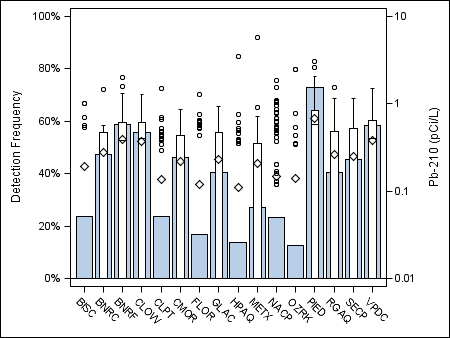
- Mark as New
- Bookmark
- Subscribe
- Mute
- RSS Feed
- Permalink
- Report Inappropriate Content
could try type=discrete
xaxisopts=(type=discrete discreteOpts=(tickValueList='PIED' 'RGAQ' 'SECP' '' ) display=(line ticks tickvalues));
Jag
- Mark as New
- Bookmark
- Subscribe
- Mute
- RSS Feed
- Permalink
- Report Inappropriate Content
I see where you're going with this but TIckValueList=(numeric-list) so I don't think it will work with characters. I tried and got errors:
xaxisopts=(type=discrete discreteOpts=(tickValueList='PIED' 'BNRF'
---
346! 'VPDC' 'CLOW' 'BNRC' 'CMOR' 'SECP' 'GLAC' 'RGAQ' 'METX'
347 'BISC' 'CLPT' 'NACP' 'FLOR' 'HPAQ' 'OZRK') display=(line ticks
--- --- --- ---
49 49 49 49
347! tickvalues));
NOTE 49-169: The meaning of an identifier after a quoted string might change in a future SAS
release. Inserting white space between a quoted string and the succeeding
identifier is recommended.
- Mark as New
- Bookmark
- Subscribe
- Mute
- RSS Feed
- Permalink
- Report Inappropriate Content
Since the online documentation explicitly shows this as an example:
tickvaluelist=("Sedan" "Sports" "Wagon" "SUV")
then the issue is not character values.
Also what you show is not an ERROR. It is a NOTE that somewhere you have a quote followed by a character other than a space. Since there are a number of syntax features such as date literals: '01JAN2017'd and 'names not valid'n in some SAS sessions the quote-character combination may be used for some use in the future.
When posting log results it is best to post the entire section of code, such as from Proc Template, as the actual issue sometimes starts lines before the indicated error, warning or note. And post into a code box opened using the Forum {i} menu icon to prevent the message window from reformatting text. Not that you message shows underscores that originally appeared under a different part of the code an almost certainly did not appear in the left margin.
Providing some data in the form of a data step would help to provide an actual tested solution.
- Mark as New
- Bookmark
- Subscribe
- Mute
- RSS Feed
- Permalink
- Report Inappropriate Content
Jag,
Please accept my apologies. Your suggestion for controlling the order of bars for a GTL barchart did work. I revisited your post after recieving other feedback and using your code solved my problem. My initial reaction that tickValueList would only work with numerics was due to a coding error on my part.
Thanks for your help. -Paul
- Mark as New
- Bookmark
- Subscribe
- Mute
- RSS Feed
- Permalink
- Report Inappropriate Content
The best way to handle this is to format the numeric column to a string column. The numeric category values are automatically getting sorted in numeric order. On your BARCHART and BOXPLOT statements, try this and see if it works for you:
barchart x=eval(put(PrinAquifer2, BEST.)) y=percent;
boxplot x=eval(put(PrinAquifer2, BEST.)) y=P17503 / yaxis=y2 fillattrs=(color=CXFFFFFF) ;
Hope this helps!
Dan
April 27 – 30 | Gaylord Texan | Grapevine, Texas
Registration is open
Walk in ready to learn. Walk out ready to deliver. This is the data and AI conference you can't afford to miss.
Register now and lock in 2025 pricing—just $495!
Learn how use the CAT functions in SAS to join values from multiple variables into a single value.
Find more tutorials on the SAS Users YouTube channel.
SAS Training: Just a Click Away
Ready to level-up your skills? Choose your own adventure.




