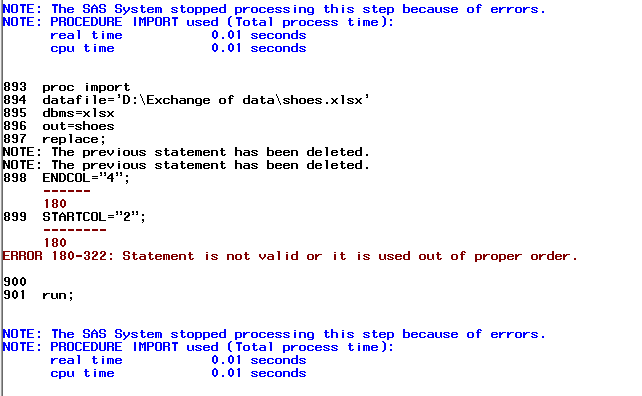- Home
- /
- Programming
- /
- Programming
- /
- Re: SAS progrmming
- RSS Feed
- Mark Topic as New
- Mark Topic as Read
- Float this Topic for Current User
- Bookmark
- Subscribe
- Mute
- Printer Friendly Page
- Mark as New
- Bookmark
- Subscribe
- Mute
- RSS Feed
- Permalink
- Report Inappropriate Content
proc import
datafile='D:\Exchange of data\shoes.xlsx'
dbms=xlsx
out=shoes
replace;
ENDCOL="4";
STARTCOL="2";
run;
In the above code it showing error.suggest me where I am going wrong?
- Mark as New
- Bookmark
- Subscribe
- Mute
- RSS Feed
- Permalink
- Report Inappropriate Content
Take a look at the following 🙂
I usually follow the thumb rule that says
"Use RANGE= instead of STARTCOL=, STARTROW=, ENDCOL=, ENDROW=, or any combination of these because RANGE= already contains all of these values."
- Mark as New
- Bookmark
- Subscribe
- Mute
- RSS Feed
- Permalink
- Report Inappropriate Content
Actually, it's working with range but startcol and endcol.it doesn't work.
- Mark as New
- Bookmark
- Subscribe
- Mute
- RSS Feed
- Permalink
- Report Inappropriate Content
Cool. Does that solve your problem then? 🙂
- Mark as New
- Bookmark
- Subscribe
- Mute
- RSS Feed
- Permalink
- Report Inappropriate Content
STARTCOL=, STARTROW=, ENDCOL=, ENDROW=, are not available to XLSX engine, try dbms=xls or dbms=excel
- Mark as New
- Bookmark
- Subscribe
- Mute
- RSS Feed
- Permalink
- Report Inappropriate Content
The error message you showed is a side effect of the an earlier error. Fix that first.
I would not recommend using PROC IMPORT to read a CSV file with four columns. You will end up typing less code to just write the data step to read it yourself. Plus then you won't need to run a PROC DATASETS step to remove unneccessary labels or formats that PROC IMPORT adds.
data shoes;
infile 'D:\Exchange of data\shoes.csv' dsd truncover ;
length Subsidiary $20 Stores Sales Inventory 8;
input subsidiary -- inventory;
run;
- Mark as New
- Bookmark
- Subscribe
- Mute
- RSS Feed
- Permalink
- Report Inappropriate Content
Please don't start a new thread for the same question.
Don't miss out on SAS Innovate - Register now for the FREE Livestream!
Can't make it to Vegas? No problem! Watch our general sessions LIVE or on-demand starting April 17th. Hear from SAS execs, best-selling author Adam Grant, Hot Ones host Sean Evans, top tech journalist Kara Swisher, AI expert Cassie Kozyrkov, and the mind-blowing dance crew iLuminate! Plus, get access to over 20 breakout sessions.
Learn how use the CAT functions in SAS to join values from multiple variables into a single value.
Find more tutorials on the SAS Users YouTube channel.
 Click image to register for webinar
Click image to register for webinar
Classroom Training Available!
Select SAS Training centers are offering in-person courses. View upcoming courses for: