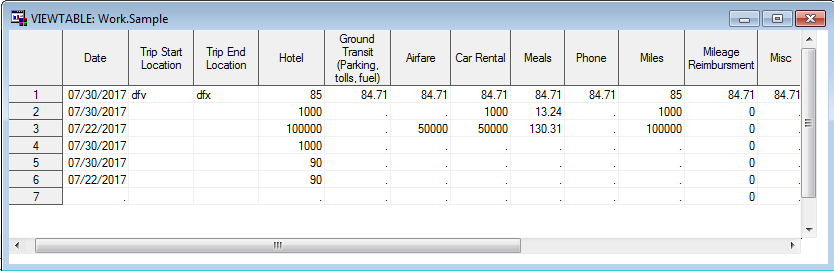- Home
- /
- Programming
- /
- Programming
- /
- Re: Import XLSX file
- RSS Feed
- Mark Topic as New
- Mark Topic as Read
- Float this Topic for Current User
- Bookmark
- Subscribe
- Mute
- Printer Friendly Page
- Mark as New
- Bookmark
- Subscribe
- Mute
- RSS Feed
- Permalink
- Report Inappropriate Content
Hi Everyone,
Importing xlsx file into SAS is very complicate.
I want import my file (attached). The whole sheet1 will be imported as text.
I run the below code in my PC and it works fine.
Then I run it in my office PC and error show up. This is the error I saw few times and lookup solution but no help.
I copy the ERROR notice and the log for "proc setinit;run;" and I have ---SAS/ACCESS Interface to PC Files
Please anyone can help me with that.
Thank you so much,
HC
PROC IMPORT OUT=WORK.sample
DATAFILE="C:\Users\a_sample.xlsx"
DBMS=EXCEL REPLACE ;
RANGE="Sheet1$";
MIXED=YES;
Getnames=no;
run;ERROR: Connect: Class not registered
ERROR: Error in the LIBNAME statement.
Connection Failed. See log for details.
NOTE: The SAS System stopped processing this step because of errors.
NOTE: PROCEDURE IMPORT used (Total process time):
real time 0.05 seconds
cpu time 0.01 seconds
---Base SAS Software
14NOV2017
---SAS/STAT
14NOV2017
---SAS/GRAPH
14NOV2017
---SAS/ETS
14NOV2017
---SAS/FSP
14NOV2017
---SAS/OR
14NOV2017
---SAS/AF
14NOV2017
---SAS/IML
14NOV2017
---SAS/QC
14NOV2017
---SAS/SHARE
14NOV2017
---SAS/LAB
14NOV2017
---SAS/ASSIST
14NOV2017
---SAS/CONNECT
14NOV2017
---SAS/INSIGHT
14NOV2017
---SAS/EIS
14NOV2017
---SAS/GIS
14NOV2017
---SAS/SHARE*NET
14NOV2017
---SAS Enterprise Miner
14NOV2017
---MDDB Server common products
14NOV2017
---SAS Integration Technologies
14NOV2017
---SAS/Secure Windows
14NOV2017
---SAS Text Miner
14NOV2017
---SAS/Genetics
14NOV2017
---SAS Enterprise Guide
14NOV2017
---SAS Bridge for ESRI
14NOV2017
---OR OPT
14NOV2017
---OR PRS
14NOV2017
---OR IVS
14NOV2017
---OR LSO
14NOV2017
---SAS/ACCESS Interface to DB2
14NOV2017
---SAS/ACCESS Interface to Oracle
14NOV2017
---SAS/ACCESS Interface to Sybase
14NOV2017
---SAS/ACCESS Interface to PC Files
14NOV2017
---SAS/ACCESS Interface to ODBC
14NOV2017
---SAS/ACCESS Interface to OLE DB
14NOV2017
---SAS/ACCESS Interface to Teradata
14NOV2017
---SAS/ACCESS Interface to MySQL
14NOV2017
---SAS Enterprise Miner for Desktop
14NOV2017
---SAS/IML Studio
14NOV2017
---SAS Workspace Server for Local Access
14NOV2017
---SAS/ACCESS Interface to Netezza
14NOV2017
---SAS/ACCESS Interface to Aster nCluster
14NOV2017
---SAS/ACCESS Interface to Greenplum
14NOV2017
---SAS/ACCESS Interface to Sybase IQ
14NOV2017
---DataFlux Trans DB Driver
14NOV2017
---SAS Framework Data Server
14NOV2017
---Reserved for Dataflux
14NOV2017
---SAS Add-in for Microsoft Excel
14NOV2017
Accepted Solutions
- Mark as New
- Bookmark
- Subscribe
- Mute
- RSS Feed
- Permalink
- Report Inappropriate Content
One general suggestion ... rather than trying to import the whole Excel sheet (which includes a lot of title stuff, etc), I recommend to always specify just the range of cells with the data. And then once you're doing that, I also suggest using getnames-yes. The spreadsheet will generally import much more cleanly & usable, when you specify the range. For example:
PROC IMPORT OUT=WORK.sample
DATAFILE="U:\a_sample.xlsx"
DBMS=EXCEL REPLACE ;
RANGE="Sheet1$A11:Q18";
MIXED=YES;
Getnames=yes;
run;
In this specific case, if using dbms=EXCEL isn't working on one particular computer, I would recommend bringing up the spreadsheet in Excel, and then re-saving it in the older "Excel 97-2003" format (the extension will then be .xls rather than .xlsx). And then you can try using SAS' dbms=XLS, which I believe uses code which SAS developers wrote to import the spreadsheet (whereas I believe dbms=EXCEL uses the Microsoft Jet engine ... or something like that).
PROC IMPORT OUT=WORK.sample
DATAFILE="U:\a_sample.xls"
DBMS=XLS REPLACE ;
RANGE="Sheet1$A11:Q18";
MIXED=YES;
Getnames=yes;
run;
- Mark as New
- Bookmark
- Subscribe
- Mute
- RSS Feed
- Permalink
- Report Inappropriate Content
Using SAS 9.4 try libname xlsx or dbms=xlsx with proc import. Setting guessingrows option in proc import to higher value can he help.
- Mark as New
- Bookmark
- Subscribe
- Mute
- RSS Feed
- Permalink
- Report Inappropriate Content
It could be related to this problem http://support.sas.com/kb/43/933.html
- Mark as New
- Bookmark
- Subscribe
- Mute
- RSS Feed
- Permalink
- Report Inappropriate Content
Thank you.
In my situation, XLSX is the only choice.
I am using SAS 9.3 64bit.
HC
- Mark as New
- Bookmark
- Subscribe
- Mute
- RSS Feed
- Permalink
- Report Inappropriate Content
You likely don't have the same versions (Excel or SAS) on the machines - ie 32 vs 64 bit somewhere.
Try using DBMS=XLSX as suggested earlier.
You may need the PC FILE SERVER if you're having issues related to different bits, ie SAS is 64 bit but Excel is 32 bit.
- Mark as New
- Bookmark
- Subscribe
- Mute
- RSS Feed
- Permalink
- Report Inappropriate Content
One general suggestion ... rather than trying to import the whole Excel sheet (which includes a lot of title stuff, etc), I recommend to always specify just the range of cells with the data. And then once you're doing that, I also suggest using getnames-yes. The spreadsheet will generally import much more cleanly & usable, when you specify the range. For example:
PROC IMPORT OUT=WORK.sample
DATAFILE="U:\a_sample.xlsx"
DBMS=EXCEL REPLACE ;
RANGE="Sheet1$A11:Q18";
MIXED=YES;
Getnames=yes;
run;
In this specific case, if using dbms=EXCEL isn't working on one particular computer, I would recommend bringing up the spreadsheet in Excel, and then re-saving it in the older "Excel 97-2003" format (the extension will then be .xls rather than .xlsx). And then you can try using SAS' dbms=XLS, which I believe uses code which SAS developers wrote to import the spreadsheet (whereas I believe dbms=EXCEL uses the Microsoft Jet engine ... or something like that).
PROC IMPORT OUT=WORK.sample
DATAFILE="U:\a_sample.xls"
DBMS=XLS REPLACE ;
RANGE="Sheet1$A11:Q18";
MIXED=YES;
Getnames=yes;
run;
Don't miss out on SAS Innovate - Register now for the FREE Livestream!
Can't make it to Vegas? No problem! Watch our general sessions LIVE or on-demand starting April 17th. Hear from SAS execs, best-selling author Adam Grant, Hot Ones host Sean Evans, top tech journalist Kara Swisher, AI expert Cassie Kozyrkov, and the mind-blowing dance crew iLuminate! Plus, get access to over 20 breakout sessions.
Learn how use the CAT functions in SAS to join values from multiple variables into a single value.
Find more tutorials on the SAS Users YouTube channel.
 Click image to register for webinar
Click image to register for webinar
Classroom Training Available!
Select SAS Training centers are offering in-person courses. View upcoming courses for: