- Home
- /
- Learn SAS
- /
- Ask the Expert
- /
- Creating and Scheduling SAS Job Flows with the Schedule Manager Plugin
- RSS Feed
- Mark as New
- Mark as Read
- Bookmark
- Subscribe
- Printer Friendly Page
- Report Inappropriate Content
Creating and Scheduling SAS Job Flows with the Schedule Manager Plugin
- Article History
- RSS Feed
- Mark as New
- Mark as Read
- Bookmark
- Subscribe
- Printer Friendly Page
- Report Inappropriate Content
If you missed the Ask the Expert session on Creating and Scheduling SAS Job Flows with the Schedule Manager Plugin in SAS Management Console, you can still view it on-demand at any time.
This webinar will demonstrate how multiple SAS programs, SAS Data Integration Studio jobs, and/or SAS Web Report Studio reports can be combined into a flow definition.
Furthermore, we’ll discuss how to define conditions that control when the job executes, e.g., at a specific date/time or when a file is created or updated.
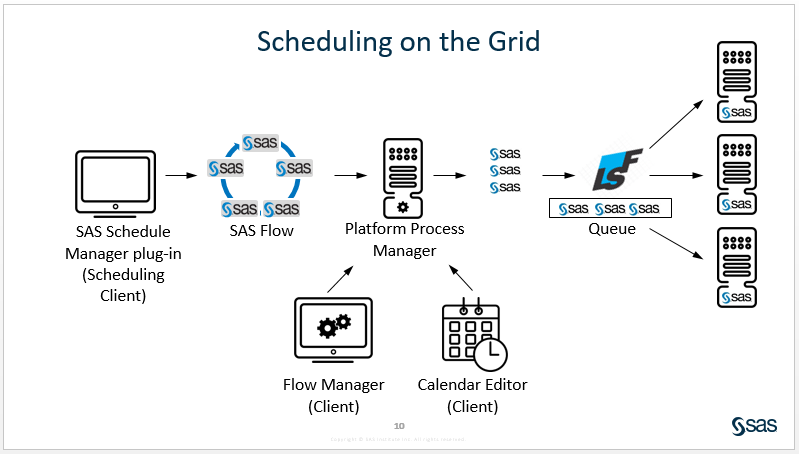
Can flows be scheduled to run on an operating system scheduler?
Yes. To do this you define a metadata object in the SAS metadata for the operating system scheduling server and choose that type of a server in place of the Process Manager server when you choose the scheduling server as you define the flow.
When a job changes, how do I redeploy it?
From Schedule Manager plugin in SAS Management Console you select to Manage Deployed Jobs. Then you can select one or more jobs to redeploy. This updates the program code for the deployed job file. This is all you need to do. The flows that are already scheduled will simply use the new code in the file that contains the re-deployed code. Data Integration Studio jobs can also be redeployed by selecting the job in the Folders tab and selecting to re-deploy the job.
Is there a way to schedule flows to execute on specific dates?
Yes, the Calendar Editor application allows you use a very simple point and click interface to define and save a calendar definition that stores the specific dates you want to specify for triggering the flow. This calendar, once saved, becomes available in the Schedule Manager Plugin in SAS Management when you select a time trigger for the flow you are scheduling.
How do I reschedule an existing flow if I need to change the schedule?
You do this in the Schedule Manager Plugin in SAS Management console. Find the flow you wish to reschedule, right-click and select Schedule Flow. This opens up the same interface you use when you first schedule the flow and you can choose a different trigger and submit the flow for scheduling on the scheduling server. This will update the flow in Process Manager with the new trigger definition.
Want more tips? Be sure to subscribe to the Ask the Expert board to receive follow up Q/A, slides and recordings from other SAS Ask the Expert webinars. To subscribe, select Subscribe from the Options drop down button above the articles.
- Mark as Read
- Mark as New
- Bookmark
- Permalink
- Report Inappropriate Content
Hello,
I like Process Manager. But one thing confused me is that Platform Suite for SAS is an OEM version of Platform LSF that does not allow for additional shell scripts to be executed. The bsub command can be used to manually submit shell scripts, but these have a hard execution limit of 30 seconds if they are not a SAS program. If you are looking to run shell scripts on LSF, you would need a full LSF license rather than the OEM version.
How do you schedule shell script programs via PM on a SAS Platform? I could embed shell script in a SAS program using xcmd and system calls through SAS, but not convenient. Any thoughts are welcome.
Regars,
Big SAS Fan
- Mark as Read
- Mark as New
- Bookmark
- Permalink
- Report Inappropriate Content
I think that you sum up your options pretty well.
No other silver bullet AFAIK.
But what kind of scripts do you run that takes longer than 30 seconds?
Also, what hapend during the two years since this post is that SAS have released their own scheduler, as an alternative to IBM Platform. I think it does the most important stuff, but it lacks file events in the current version.
SAS Innovate 2025: Register Now
Registration is now open for SAS Innovate 2025 , our biggest and most exciting global event of the year! Join us in Orlando, FL, May 6-9.
Sign up by Dec. 31 to get the 2024 rate of just $495.
Register now!
SAS Training: Just a Click Away
Ready to level-up your skills? Choose your own adventure.
Your Home for Learning SAS
SAS Academic Software
SAS Learning Report Newsletter
SAS Tech Report Newsletter
