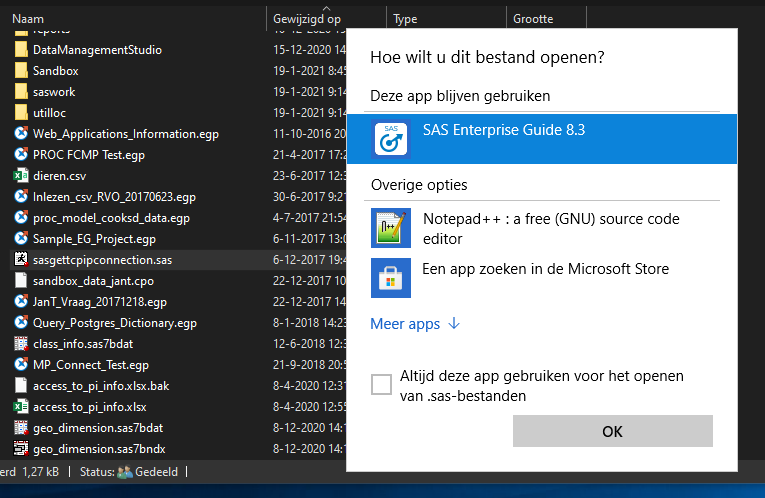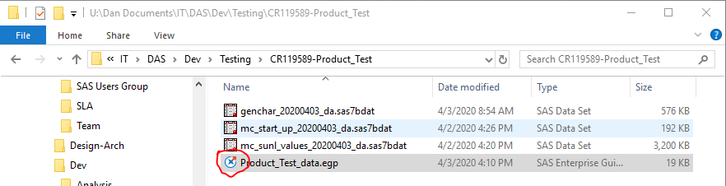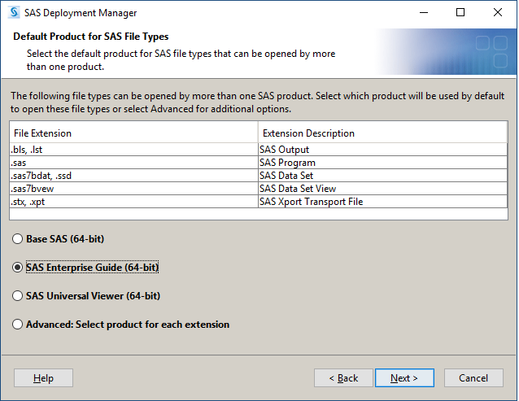- Home
- /
- Administration
- /
- Admin & Deploy
- /
- Set the preferred version of SEG to run when two versions are installe...
- RSS Feed
- Mark Topic as New
- Mark Topic as Read
- Float this Topic for Current User
- Bookmark
- Subscribe
- Mute
- Printer Friendly Page
- Mark as New
- Bookmark
- Subscribe
- Mute
- RSS Feed
- Permalink
- Report Inappropriate Content
We recently installed SAS EG 8.3 on all our users' PCs. We left the previous version 7.15 installed to give people the old familiar option to fall back on, if they wished. Now that the two versions are installed, users find that double clicking on a SAS dataset opens the 7.15 version of SEG.
We tried using SAS Deployment Manager (Manage SAS File Extensions) to change the default product for file extensions but that doesn't give us the choice between versions of SEG. It only offers a choice of SEG or PC SAS (if installed). Most systems don't have PC SAS installed so there's only one option to choose: SAS Enterprise Guide (64-bit).
Is there some way at a lower level - maybe in the Windows registry?) to set the preference for the 8.3 version of SEG?
- Mark as New
- Bookmark
- Subscribe
- Mute
- RSS Feed
- Permalink
- Report Inappropriate Content
Hi,
we had the same problem and I tried everything that came to my mind (Registry, Default Program, Scripts,... ) nothing worked. So yeah - you can switch from 7 to 8 by using the SDM, but can not go back.
Right now, we do reinstall both EGs when someone wants to move back to 7 - but remember, projects saved with 8 do not open in 7 anymore.
- Mark as New
- Bookmark
- Subscribe
- Mute
- RSS Feed
- Permalink
- Report Inappropriate Content
I also have both SEG v7 and v8 installed.
IIRC I have set the preference by looking up a SAS dataset (.sas7bdat file) in Windows Explorer.
I then did a right click and selected "Open with ..." and looked for SEG v8.
Next ticked the box to "Always open .sas7bdat files with this application"
Hope this helps.
- Mark as New
- Bookmark
- Subscribe
- Mute
- RSS Feed
- Permalink
- Report Inappropriate Content
- Mark as New
- Bookmark
- Subscribe
- Mute
- RSS Feed
- Permalink
- Report Inappropriate Content
Sorry to hear so. For met it worked for both .sas7bdat files and for .sas files (see attachment, which - sorry - is in Dutch).
Have you tried looking for the SEGuide.exe file (in case SEG does not appear "automatically")?
- Mark as New
- Bookmark
- Subscribe
- Mute
- RSS Feed
- Permalink
- Report Inappropriate Content
Hopefully it works for @danewt, I just tried it and after I set it, next time I open the "Open with..." dialog, it is EG7 again
- Mark as New
- Bookmark
- Subscribe
- Mute
- RSS Feed
- Permalink
- Report Inappropriate Content
- Mark as New
- Bookmark
- Subscribe
- Mute
- RSS Feed
- Permalink
- Report Inappropriate Content
- Mark as New
- Bookmark
- Subscribe
- Mute
- RSS Feed
- Permalink
- Report Inappropriate Content
Thanks for the ideas, Everyone. I haven't found a solution.
SAS Deployment Manager clearly does not give a choice between versons of SEG. My choice is either Base SAS, SEG, or SAS Universal Viewer.
Once I set that option to SEG and then double-click a .egp file, I get a Windows prompt that asks, "How do you want to open this .egp file?" EG7.1 and "More apps" are presented as my options.
When I expand the More apps option, I get a list of many apps (some of them SAS apps) but EG8 is not in the list. When I click on, "Look for another app on this PC," I navigate to C:\Program Files\SASHome\SASEnterpriseGuide\8\ and double-click SEGuide.exe. That starts up EG7.1! The .egp file is listed in Windows Explorer with an EG8 icon.
Interestingly, If I navigate in Windows Explorer to C:\Program Files\SASHome\SASEnterpriseGuide\8\ and double-click SEGuide.exe, EG8 starts up!
Also, if I right-click on an existing .egp file, I have options to "Open with SAS Enterprise Guide 7.15" and a separate option to "Open with SAS Enterprise Guide 8.3." Both of these options work correctly.
It seems like we're going to have to uninstall EG7 to get the default to switch to EG8.
- Mark as New
- Bookmark
- Subscribe
- Mute
- RSS Feed
- Permalink
- Report Inappropriate Content
Thats exactly what I said. You can use the Deployment Manager to switch to 8 - there is no way back (atleast I dont know any - besides reinstall EG7 and EG8).
Just run the SDM, select "Manage SAS File Types" and the Enterprise Guide, that appears in the drop down (there is only one) is the EG8.
So the default EG gets the EG8, if you run this steps. If you dont, the default EG stays the EG7. This way you can choose which EG you want.
- Mark as New
- Bookmark
- Subscribe
- Mute
- RSS Feed
- Permalink
- Report Inappropriate Content
DanielKaiser, the first thing I did was run SDM and set the preference to SEG. The behaviors I have described are what I'm getting now; after setting the pref in SDM. So, the default EG is still EG7.
If our users think that it's important enough, we might try uninstalling/re-installing EG7 but I don't think it's that critical. I'll post an update here, if they do.

- Ask the Expert: Wie kann ich Visual Studio Code als SAS Entwicklungsumgebung nutzen? | 11-Dec-2025
- DCSUG Online Winter Webinar | 11-Dec-2025
- Ask the Expert: Marketing Decisions Excellence: Turning Insights Into Business Impact | 16-Dec-2025
- SAS Bowl LVII, SAS Data Maker and Synthetic Data | 17-Dec-2025
- SAS Innovate 2026 | Grapevine, Texas | 27-Apr-2026
SAS technical trainer Erin Winters shows you how to explore assets, create new data discovery agents, schedule data discovery agents, and much more.
Find more tutorials on the SAS Users YouTube channel.